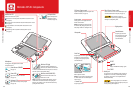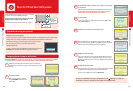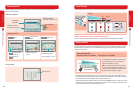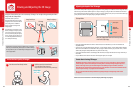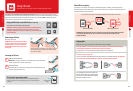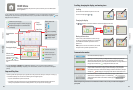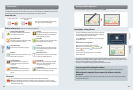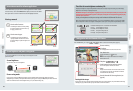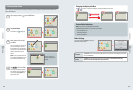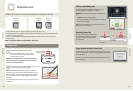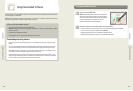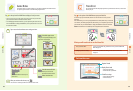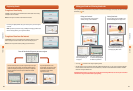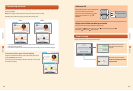28 29
Using Software
Using Software
Nintendo 3DS Game Card Nintendo DS or Nintendo DSi
Game Card
AR Games
Play augmented-reality games using the AR Cards
included with your system and the Nintendo 3DS
Camera application (see page 55).
Face Raiders
Play a game where your face and your friends’ faces
become game characters (see page 56).
Activity Log
Check the play times of your software or the steps
you have walked while carrying your system with
you (see page 57).
Nintendo Zone viewer
Access free and exclusive content at Nintendo Zone
locations (not available in all regions).
Download Play
With a single copy of Download Play-compatible
software, you can play multiplayer games with
other system users (see page 59).
System Settings
Congure your system’s Internet settings, Parental
Controls, and other settings (see page 60).
Health and Safety Information
Review important health and safety information
concerning the use of the system.
Nintendo 3DS Camera
Take 3D photos and record 3D videos with the built-
in cameras and software (see page 48).
Nintendo 3DS Sound
Listen to music or record sounds (see page 51).
Mii Maker
Create Mii characters as alter egos for you and your
family and friends (see page 52).
StreetPass Mii Plaza
A place where Mii characters can gather via
StreetPass and other types of communication
(see page 53).
Nintendo eShop
View information and videos about software, or
download software to play on your system (see
page 54).
HOME Menu
HOME Menu
Starting a software application
To start a software application, tap the icon on the HOME Menu, then tap Open.
Suspending or exiting software
If you press the HOME Button while playing software, the software will
be suspended and the HOME Menu will be displayed. If you tap Close
when at the HOME Menu, you will exit the software.
If you tap Resume when at the HOME Menu, you can resume playing
the suspended software.
While software is suspended...
While software is suspended, you can adjust the screen
brightness and access your Game Notes ( ), Notications ( ),
friend list ( ), Internet browser ( ), the camera mode, and
instruction manuals.
You can also start other software, but if you do, any suspended
software will be closed.
• You cannot access the HOME Menu while playing over the Internet. Depending on what software is suspended and what state
that software is in (for example, whether it is using the cameras or wireless communication), it may not be possible to access the
Game Notes, friend list, Notications, or Internet browser applications.
• You cannot access the HOME Menu while playing Nintendo DS or Nintendo DSi software.
Save your game before exiting the software.
When you exit the software, any unsaved data will be lost. Remember to save your game before exiting the software.
While software is suspended, do not remove the software or turn the
system o.
While software is suspended, do not remove the Game Card or SD Card or turn the system o. This could result in corrupted or
lost data or other malfunctions.
Software icons
When free software is received via SpotPass, or when software is downloaded through Nintendo eShop, software icons are added to
the HOME Menu. Shown below is a list of the software icons you may see on the HOME Menu. (The HOME Menu will also show icons
of software stored on the SD Card and of movies. Up to 300 software titles can be saved to an SD Card.)
Game Card icons
When you insert a Game Card into the Game Card slot,
an icon for the game title will be displayed.
Built-in software icons (Tap the icon to start the software application.)
Other icons
These icons will display when you have new downloadable software added to the HOME Menu.
NOTE: The icon will blink if the download was incomplete. To nish the download you can put the system into
Sleep Mode in a location where it can connect to the Internet. If the download fails you can try re-downloading the
software from Nintendo eShop.