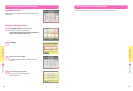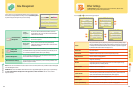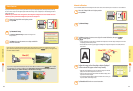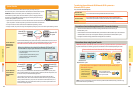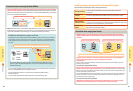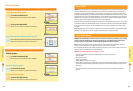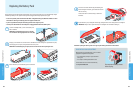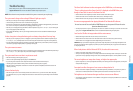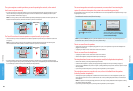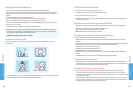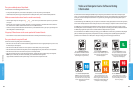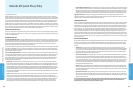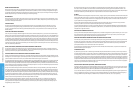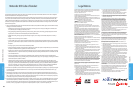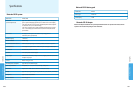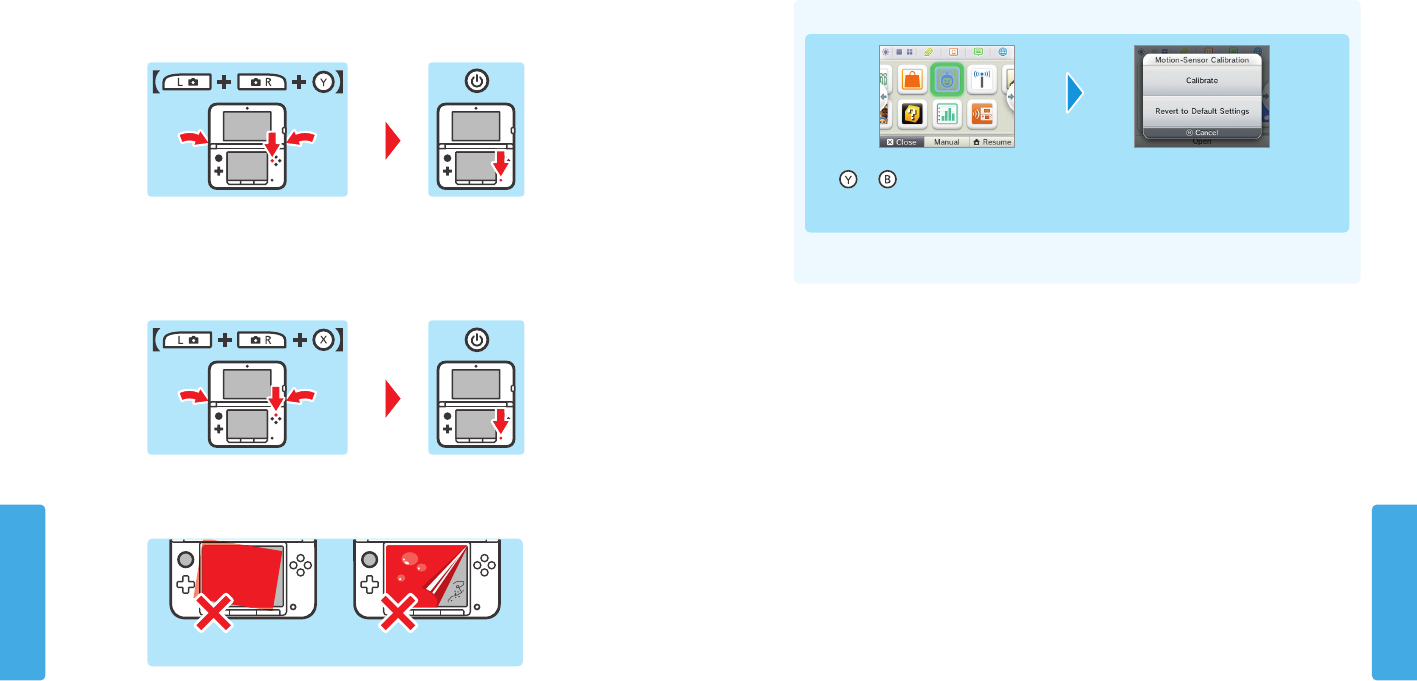
Consumer Information
Consumer Information
8988
The system registers control input when you aren’t operating the controls, or the controls
don’t seem to operate correctly.
• If you use excessive force to operate the Circle Pad, or you use the Circle Pad continuously for a long period of time, in very rare
cases the Circle Pad may start registering incorrect input and need to be calibrated. Use the calibration procedure in System
Settings to recalibrate the Circle Pad (see page 75).
NOTE: You can also go directly to the Circle Pad calibration procedure by following this procedure. First turn the power o. Then
hold down the L Button, R Button, and Y Button and turn the system on as shown below.
The Touch Screen doesn’t seem to operate or respond correctly to stylus input.
• The Touch Screen may need to be recalibrated. Use the calibration procedure in System Settings to recalibrate the Touch Screen
(see page 75).
NOTE: You can also go directly to the Touch Screen calibration procedure by following this procedure. First turn the power
o. Then hold down the L Button, R Button, and X Button and turn the system on as shown below.
• If you have attached a screen protector (sold separately) incorrectly to the Touch Screen, try removing it and using the Touch
Screen again. If it operates correctly, either try reattaching the screen protector, carefully following the instructions included with
it, or avoid using one. (Please use screen protectors ocially licensed by Nintendo.)
There is no sound from the speakers.
• Check to make sure there are no headphones plugged into the system, as the speakers do not operate when headphones are
plugged into the audio jack.
• Try adjusting the volume control to make sure the volume is not turned o.
There is no sound from the headphones.
• Try adjusting the volume control to make sure the volume is not turned o.
• Make sure the headphones are fully inserted all the way into the audio jack.
The microphone doesn’t seem to work or recognize sounds (including headset microphones).
• Make sure the software you are using includes microphone features.
• Conrm that the microphone is operating correctly by performing a microphone test in System Settings (see page 75).
• Some voices may be dicult for the system to recognize. Try having a dierent person speak the same word or phrase to verify if
this is the problem.
• If you are using a headset microphone, try removing it and using the built-in system microphone.
The microphone seems to respond on its own, or there is feedback from the speakers
(including headset microphones).
• The microphone may be responding either to ambient noise in the environment or to noise coming from the speakers. Try to
remove the source of the noise or move to another location. You can also try lowering the speaker volume, as shown below, or
use headphones.
NOTE: If the speakers are emitting odd or high-pitched noises, this may be caused by feedback from the microphone. Lowering
the volume should solve this problem.
• If you are using a headset microphone, try removing it and using the built-in system microphone.
While holding,
press
Troubleshooting
Troubleshooting
The screen image does not match my movement, or moves when I’m not moving the
system (for software that requires the system to be moved during game play).
The system’s built-in motion sensor may need to be recalibrated. This can be caused by sudden drastic temperature changes or by a
strong impact to the system.
To recalibrate the motion sensor, follow these steps:
NOTE: If you use the Calibrate option, the system will calibrate the motion sensor based on the system being located on a
at horizontal surface, rather than returning to the factory default settings.
While the HOME Menu is displayed, press and hold
and for three seconds.
Not aligned correctly Dirt or air bubbles present
While holding,
press
When the Motion Sensor Calibration screen
appears, lay the system on a at horizontal sur-
face such as a tabletop and tap either Calibrate
or Revert to Default Settings.