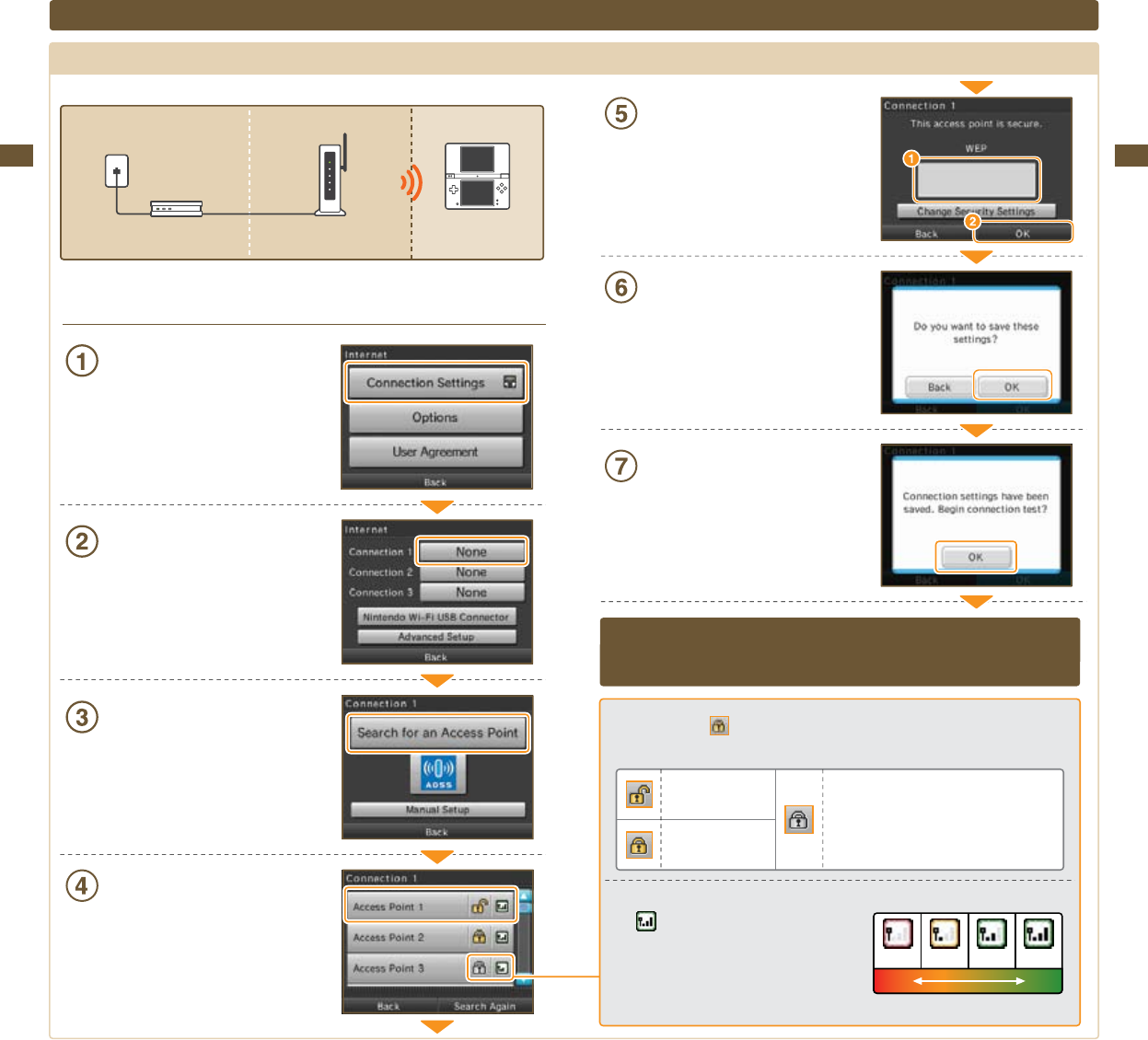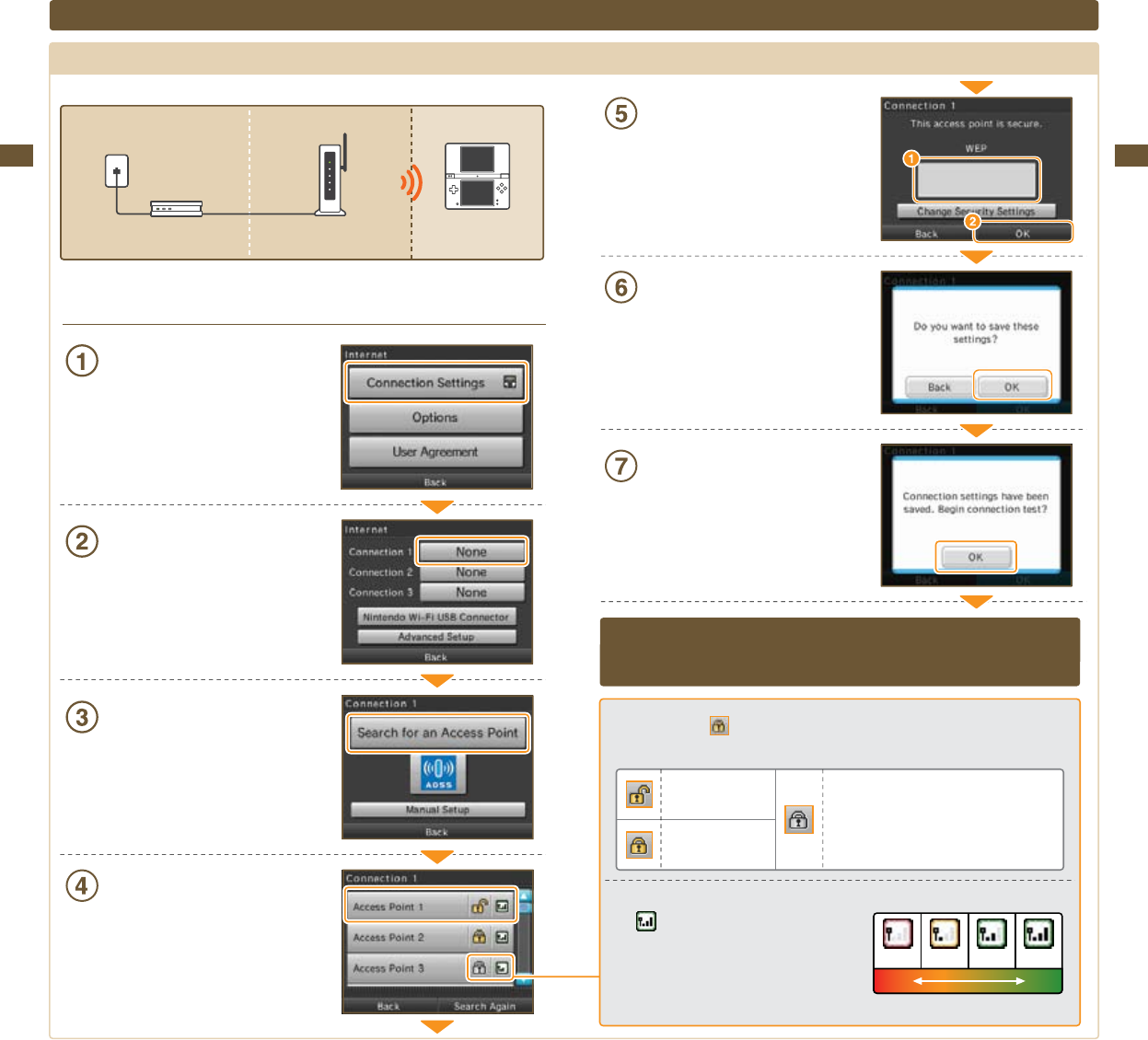
77
Applications & Settings
78
Applications & Settings
How to Connect
Tap Connection Settings
Tap a connection labeled None
Tap Search for an Access Point
Tap an access point to select it
If no access points are found,
see troubleshooting, page 89.
Internet Setup (cont.)
Searching for and connecting to an access point
Weak Strong
Signal Reception Strength
If you are connecting to a secure access point,
enter the key and tap OK.
This is displayed only when congured
for security.
Tap OK
Tap OK to perform a connection test.
If the connection test is successful, settings are complete.
If connection fails, refer to the list of error codes. See page 98.
Access points marked
require that you enter the same key as is registered with the access point.
Key input not
required
Key input required
Congured with an unsupported encryption
format. To connect to access points with this
mark, congure settings through Advanced
Setup. See page 81.
The
icon indicates the state of signal reception
and displays at four dierent levels. Stronger signal
reception results in smoother transmission.
Antenna Bars
0 bars 1 bar 2 bars 3 bars
Broadband
Internet Line
DSL Modem, etc.
Access Point with
Router Functionality
Nintendo DSi System