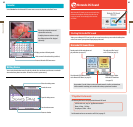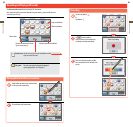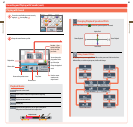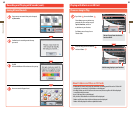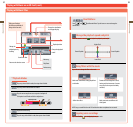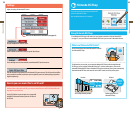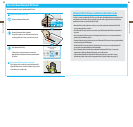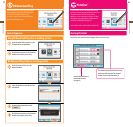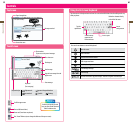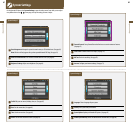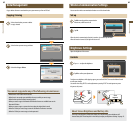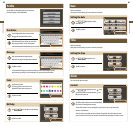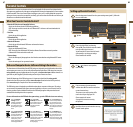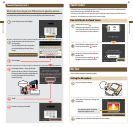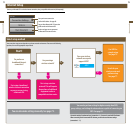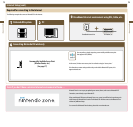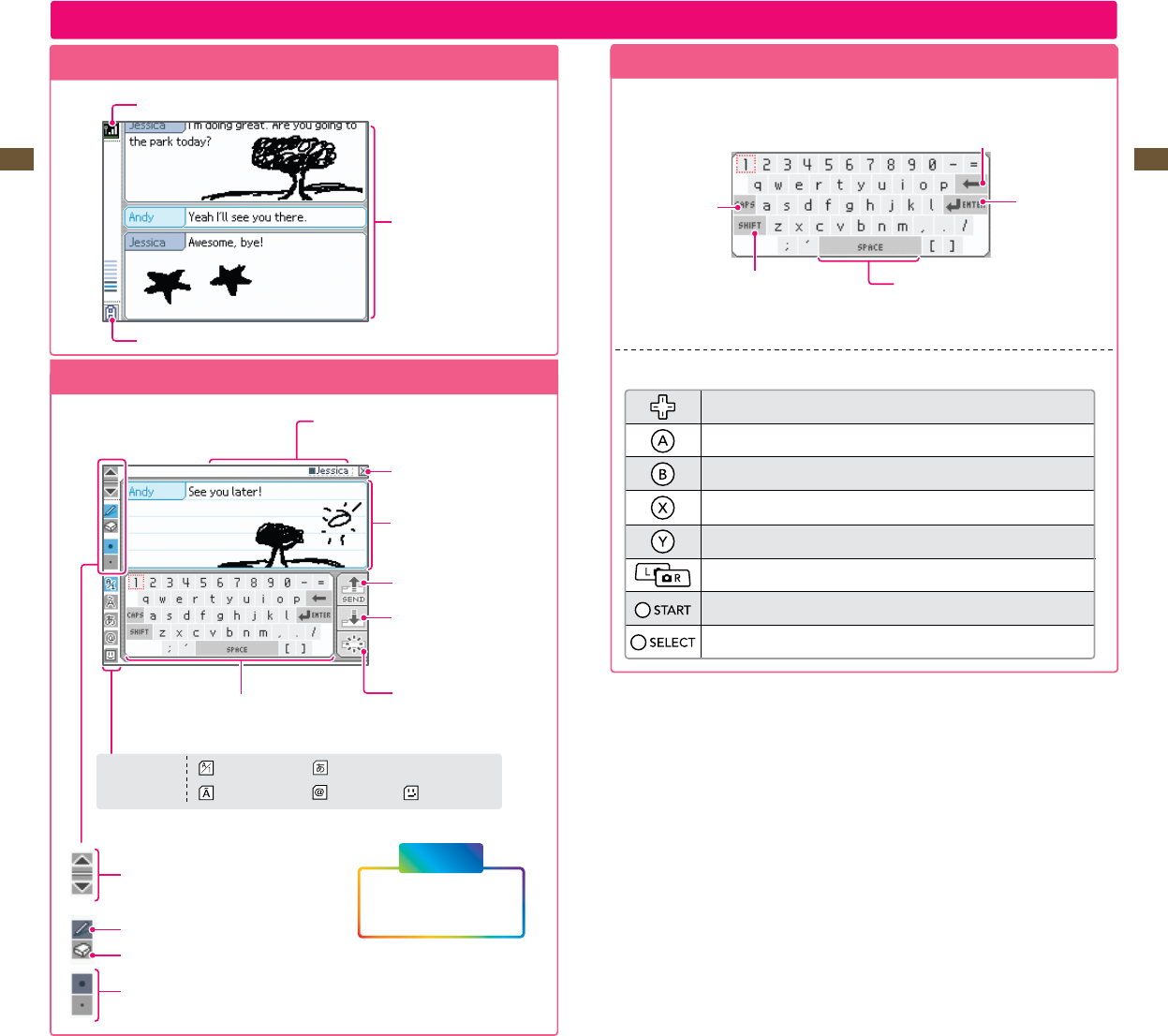
59
Applications & Settings
60
Applications & Settings
Controls
Top Screen
Signal-strength icon
Messages received
Current chat room
Touch Screen
Chat members
Tap one to see that person’s messages
Close chat room
Drawing area
Send message
Copy the last message from the
upper screen
Erase message
Keyboard
(Seenextpage)
Keyboard styles
Alphanumeric
International
Symbols
Drawings
Scroll the upper screen
Pentool(Writeanddraw)
Erasertool(Eraselettersorpictures)
Pen/EraserThickness(usetochangethethicknessofthepenoreraser)
Tapcharactersonthekeyboardtoenterthem.Youcantouchandslidelettersintotheeditingareainany
order you please.
You can also use buttons to control the keyboard.
Move the cursor
Enter a character
Erase the last character entered
Shift to uppercase letters
Switch keyboard types
Scroll through messages
Send message
Press for a short time: Copy last message / Press for a long time: Erase message
Tap for a
capital letter
Delete the character directly
to the left of the cursor
Insert a
carriage return
Insert a space
Using the On-Screen Keyboard
Japanese Hiragana/Katakana
New feature
for Nintendo DSi
Each time you tap the pen tool
icon, your pen switches between
black or rainbow color.
Switch between
uppercase and
lowercase letters