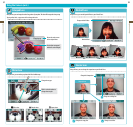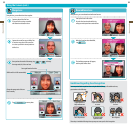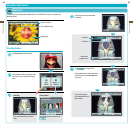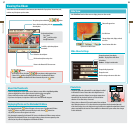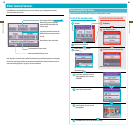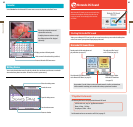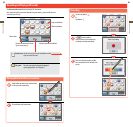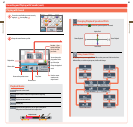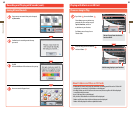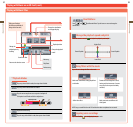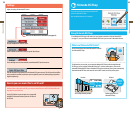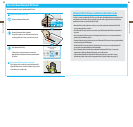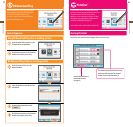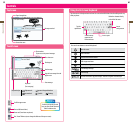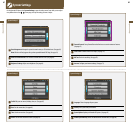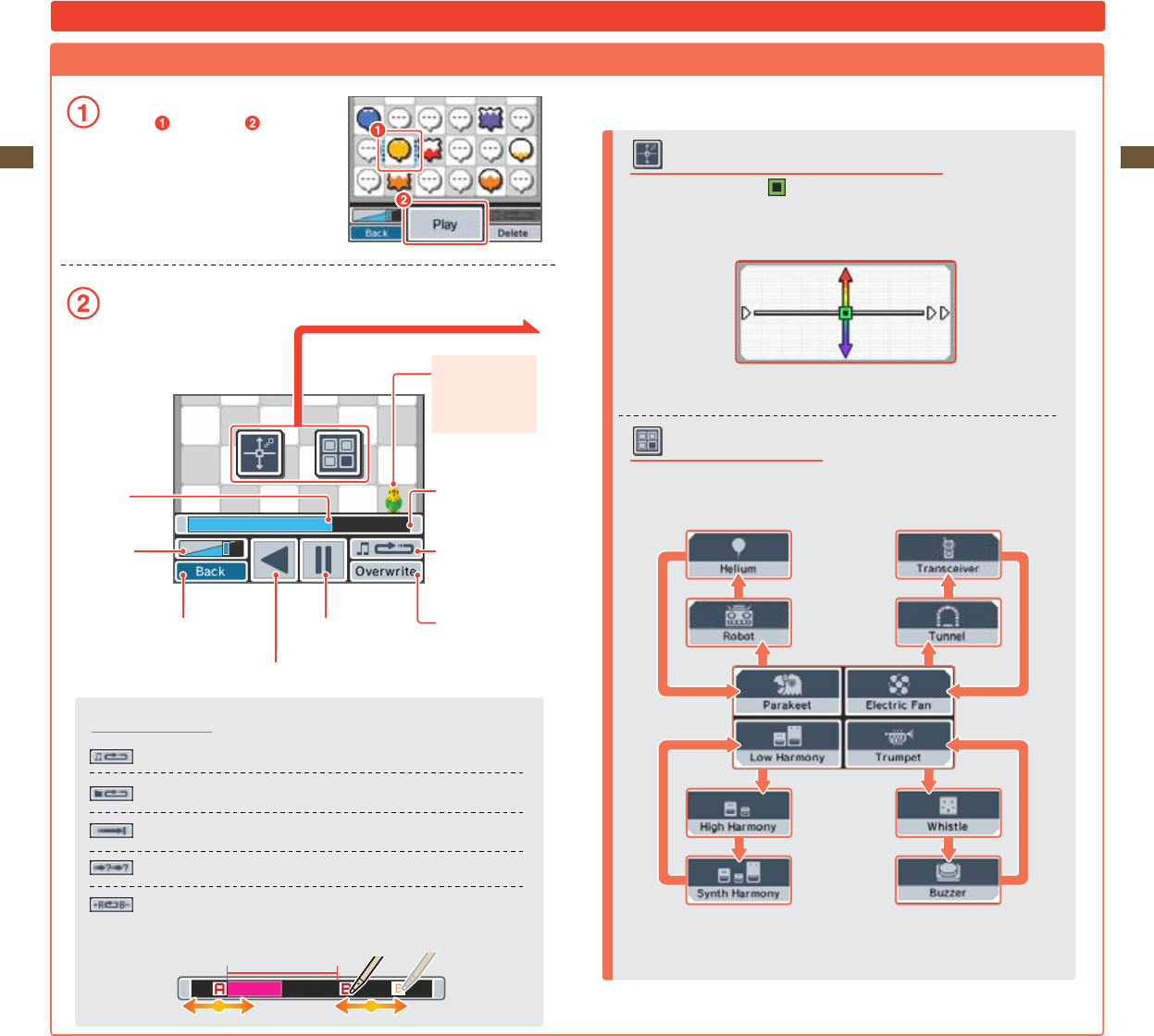
47
Applications & Settings
48
Applications & Settings
Using Sound Filters
By tapping an icon, you can apply dierent lters to alter your sound. Each icon has three
dierent lters, so each time you tap one, the lter will change.
Changing Playback Speed and Pitch
Tap the Touch Screen to move
and alter the speed and pitch of the sound.
Higher Pitch
Slower Playback
Faster Playback
Lower Pitch
Playback Modes
Repeat the current sound.
Play all sounds in order, then repeat from the beginning.
Play the current sound once.
Random play.
Play the current sound from a user-set point A and point B.
Slide points A and B back and forth to adjust them.
Recording and Playing with Sounds (cont.)
Playing with Sound
Choose the sound balloon you want to use by
tapping it , then tap Play.
Change the sound however you like.
Parakeet – If you
taphim,he’llgive
you tips on what
you can do.
Playback bar
Volume slider
Youcanchangethe
play position with a
tap of the stylus
Change the playback
mode
Save the current
sound over the
original sound
Return to the previous screen Play/Pause
Reverse/Pause
Playback section