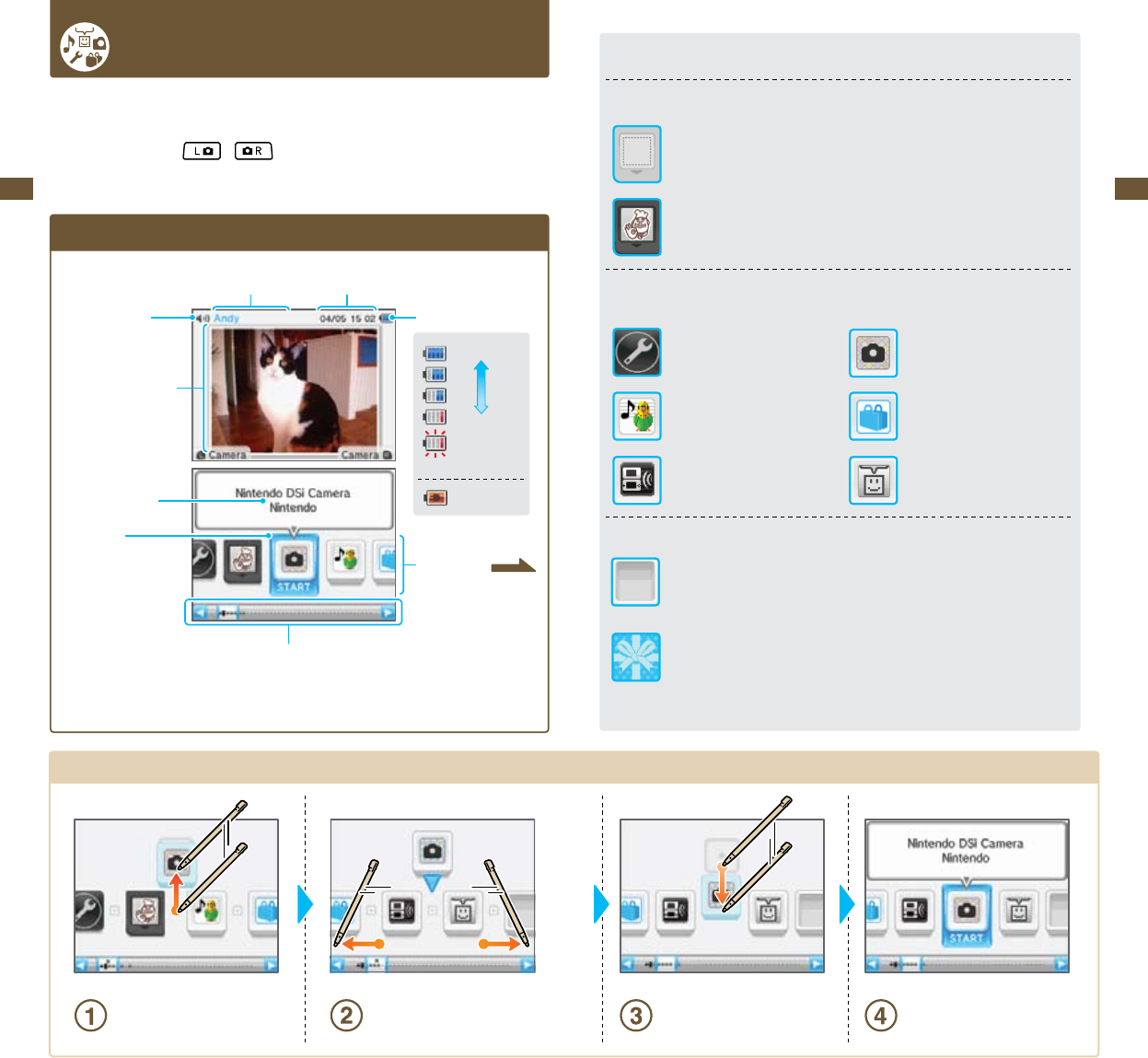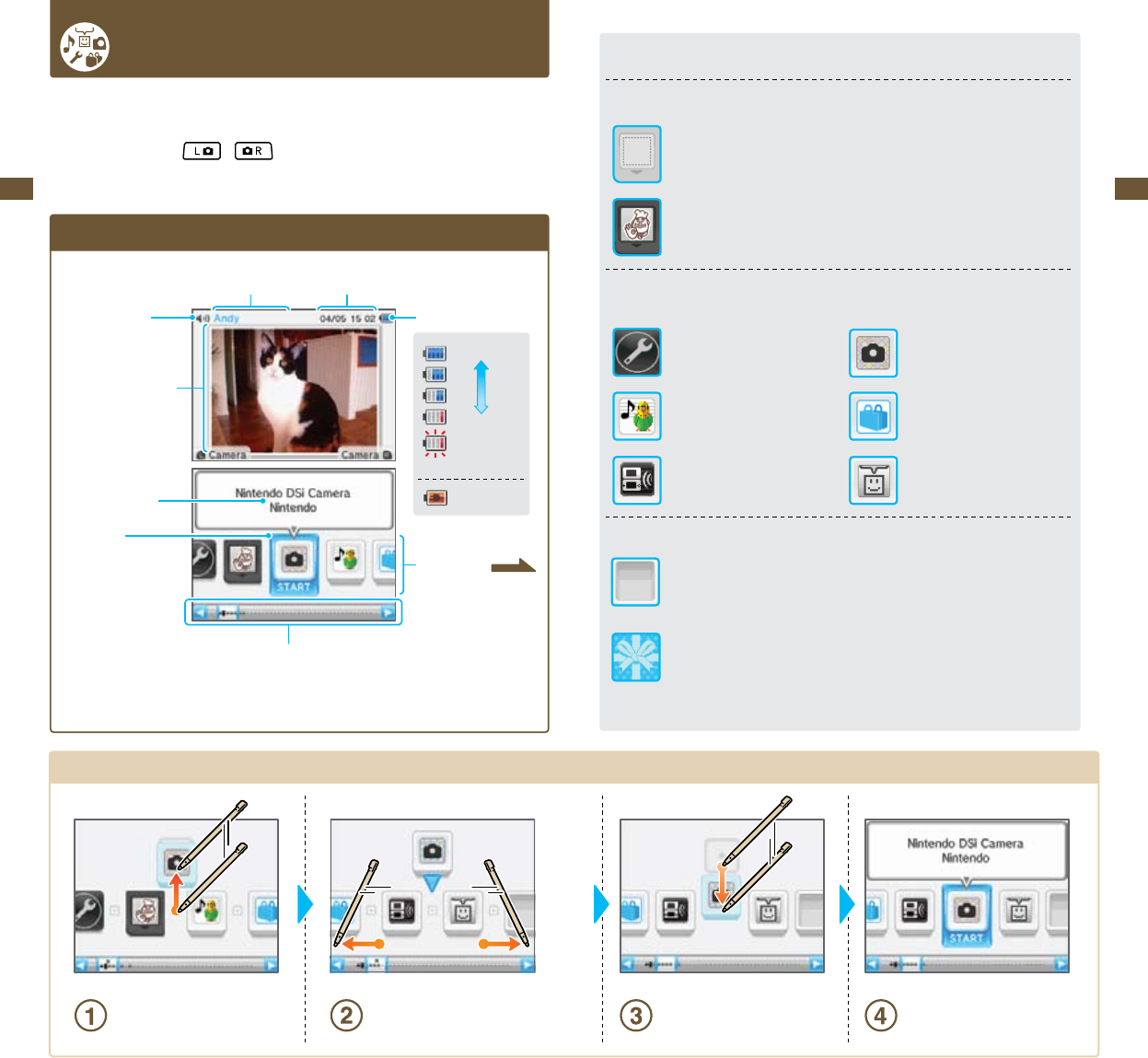
21
Applications & Settings
22
Applications & Settings
Nintendo DSi Menu
TheNintendoDSiMenuappearsautomaticallywhenyouturnthesystem’spoweron.Onthismenuyou
willseeiconsforthesystem’sbuilt-inapplicationsandforanyNintendoDSorNintendoDSiGameCard
inserted into the DS Game Card slot. Tap these icons to play games, use the applications, or enter system
settings.Youcanalsopress
or
to enter camera mode and take photos.
ScreenExplanation
Use this to scroll through applications
You can use the stylus or the +Control Pad to scroll through software
Volume level
User name Date & time
Battery charge
User-taken photo
Full
Low
: Almost empty
(ashing)
: Charging
Application name
Start icon
Tap the software shown
here to start it
Application list
Moving Icons
Use the stylus to select the icon you
want to move and then slide it up to
the center of the screen.
Scroll through the software list until
you come to the spot you want to
place the software icon.
Tap the icon once again and slide it
into its new location.
That’sit!You’redone.
Application Icons
Herearetheiconsyou’llseeonthesoftwarelist.
Card Software Icons
Thisiconappearswhenthere’snoGameCardinsertedintheDSCardSlot.
When a Game Card is inserted in the DS Card Slot, an icon for that game will
appear. The Personal Trainer: Cooking icon is shown here.
Built-in Software Icons
Thesearetheiconsofthesystem’sbuilt-insoftwareapplications.
System Settings Nintendo DSi Camera
See page 61. See page 26.
Nintendo DSi Sound Nintendo DSi Shop
See page 44. See page 54.
DS Download Play PictoChat
See page 57. See page 58.
Other
Open Icon
This icon appears when no application is present. The number of empty boxes
represents the number of applications that can be added.
Present Icon
This icon appears when you add a new application by downloading it via Nintendo
DSi Shop, or through some other means. Tap a present icon to reveal the application icon.