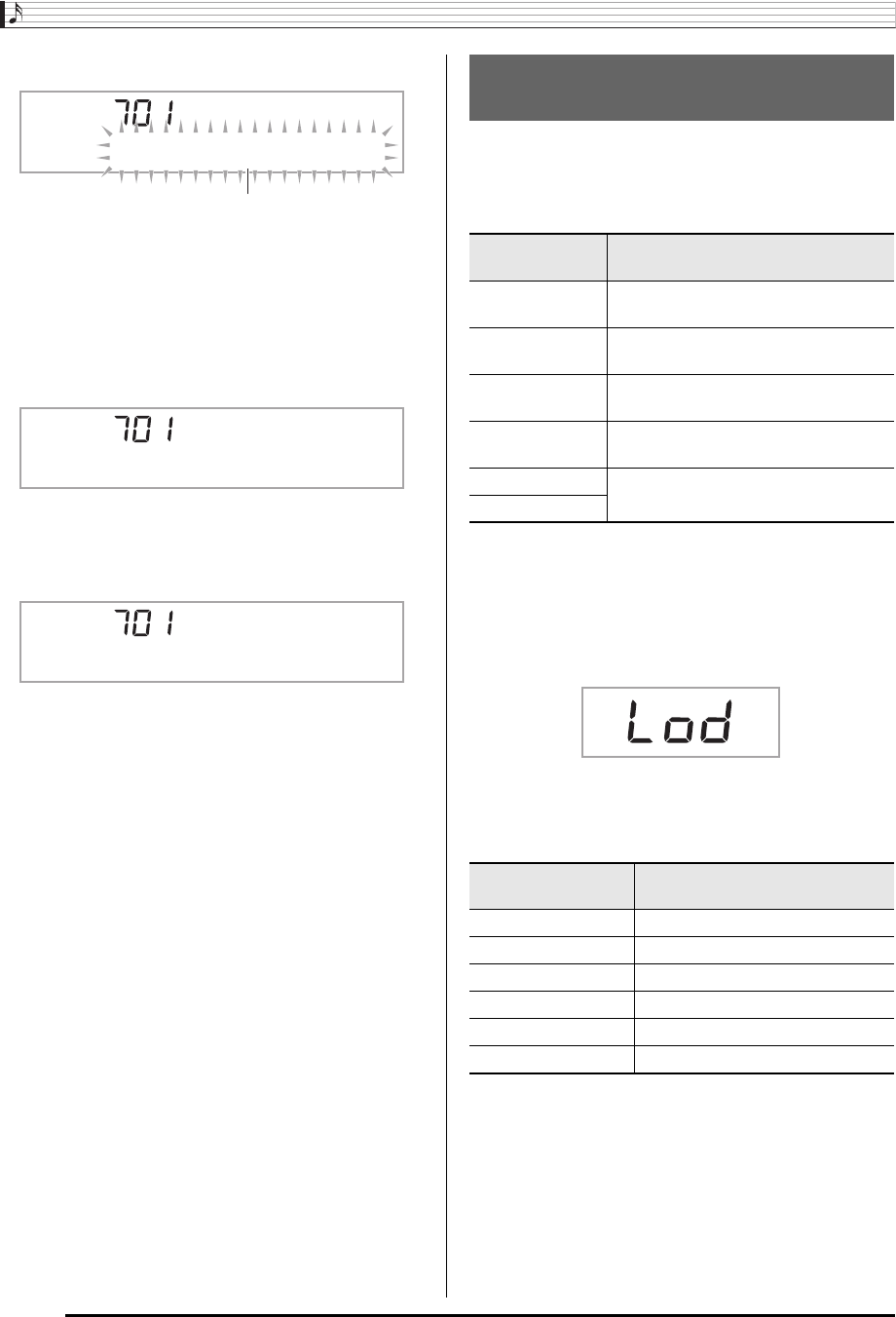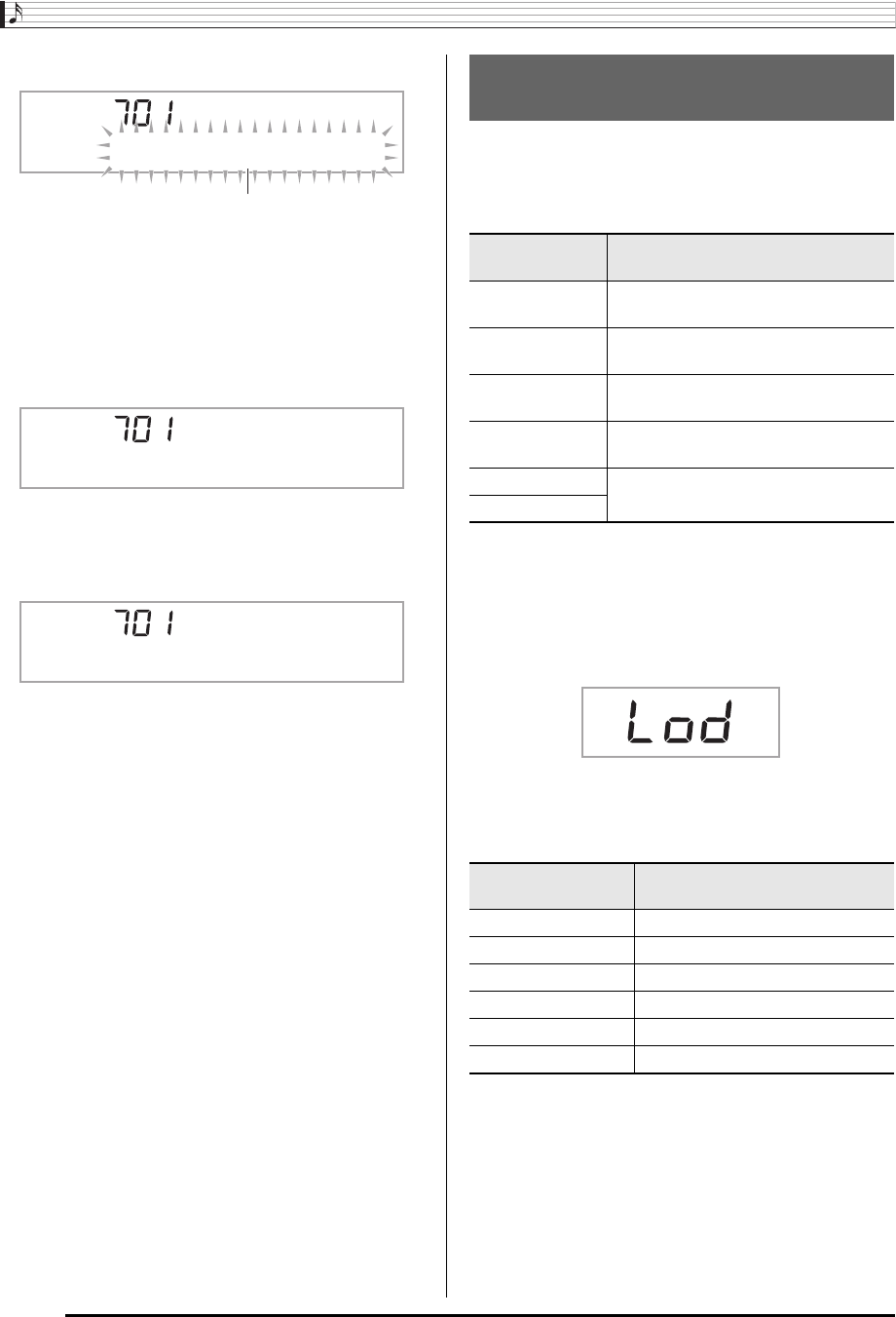
Using a Memory Card
E-62
5.
Press the
br
(10-key) [9] (ENTER) key.
• Pressing [7] (EXIT) will return to the screen that was
displayed before you pressed [9] (ENTER).
6.
Use the
br
(10-key) [–] and [+] keys to select
the data (file) you want to load.
7.
Press the
br
(10-key) [9] (ENTER) key.
This will load the data into Digital Piano memory.
• If there is already data stored in the user area where
you are trying to load data, an overwrite confirmation
message will appear. Press the
br
(10-key) [+] (YES)
key to overwrite, or [–] (NO) or [7] (EXIT) key to cancel.
Use the following procedure to delete data saved on a
memory card.
1.
On the Digital Piano, select the data you want to
delete as described below.
2.
Insert a memory card into the Digital Piano’s
card slot.
3.
Hold down
bq
until the screen shown below
appears on the display.
• To cancel data delete, press
bq
again.
4.
Use the
br
(10-key) [4] (U) and [6] (I) keys to
display one of the settings shown below.
• You also could use [–] and [+].
* * * * * * * *
Flashes
C o m
p
l e t e
R e
p
l a c e ?
Deleting Data from a Memory
Card
To delete this
type of data
Do this
Sampled sound Select the tone number of the sampled
sound.
User rhythm Select the rhythm number of the user
rhythm.
User song Select the song number of the user
song.
Recorded song Select the song and put the Digital
Piano in playback standby.
Registration data
Select one of the Digital Piano’s default
built in tones, songs.
All data
To delete this type
of data
Display this screen
Sampled sound “dEL” “SmplTone”
User rhythm “dEL” “UserRhy.”
User song “dEL” “UserSong”
Recorded song “dEL” “Rec.Song”
Registration data “dEL” “Regist.”
All data “dEL” “All Data”