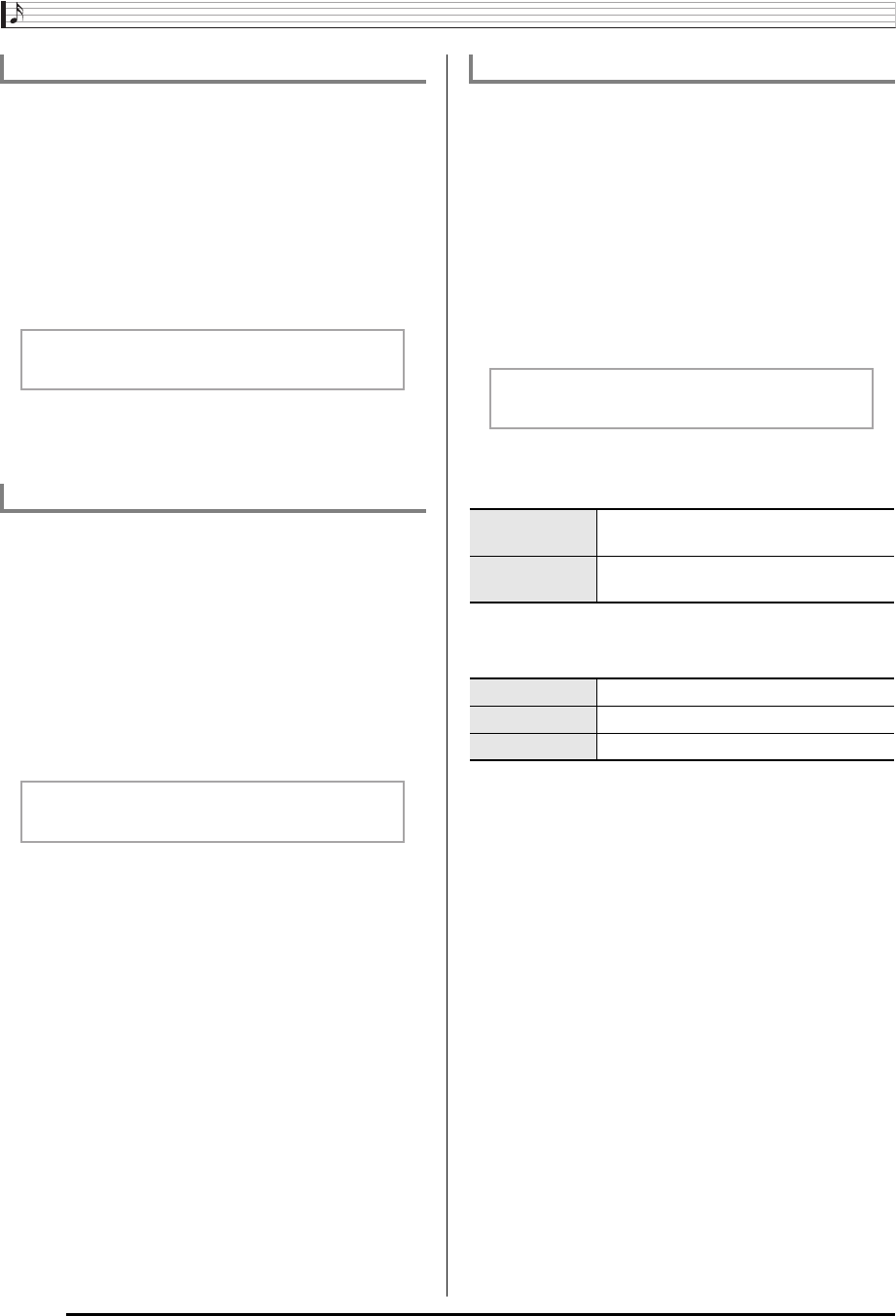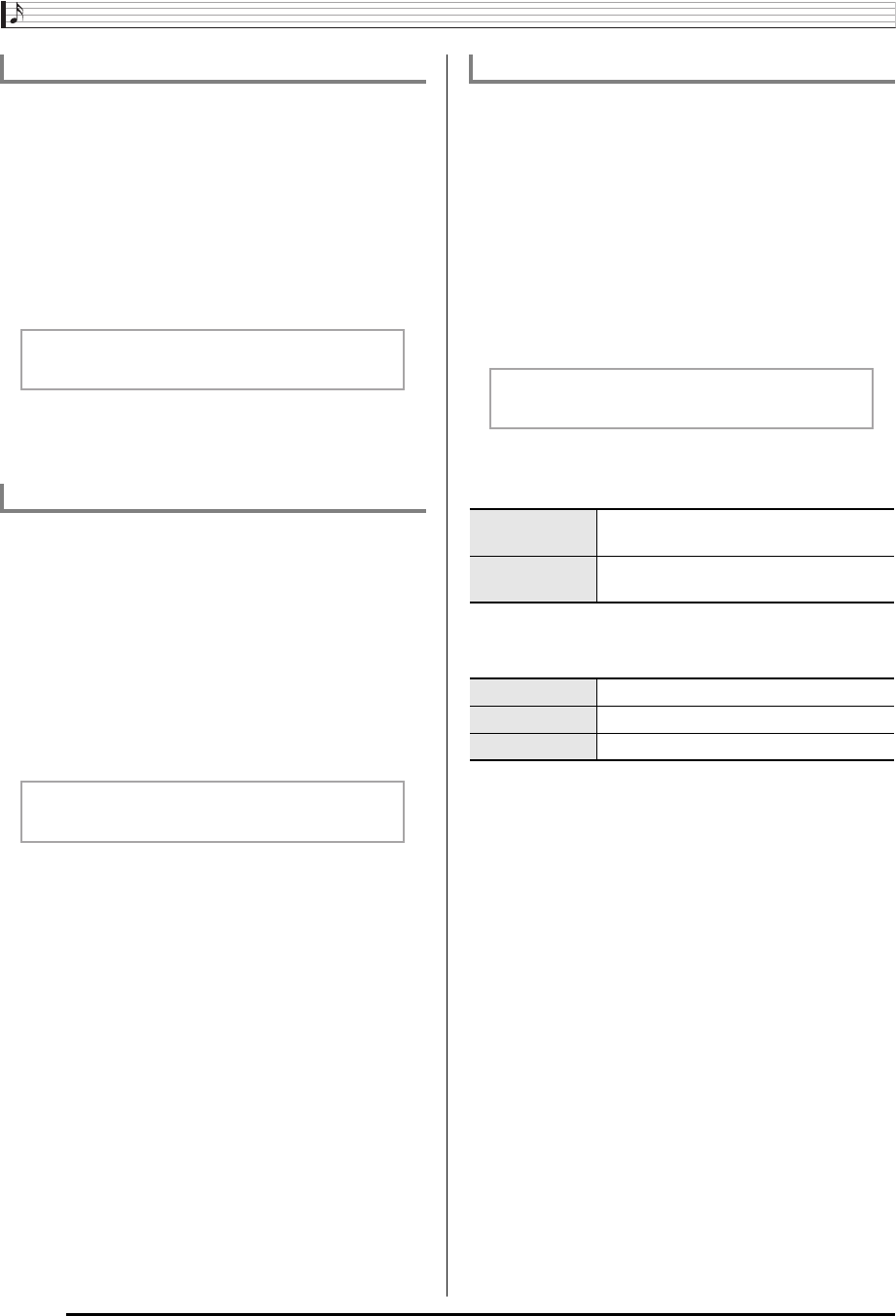
Using Built-in Songs to Master Keyboard Play
E-34
Use the following procedure to turn off note guide, which
sounds the note to be played next in Lesson 2 and Lesson 3.
1.
Press
ck
(FUNCTION) and then use the
br
(10-key) [4] (U) and [6] (I) keys to display
“LESSON” (page E-7).
2.
Press
br
(10-key) [9] (ENTER) key.
3.
Use the
br
(10-key) [4] (U) and [6] (I) keys to
display “NoteGuid”.
4.
Press the
br
(10-key) [–] key to select the OFF
setting.
Use the following procedure to turn off performance
evaluation, which evaluates your performance and displays a
score in Lesson 2 and Lesson 3.
1.
Press
ck
(FUNCTION) and then use the
br
(10-key) [4] (U) and [6] (I) keys to display
“LESSON” (page E-7).
2.
Press
br
(10-key) [9] (ENTER) key.
3.
Use the
br
(10-key) [4] (U) and [6] (I) keys to
display “Scoring”.
4.
Press the
br
(10-key) [–] key to select the OFF
setting.
You can use the following procedure to change the length of
lesson phrases, or to configure the lesson feature so the song
is played all the way through, without being divided into
phrases.
1.
Press
ck
(FUNCTION) and then use the
br
(10-key) [4] (U) and [6] (I) keys to display
“LESSON” (page E-7).
2.
Press
br
(10-key) [9] (ENTER) key.
3.
Use the
br
(10-key) [4] (U) and [6] (I) keys to
display “PhraseLn”.
4.
Use the
br
(10-key) [–] and [+] keys to select
the phrase length you want.
The following options are available for songs loaded from
external sources only.
Turning Off Note Guide
Turning Off Performance Evaluation
No t eGu i d
Sco r i ng
Changing the Phrase Length
Off (oFF) The phrase length is from the beginning
to the end of the song.
Preset (PrE) Phrase lengths are as specified in the
song.
Short (Ln1) Length of one phrase is one measure.
Middle (Ln2) Length of one phrase is two measures.
Long (Ln3) Length of one phrase is four measures.
Ph r aseLn