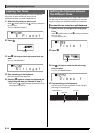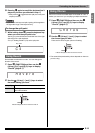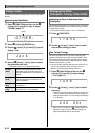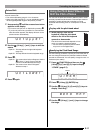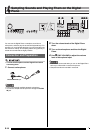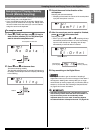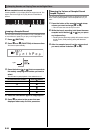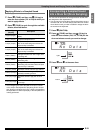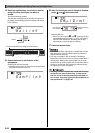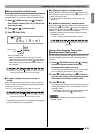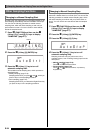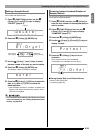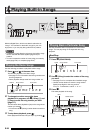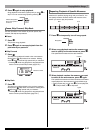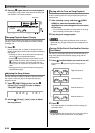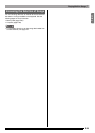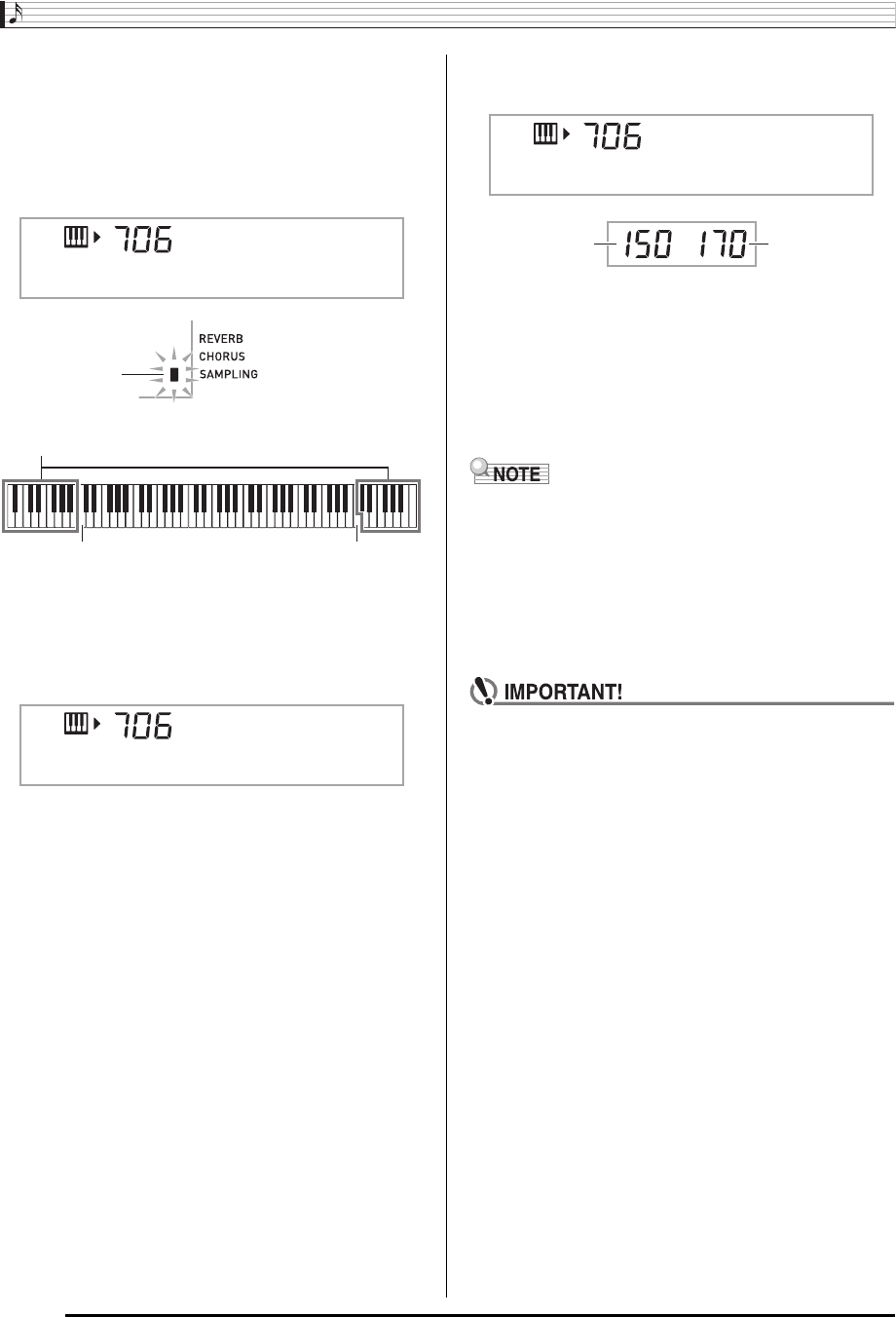
Sampling Sounds and Playing Them on the Digital Piano
E-22
4.
Press the keyboard key* to which you want to
assign the drum sound you are about to
sample.
This enters sampling standby.
The allowable sampling time (in seconds) will appear on
the display momentarily and then the display will change
to the following.
5.
Output the sound in the direction of the
microphone.
Sampling will start automatically.
• Sampling will not start if the volume of the sound picked
up by the microphone is too low.
6.
After the sound you want to sample is finished,
press
bs
and
bt
at the same time.
Sampling will stop.
• Even if you do not press
bs
and
bt
, sampling will stop
automatically whenever there is no more sound being
input from the microphone. Sampling also will stop
automatically 10 seconds after it is started.
7.
Press the keyboard key.
• You can repeat steps 3 through 6 to change other sounds
that make up the currently selected drum set. There are
eight sounds per drum set.
• You may not be able to get 10 seconds of sampling if
Digital Piano memory is low due to storage of other data. If
this happens, deleting other memory data you no longer
need will free up memory space and you should be able to
sample for 10 seconds. See “Deleting a Sampled Sound”
on page E-25 for more information.
• Sampling a sound will delete any sound data currently
assigned to the same keyboard key. To help ensure
that you do not accidentally delete important data, be
sure to read “Protecting Against Accidental Deletion of
Sampled Sounds” on page E-25.
W
ai t in
g
Flashes
C2 C7
* Drum sounds cannot be assigned to these keys.
Sam
p
lin
g
Sm
p
lDrm1
Used memory
(Unit: Kbytes)
Remaining memory
capacity