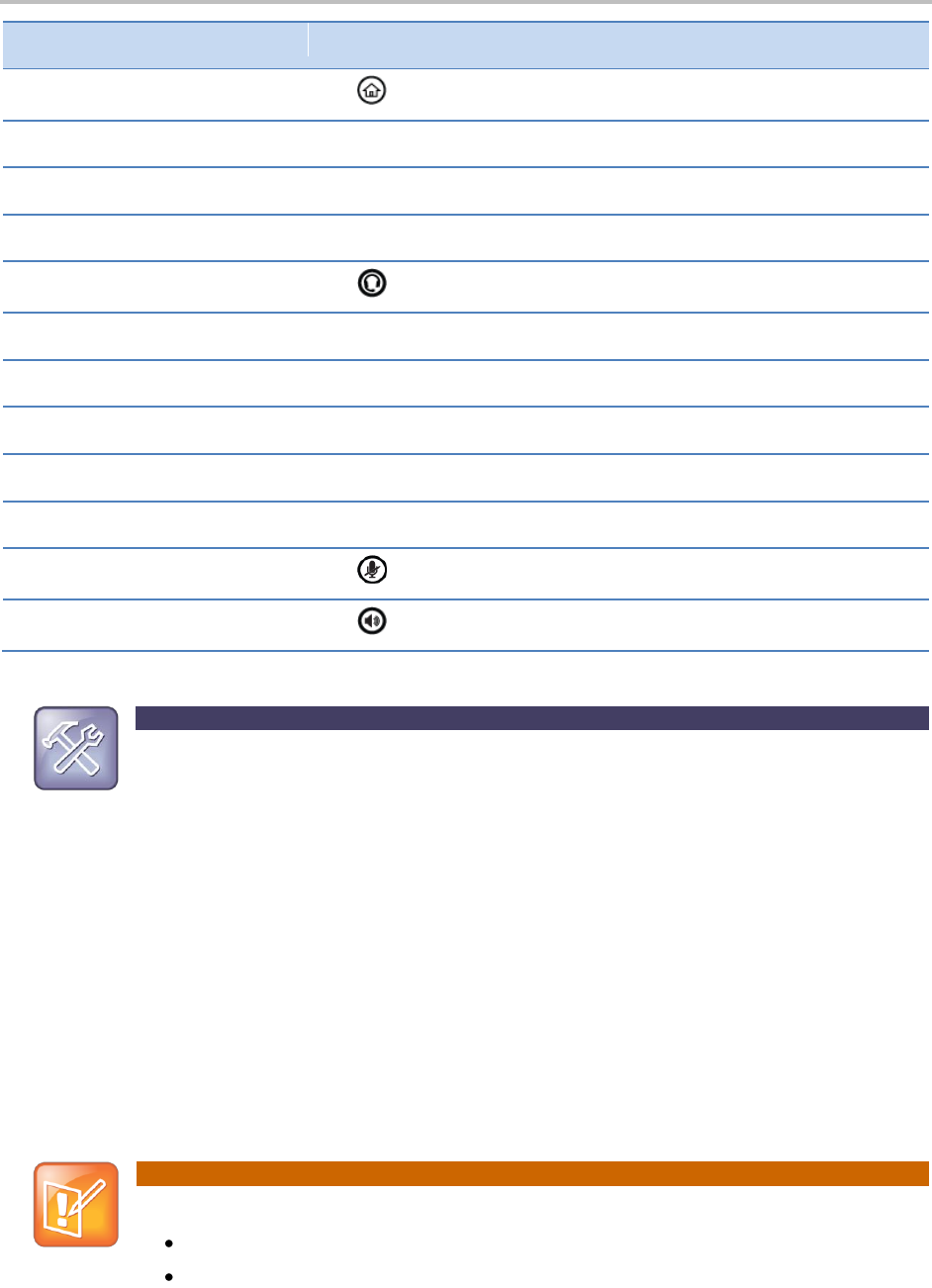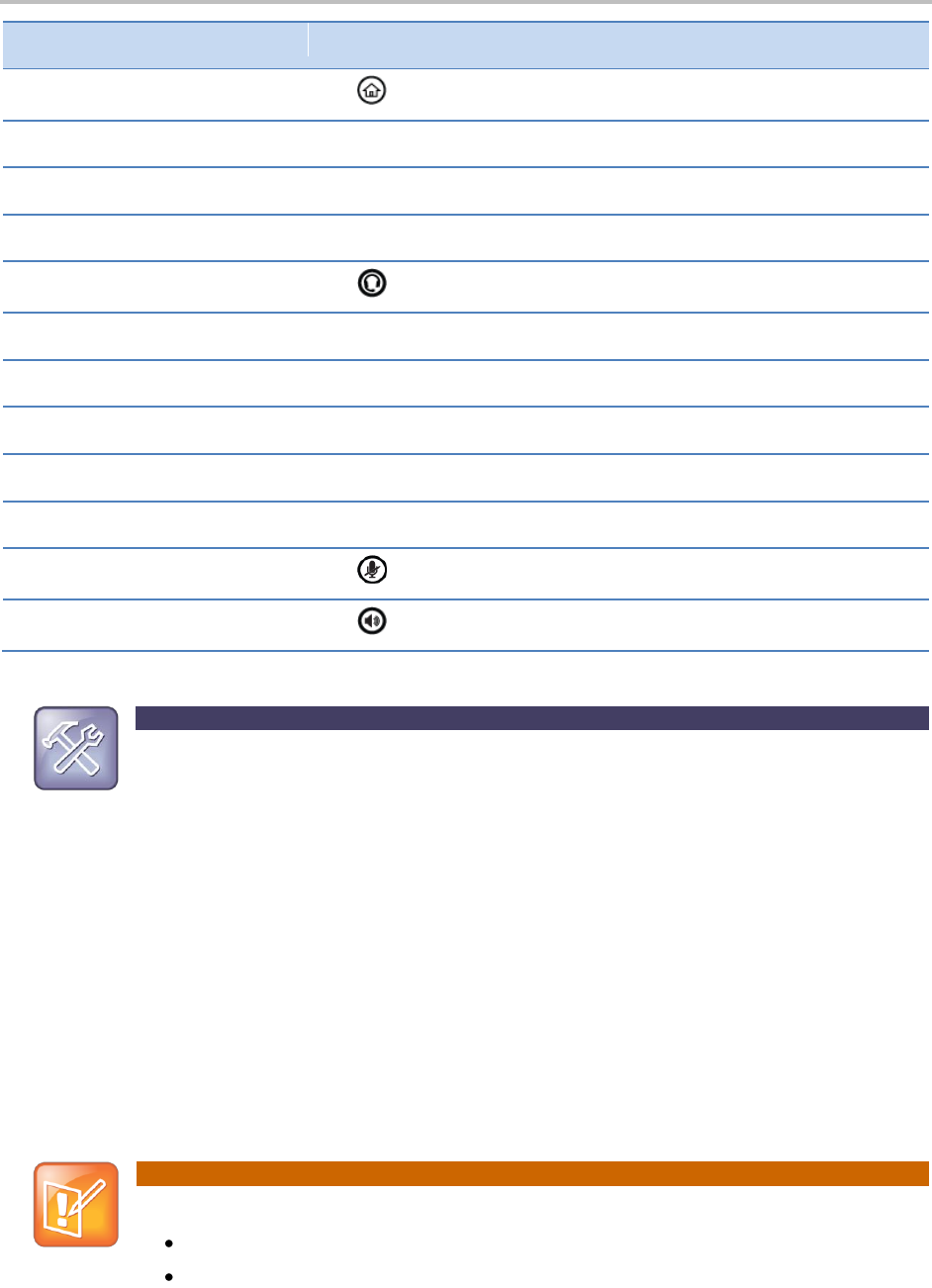
Chapter 3: Using Advanced Features
75
Press this on your keyboard…
To do this on your phone…
Enable or disable Do Not Disturb
Troubleshooting: Why Aren’t My Mouse Pointer and Cursor Responding?
If your computer has multiple programs open or is in any way unresponsive, the mouse pointer or
cursor may not respond as quickly on your phone. Try closing any unnecessary programs.
Using a USB Keyboard with Your Phone
If you attach a USB keyboard to your phone, you can use the keyboard to enter information and
navigate screens on your phone. For example, you can enter phone numbers, directory information, and
select screen items without using the phone’s keypad or tapping the screen.
You attach a USB keyboard to the USB port on the top of your phone. After you attach the USB
keyboard, you can immediately use it with your phone. You use the USB keyboard the same way you
would use your computer’s keyboard with your phone (see How to Use Your Computer’s Mouse and
Keyboard with Your Phone).
Note: Supported USB Keyboards
Your phone supports the following USB keyboards:
Logitech® Compact Keyboard K300
Adesso Mini keyboard