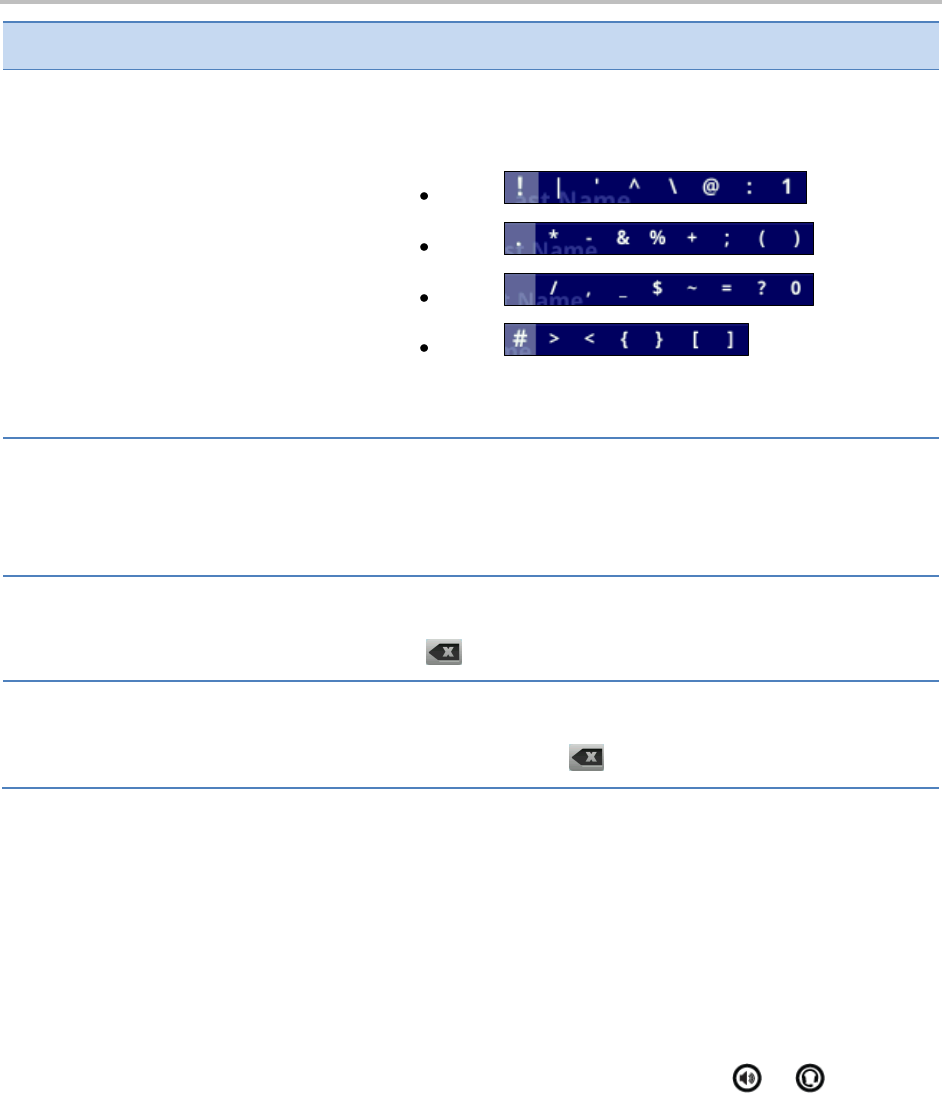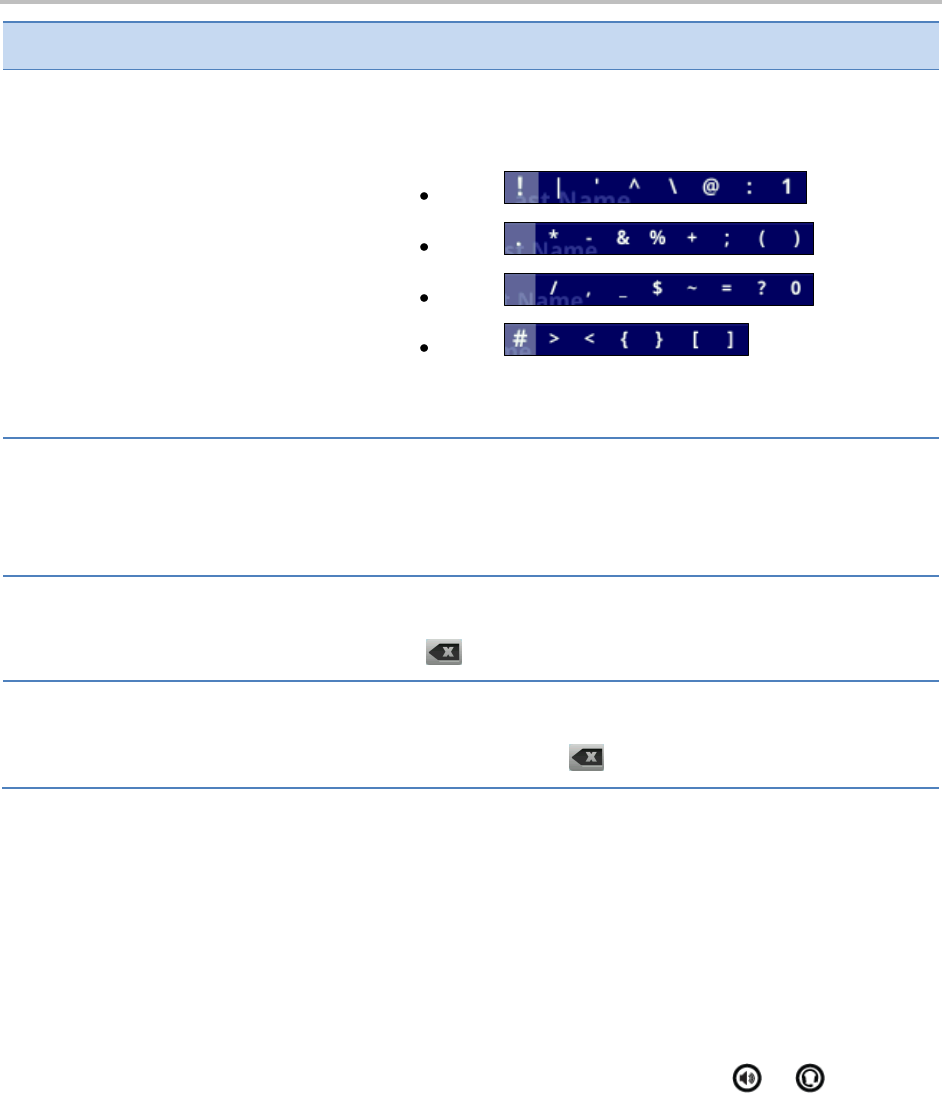
Polycom VVX 500 Business Media Phone User Guide
12
Enter a special character
Tap Encoding, and select one of the alphabetic (Abc, ABC, or abc)
options. Then, press the 1, *, 0, or # key one or more times to
enter one of the following special characters:
1 key:
* key:
0 key:
# key:
Note: You can’t access special characters when you’re in
numerical (123) mode.
Tap Encoding, and select one of the alphabetic (Abc, ABC, or abc)
options. Then, press the 0 key.
Note: You can’t enter a space when you’re in numerical (123)
mode.
Drag your finger across the characters until the cursor is
positioned to the right of the character you want to delete. Then,
tap .
Delete multiple characters
Drag your finger across the characters until the cursor is
positioned to the right of the characters you want to delete.
Then, press and hold .
Cleaning the Touchscreen
The touchscreen requires very little maintenance. Periodically, however, you may need to clean it. Use a
clean, dry, microfiber cloth—the kind you would use to clean glass surfaces—to wipe the touchscreen.
This type of cloth is available from many office supply stores.
Before you clean the screen, disable it so you don’t activate phone functions while you wipe the
touchscreen. To enable the touchscreen again, press any key on the phone console.
To answer a call while the touchscreen is disabled, pick up the handset. Or, press or and tap
Answer.
To clean the touchscreen:
1 Tap Settings from Home view, and tap Basic > Screen Clean.
2 Wipe the glass with a clean, dry, microfiber cloth.
3 To enable the touchscreen again, press any key on the phone console.