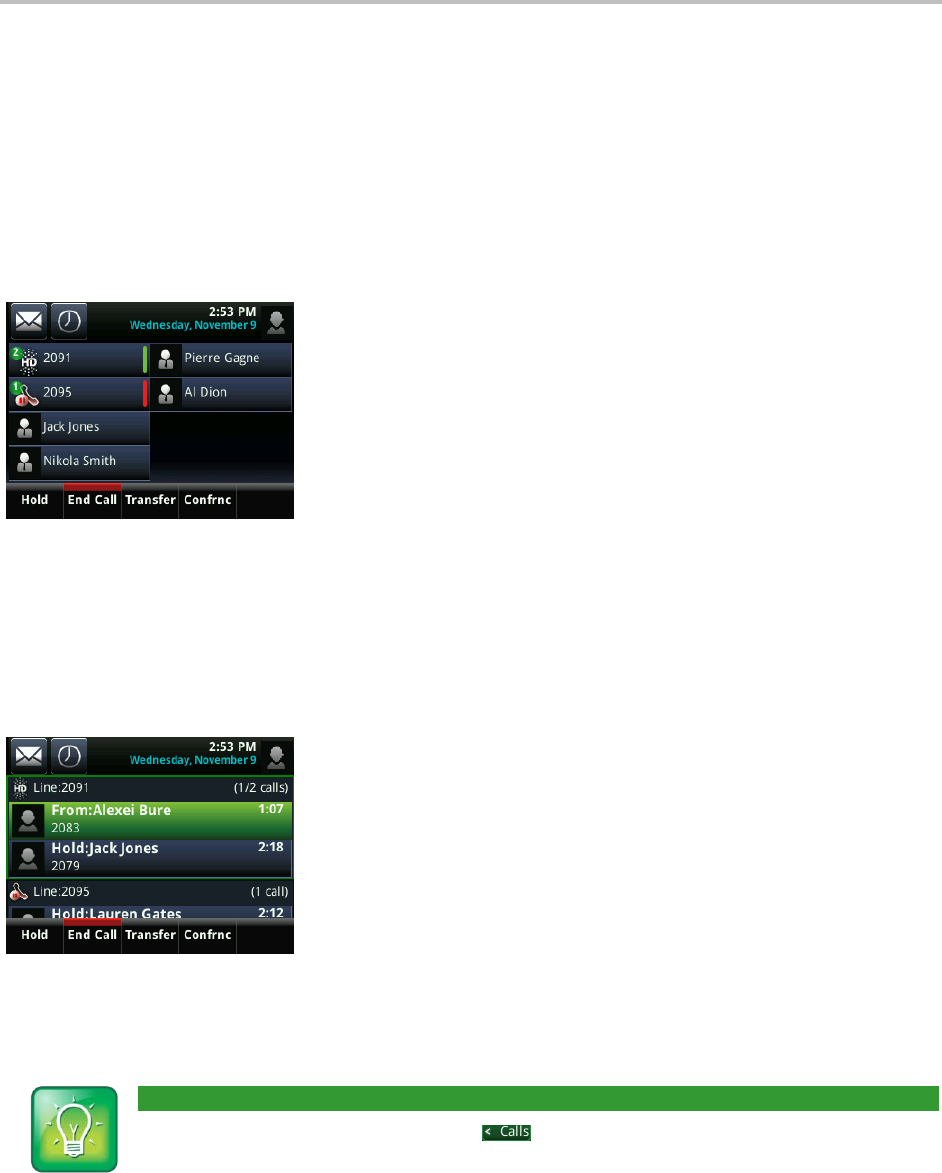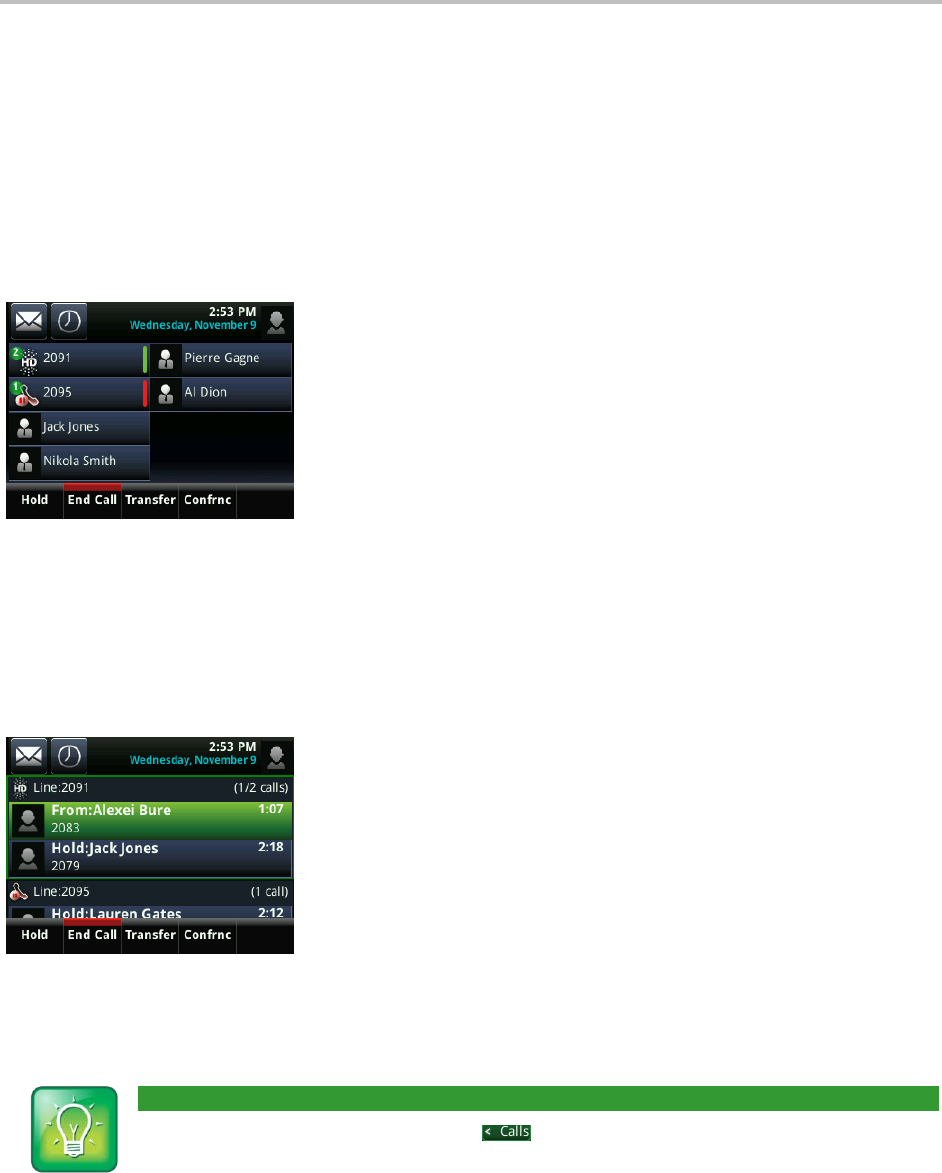
Chapter 2: Using Basic Features
19
Managing Multiple Calls
You can easily manage multiple calls from Lines and Calls view. Swipe the screen to switch between the
two views.
Lines view shows you each line on your phone, and how many calls each line has, as shown next. In the
following example, line 2091 has two calls (one active, one held), and line 2095 has one held call. A
green bar indicates a line with an active call. A flashing red bar indicates a line with one or more held
calls. Press and hold a phone line in Lines view to display all the calls for only that line.
If you tap a phone line that doesn’t have an active call, the most recent call on that line will become
active. The current call will be held.
Swipe the screen to display Calls view. Calls view displays all the calls for each phone line, as shown next.
All the calls for a phone line display under the associated phone line. Scroll up or down to see all your
lines and calls.
To manage a call, tap a call to highlight it. Then, tap one of the soft keys to hold, resume, end, or
transfer the highlighted call, or set up a conference with the highlighted call.
User Tip: Navigating Back to Calls View
If you navigate away from your call(s), tap to see Calls view again.