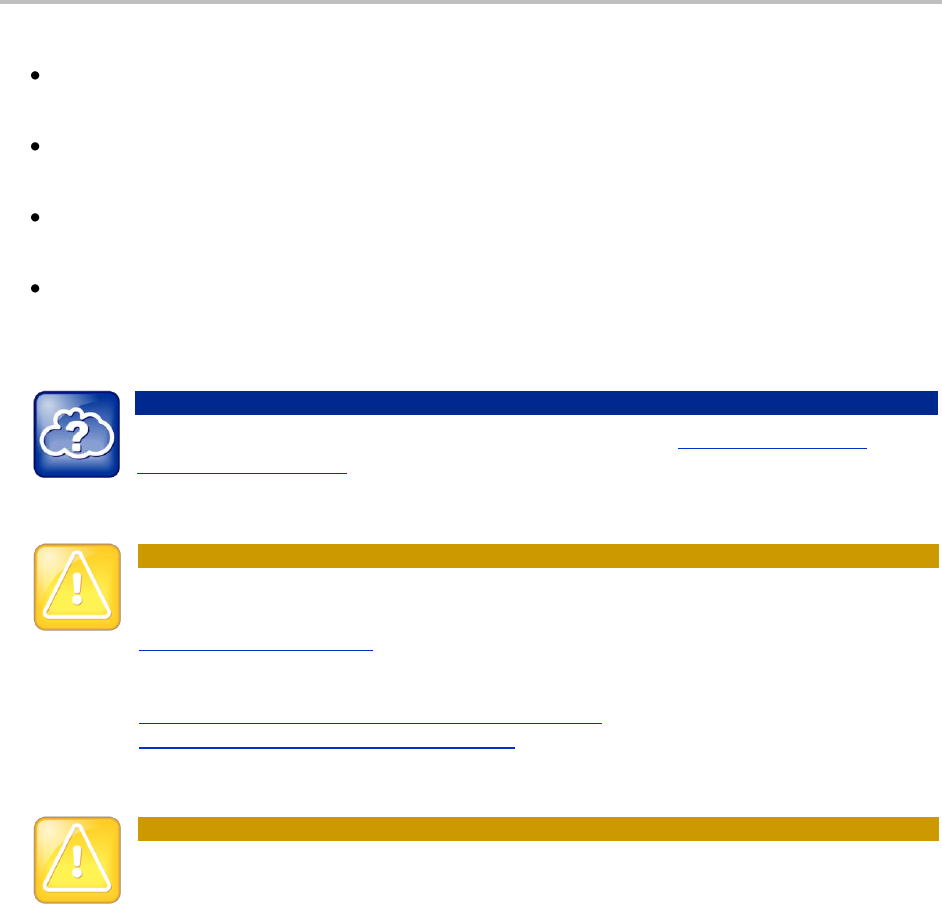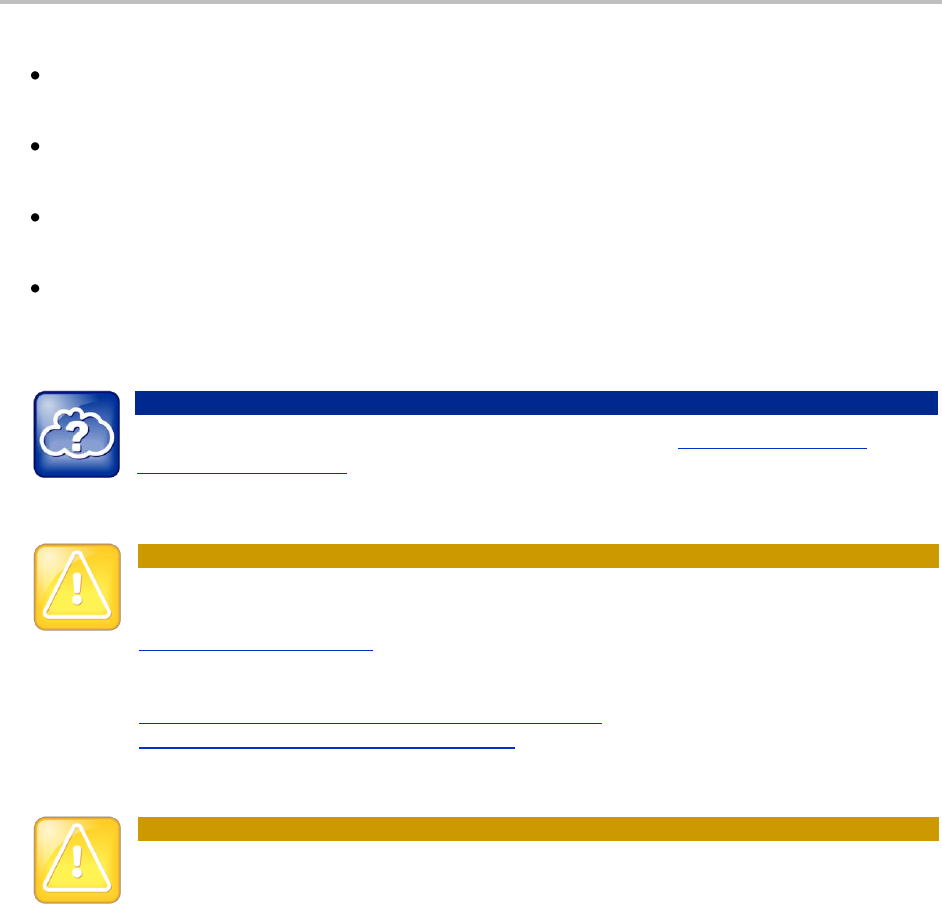
Chapter 3: Using Advanced Features
55
If you record, or attempt to record, a call, the following messages may appear on your screen:
If there is insufficient free space on the USB flash drive when you tap Start, recording doesn’t start
and the message USB device is full/Recording cancelled displays.
If the USB flash drive becomes full during recording, recording stops and the message
USB device is full/Recording stopped displays.
If you remove the USB flash drive during recording, recording stops and the message
USB device removed unsafely/Recording cancelled displays.
If you attach an unsupported USB flash drive, the message Unsupported USB device attached
displays, along with information about the unsupported product.
Web Info: Supported USB Flash Drives
For a list of supported USB flash drives to record phone audio, see Supported USB Devices
(Technical Bulletin 38084).
Caution: Laws Governing Call Recordings
You may be required by federal, state, and/or local laws to notify some or all called parties when
you record calls. You can find specific information about US state requirements at
http://www.rcfp.org/taping/. Telephone call recording regulations in other countries vary widely.
Polycom recommends checking with the local government’s telecommunications authority and
government legal agencies. You can find other information that may be useful at:
http://www.fcc.gov/cgb/consumerfacts/recordcalls.html
http://www.privacyrights.org/fs/fs9-wrtp.htm
Caution: Removing a USB Flash Drive During a Recording
Polycom recommends that you don’t remove the USB flash drive while recording. The file being
recorded will be incomplete and can’t be played back later. There is a small probability that the
USB flash drive itself may be damaged by this action.
To record a call:
1 From Lines, Calls, or Active Call view, tap Record.
2 To start recording, tap Start.