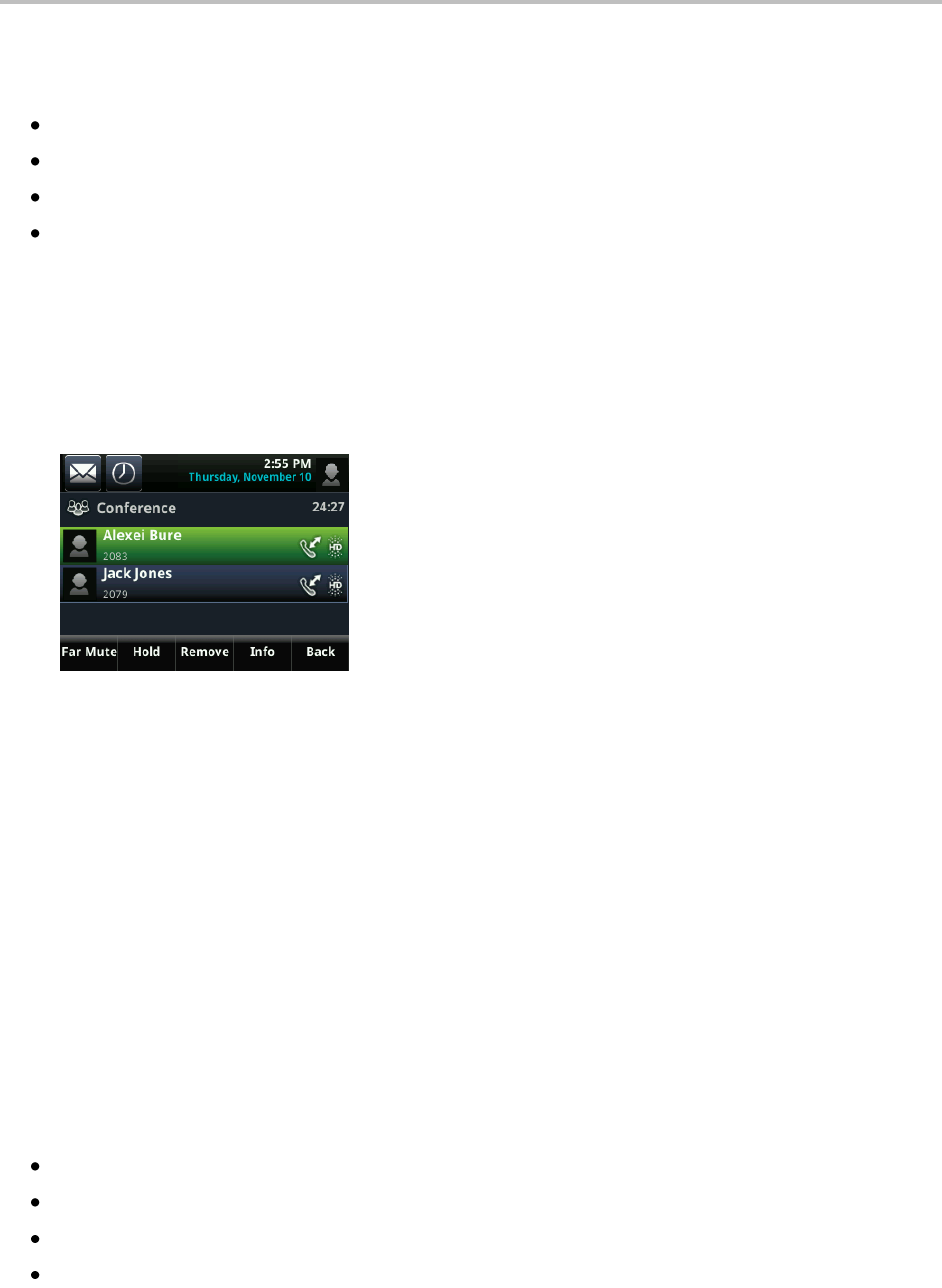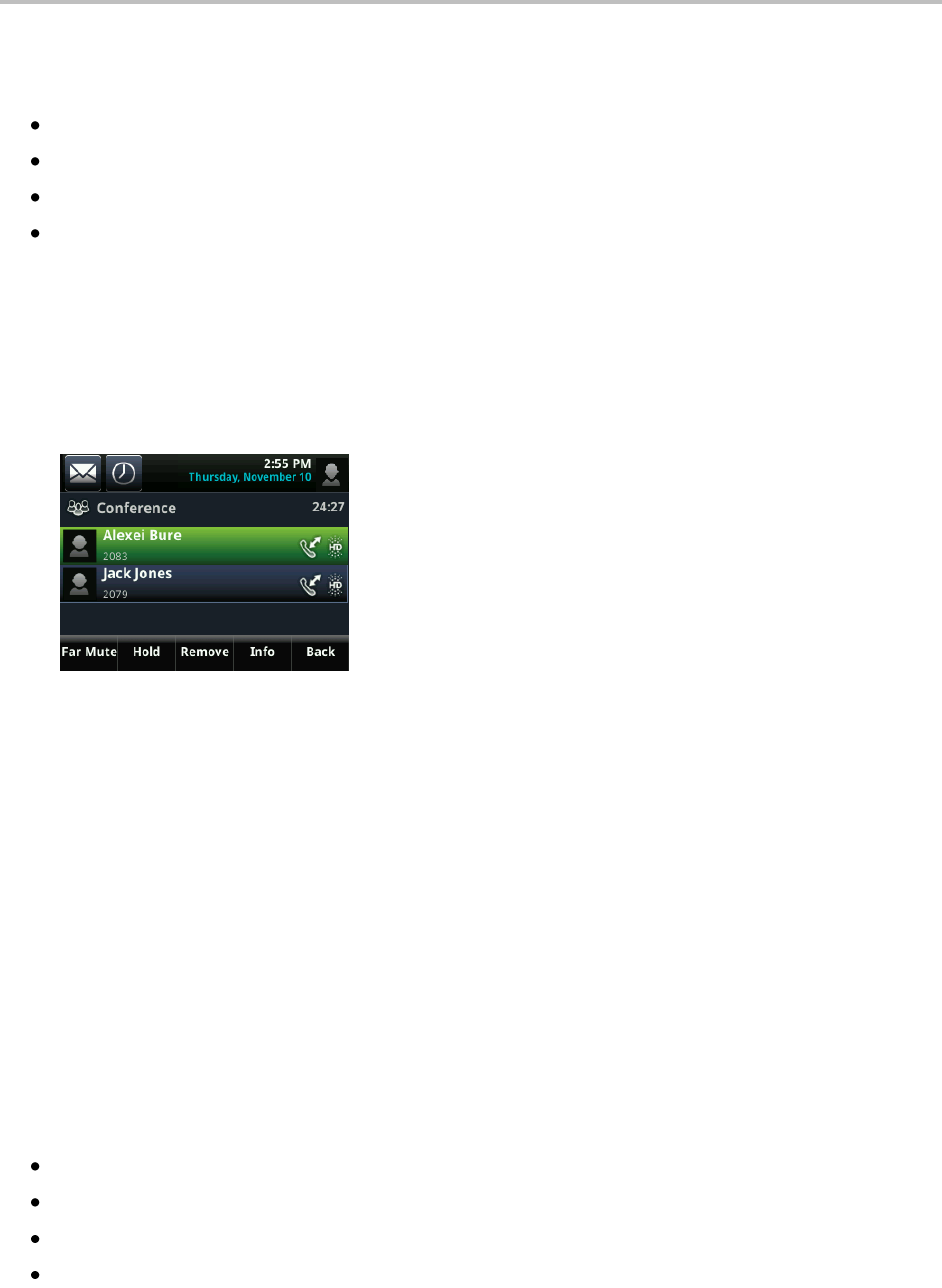
Chapter 2: Using Basic Features
29
Managing Conference Call Participants
If you’re able to manage conference call participants, you can:
Mute a participant.
Hold a participant.
Remove a participant from the conference.
Obtain information about a participant.
To manage a conference call participant:
1 Set up an active conference call.
2 From Active Call, Lines, or Calls view, tap Manage. If you’re in Calls view, be sure to tap the
conference call to highlight it. The following example shows the screen that displays when you
manage a conference.
3 Tap the participant you want to manage.
4 Do one of the following:
○ Tap Far Mute to mute the selected participant. The muted participant can hear everyone, but
no one can hear the muted participant.
○ Tap Hold to hold the selected participant. The held party can’t hear anyone, and no one can
hear the held party.
○ Tap Remove to remove the selected participant from the conference, end the conference call,
and create an active call between you and the other participant.
○ Tap Information to view additional information about the selected participant.
○ Tap Back to exit the conference management function.
Changing the Way Calls are Answered
Change the way calls are answered by doing the following:
Forwarding all calls to another party.
Rejecting calls from a contact.
Diverting calls from a contact to another party.
Temporarily refusing all calls (Do Not Disturb).