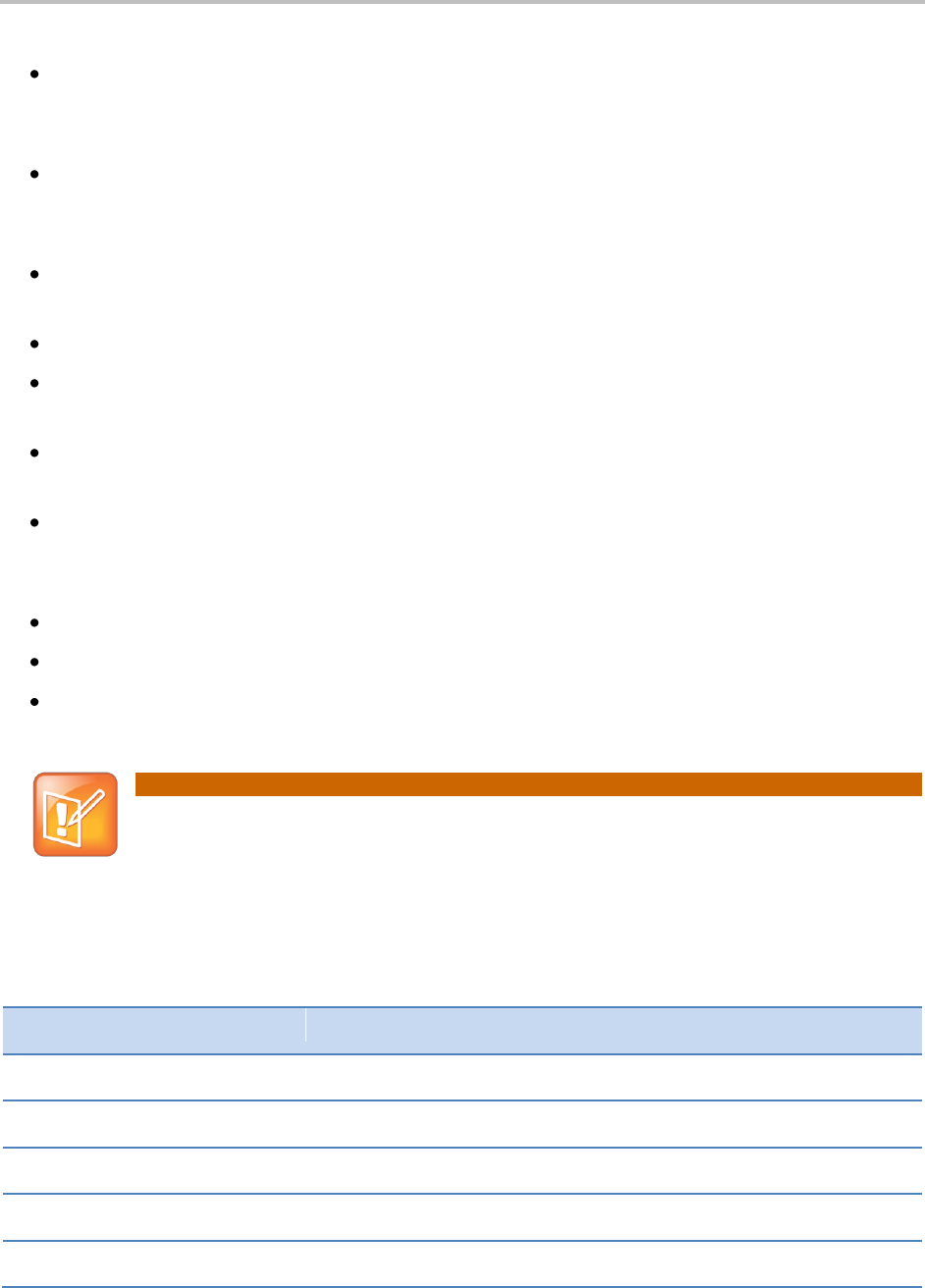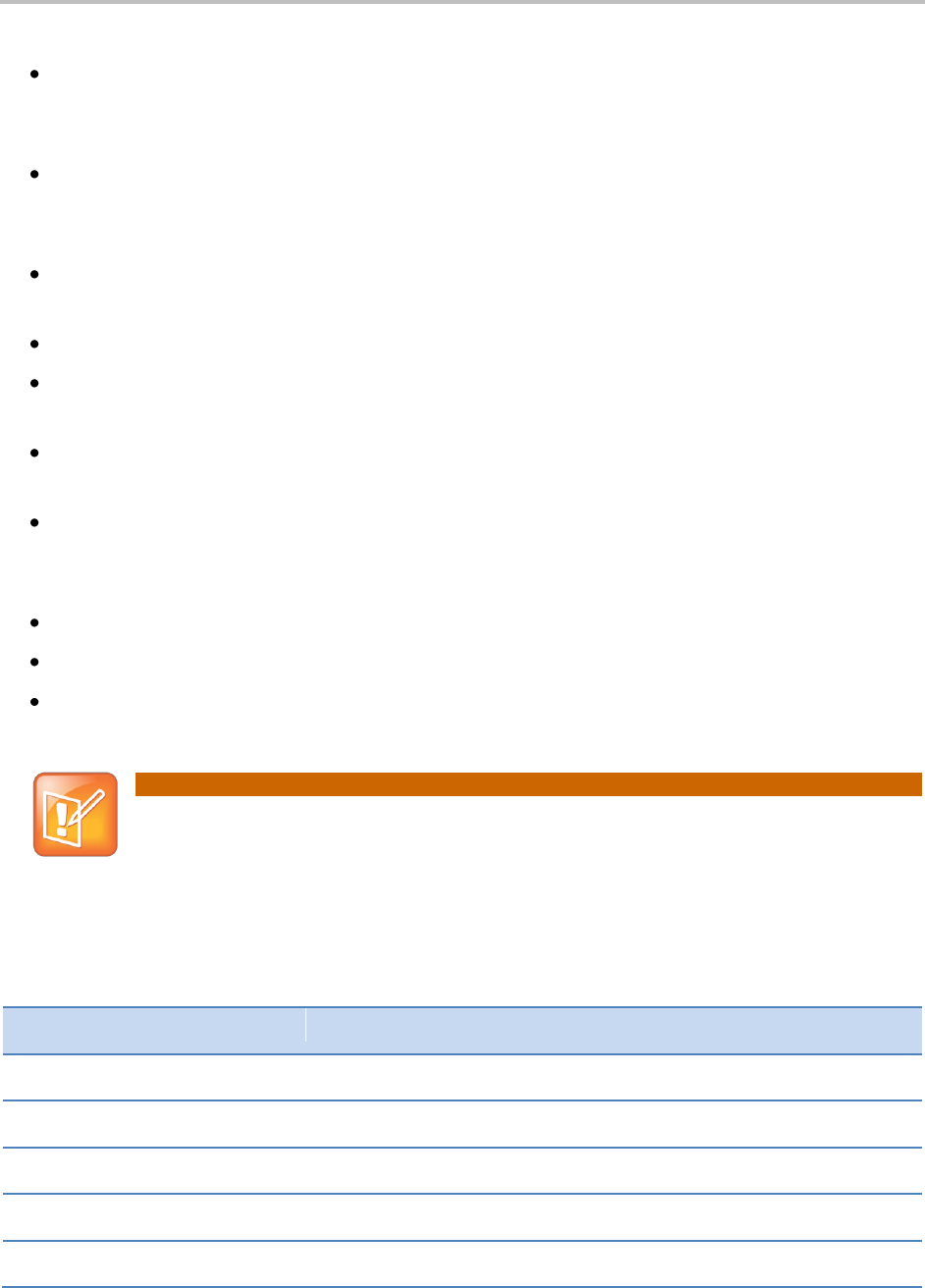
Polycom VVX 500 Business Media Phone User Guide
74
When you use your mouse and keyboard with your phone, you can do the following:
Use your keyboard to enter information on your phone screen. Use the keys in the number pad
for dialing on the phone and the number keys above alphabetic characters for numerical text
entry.
Copy information from your computer screen and paste it onto your phone screen, using your
keyboard’s shortcuts to cut, copy, and paste. You can’t copy information from your phone screen
and paste it onto your computer screen.
Copy and paste information between fields on your phone screen by right-clicking the field, and
choosing a clipboard command such as Cut (Ctrl+X), Copy (Ctrl+C), and/or Paste (Ctrl+V).
Use your mouse pointer to highlight information on the phone.
Delete information on your phone by highlighting the information using your cursor and pressing
the Delete or Backspace keys on your keyboard.
Use the Home and End keys on your keyboard to position your cursor at the beginning or the end
of fields on your phone.
When entering numeric information such as phone numbers, you can enable the NUM LOCK
function on your keyboard and use the numeric keypad interface as an alternative to using the
keypad interface on the phone.
Use the arrow keys to move within text fields.
Hold Alt + Up/Down to adjust the volume level.
Use the mouse scroll wheel to navigate through lists and menus.
Note: Placing Calls from Your Keyboard
You can’t use the numeric keys above the alphabetic keys to place calls.
You can also use the function keys on your keyboard to save time and be more productive. The function
keys are mapped to features on your phone, as shown in the following table.
Press this on your keyboard…
To do this on your phone…
Tap the left-most soft key
Tap the second soft key from the left
Tap the third soft key from the left
Tap the fourth soft key from the left
Tap the right-most soft key