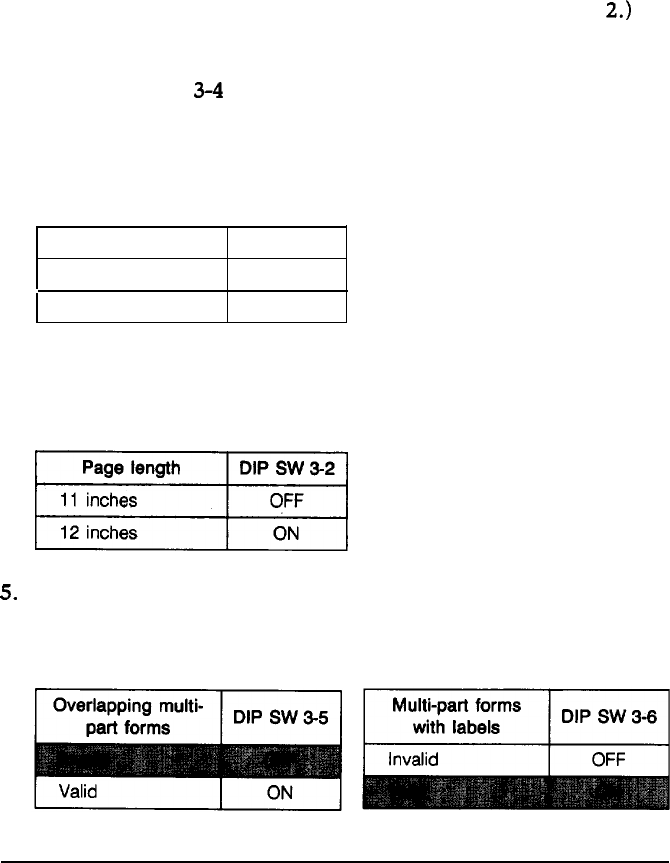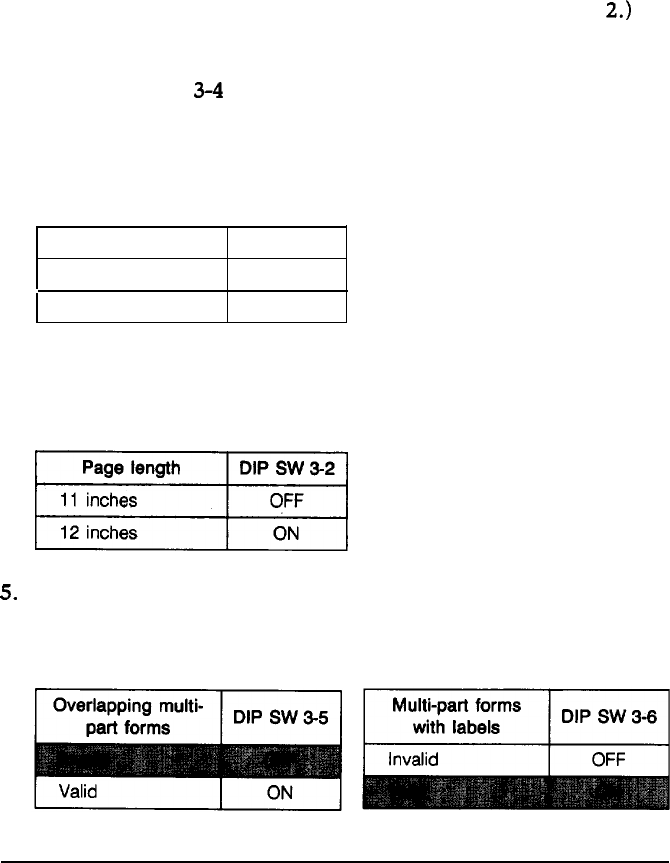
Using the Paper Memory Feature
Saving information for multi-part forms with labels
To save paper format and thickness information for multi-part
forms with labels on them, follow the steps below.
1.
2.
3.
4.
5.
Load the forms with labels onto the front tractor. (See the
section on loading paper onto the front tractor in Chapter
2.)
Turn off the printer. Be sure to close the top cover.
Use DIP switch
3-4
to select the memory area where you want
the printer to store the paper format and thickness information.
Memory area
1 is selected when DIP switch
3-4
is off. (This is
the printer’s default setting.) To select memory area
2,
turn on
the switch.
Paper memory
DIP SW
3-4
Memory
1
OFF
Memory 2
ON
Use DIP switch
3-2
to set the page length. If you plan to use
forms of a different page length, use software commands to set
the page length after you finish saving the form’s information.
Turn off DIP switch
3-5
and turn on DIP switch
3-6.
This tells
the printer you want to save information for multi-part forms
with labels on them.
3-24
Using the Printer