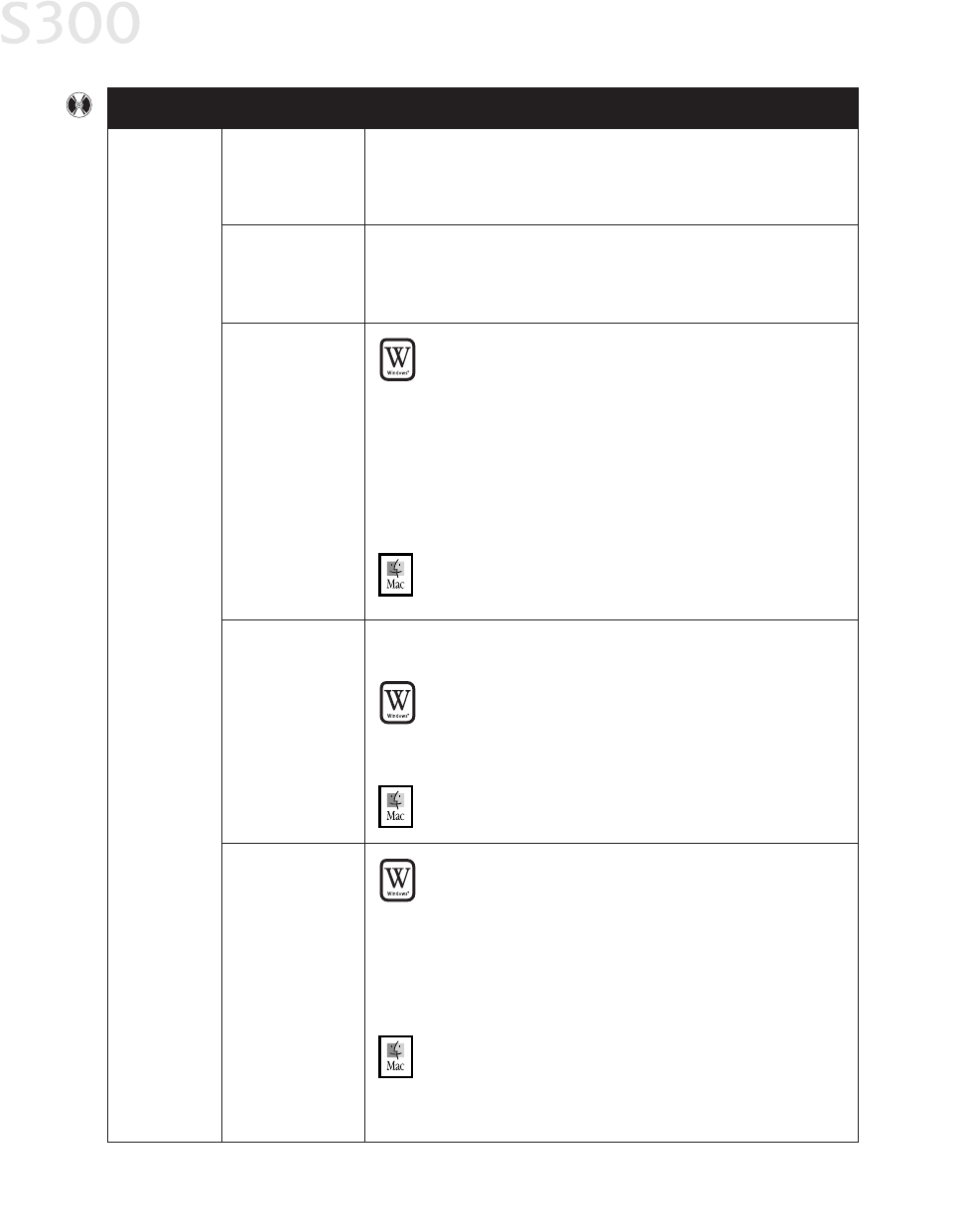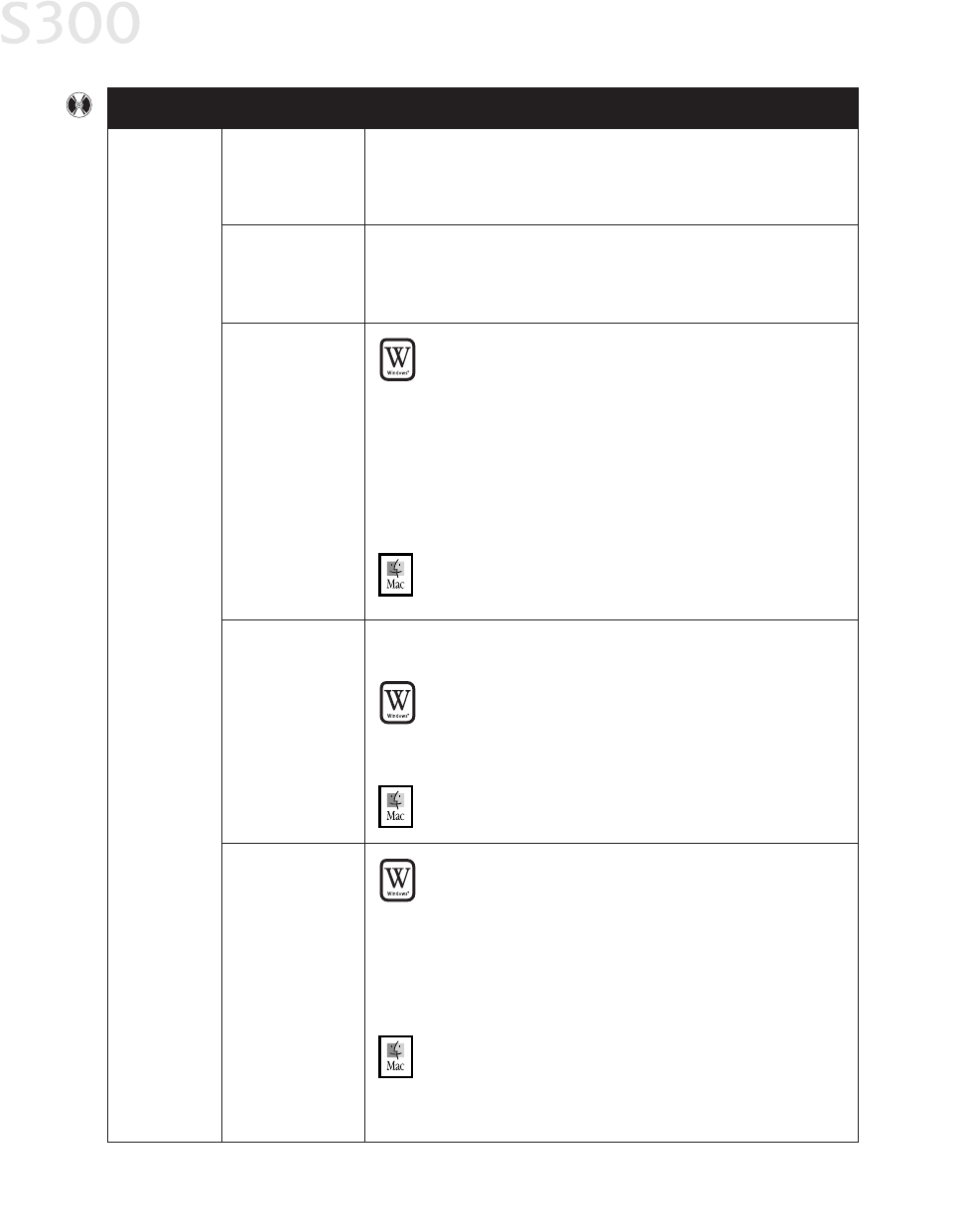
Troubleshooting
Problem
Possible Cause
Try This
Always uninstall the previous version of the printer driver before
installing the new version. See “Uninstalling the Printer Driver” on
page 45.
Previous or same
printer driver
version already
installed
Other
applications
running in the
background
Other open applications on your computer can interfere with the
installation routine. Close all open software applications before
reinstalling the printer driver. See “Installing the Printer Driver” on
page 43.
Installation not
starting
automatically
when CD is
inserted into
drive
WW
IINNDDOOWWSS
If printer driver installation did not start automatically when
you loaded the CD-ROM:
1. Double-click
MMyy CCoommppuutteerr
on the Windows desktop,
then double-click the
CCDD--RROOMM ddrriivvee
.
2. Double-click
mmsseettuupp..eexxee
.
If you install the printer driver by clicking
SSttaarrtt
, then
RRuunn
, specify the correct CD-ROM drive and file name
(
xx::\\mmsseettuupp..eexxee
, where
xx
is the CD-ROM drive).
MM
AACC
OOSS
Double-click the
CCDD--RROOMM
icon on your desktop.
CD-ROM drive not
specified
Normally, after you insert the S300 CD-ROM, the setup window
displays automatically. If it does not:
WW
IINNDDOOWWSS
1. Double-click
MMyy CCoommppuutteerr
on the Windows desktop, then
double-click the
CCDD--RROOMM ddrriivvee
.
2. Double-click
mmsseettuupp..eexxee
.
MM
AACC
OOSS
Double-click the
CCDD--RROOMM
icon on your desktop.
CD-ROM drive not
working properly
WW
IINNDDOOWWSS
Use Windows Explorer to confirm that the CD-ROM is operating
normally:
1. From the desktop, double-click
MMyy CCoommppuutteerr
, then
CCDD--RROOMM
.
2. If the files do not appear, refer to your Windows
documentation for more information.
MM
AACC
OOSS
Open the
AAppppllee SSyysstteemm PPrrooffiilleerr
, click
DDeevviicceess
and
VVoolluummeess
,
then open the CD-ROM.
Cannot
install the
printer driver
(continued)
2288
S300 Chapter 04.qxd 5/12/01 1:40 PM Page 28