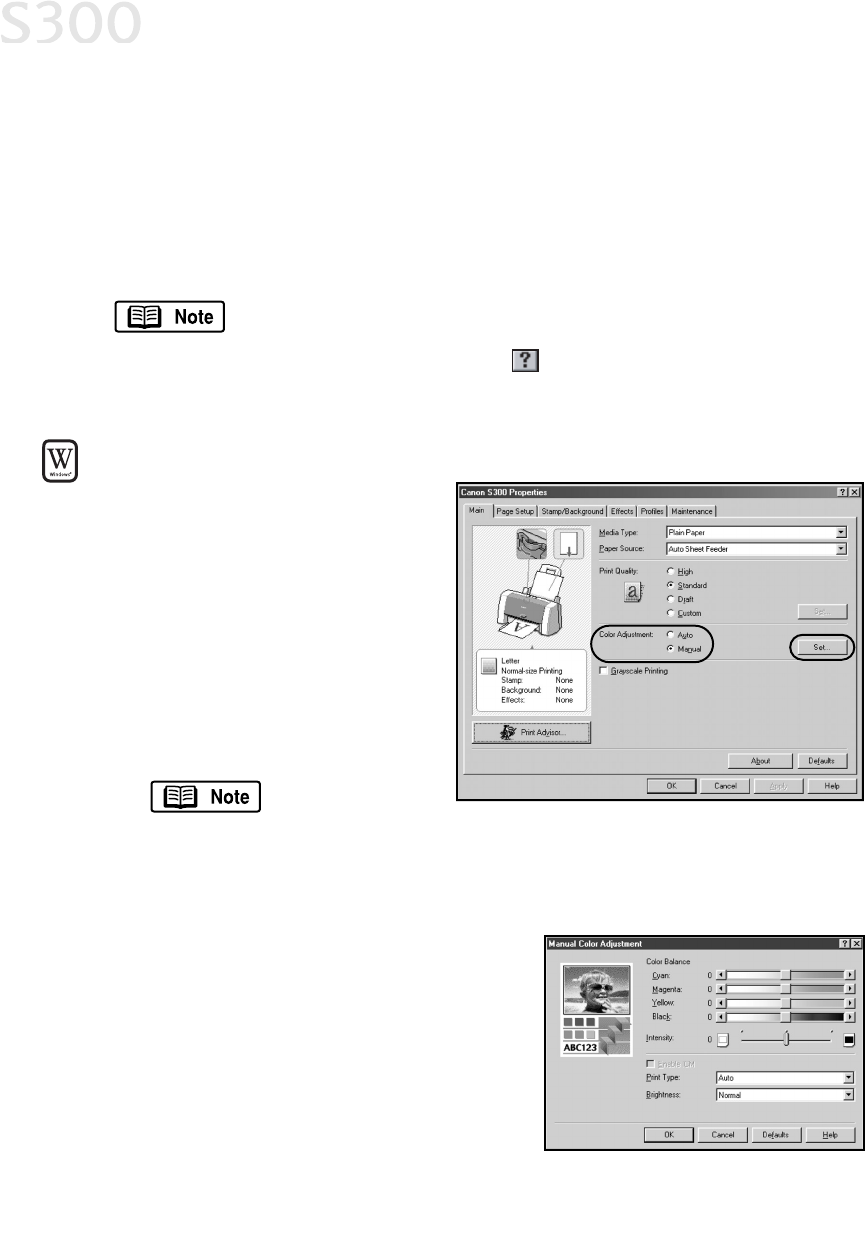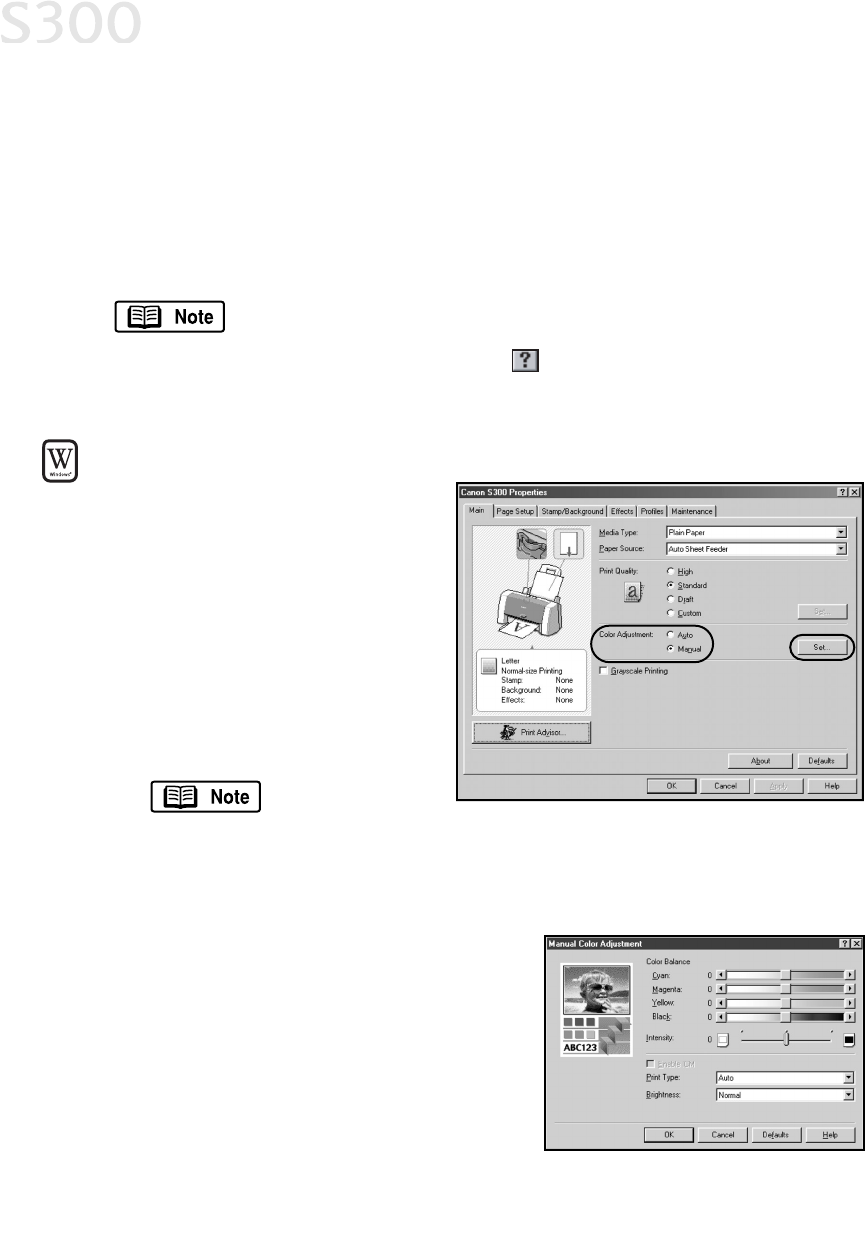
3. Click the
EEffffeeccttss
tab, then click the
IImmaaggee OOppttiimmiizzeerr
check box.
4. Click
OOKK
to save this setting and close the S300 Properties window.
AAddjjuussttiinngg CCoolloorr BBaallaannccee,, IInntteennssiittyy aanndd BBrriigghhttnneessss
You can enhance color printing by adjusting the color balance, intensity
(saturation) and brightness.
For more information on these settings, see the S300 User’s Guide
on the Setup Software & User’s Guide CD-ROM, or access the
online help (press
FF11
or click in Windows; turn on Bubble Help
in Mac) while in the printer driver interface.
TToo mmaannuuaallllyy aaddjjuusstt ccoolloorr
sseettttiinnggss iinn WWiinnddoowwss::
1. From an application
FFiillee
menu,
select
PPrriinntt
.
2. With
CCaannoonn SS330000
as the
selected printer, click
PPrrooppeerrttiieess
.
3. On the
MMaaiinn
tab, under
CCoolloorr
AAddjjuussttmmeenntt
, select
MMaannuuaall
. The
Set button will become active.
4. Click
SSeett
, and the Manual Color
Adjustment dialog box will open.
To print in black
only, check the
GGrraayyssccaallee PPrriinnttiinngg
box. This will convert color images to
grayscale when printing, without changing the original colors
in the document.
5. Click and drag the
CCoolloorr BBaallaannccee
slide
bar for each color to adjust the color
settings. The results will preview.
6. Click and drag the
IInntteennssiittyy
slide bar to
change the intensity (saturation) for the
image. The results will preview.
7.
IImmaaggee CCoolloorr MMaannaaggeemmeenntt ((IICCMM))
is a
feature that automatically adjusts the
Advanced Print Features
1122
S300 Chapter 02.qxd 5/12/01 1:43 PM Page 12