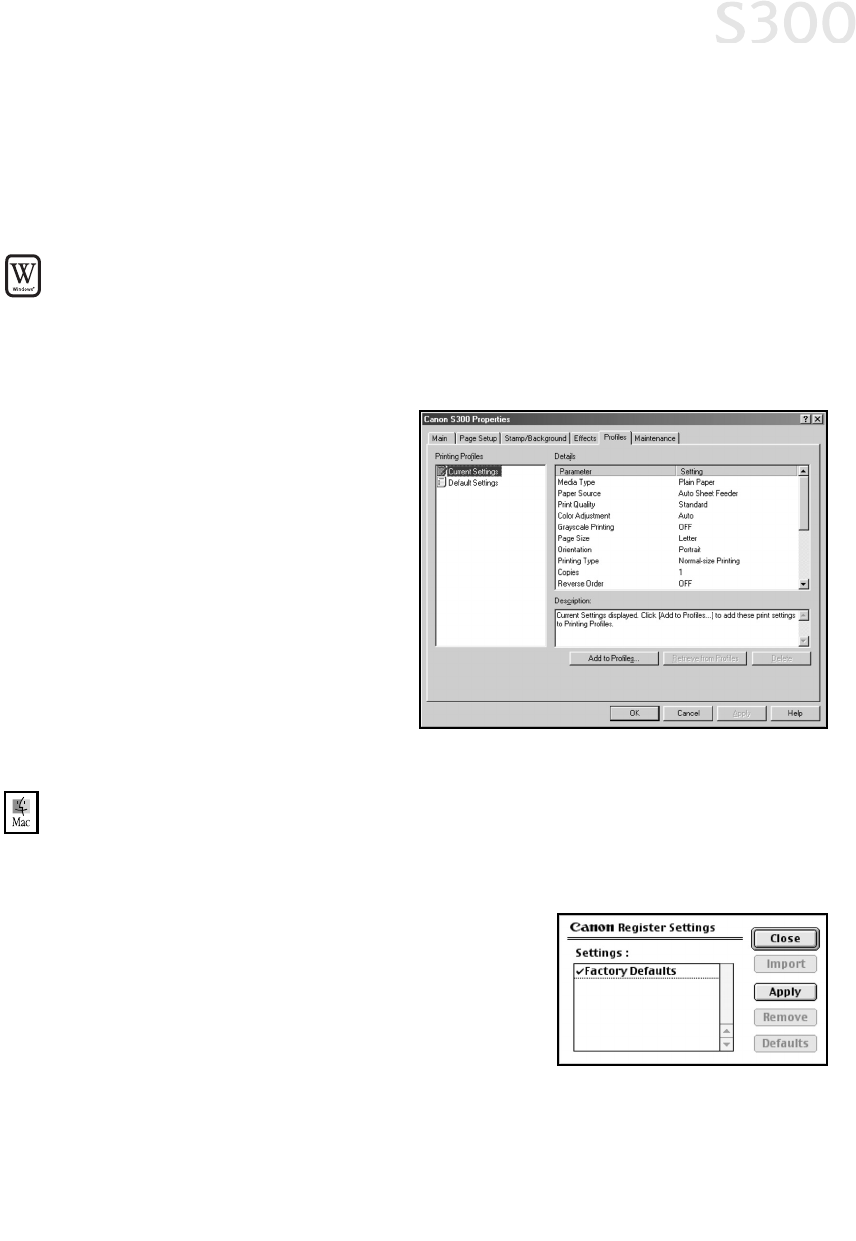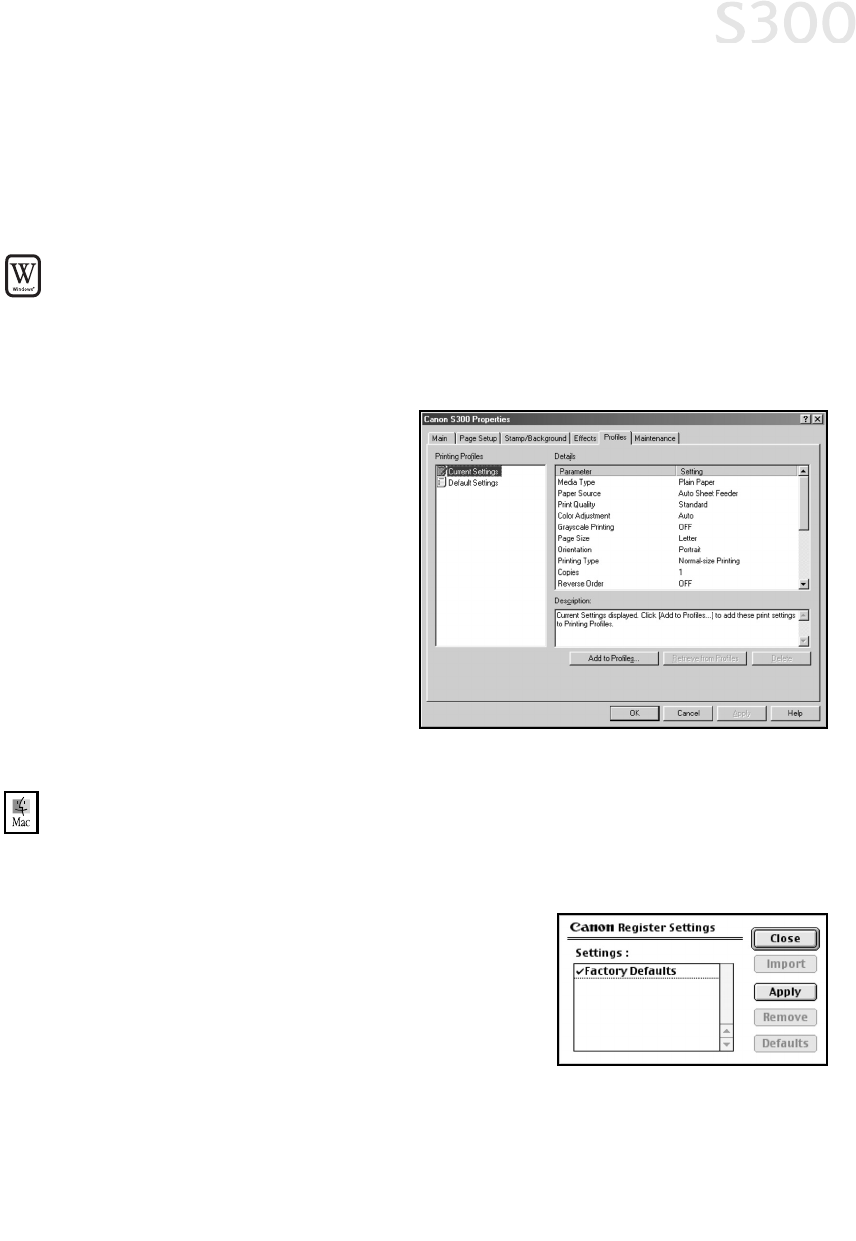
SSaavviinngg aanndd RReeccaalllliinngg DDrriivveerr SSeettttiinnggss
When you change printer driver settings for a specific print job, such as printing
black and white photos, or printing documents with a special background, you
can save and name these settings for future use on other similar print jobs.
TToo ssaavvee ddrriivveerr sseettttiinnggss iinn WWiinnddoowwss::
1. From an application
FFiillee
menu, select
PPrriinntt
.
2. With
CCaannoonn SS330000
as the selected printer, click
PPrrooppeerrttiieess
.
3. Make the desired printer driver setting changes.
4. Without exiting the Properties
window, select the
PPrrooffiilleess
tab.
5. Click
AAdddd ttoo PPrrooffiilleess
, then
type a name for your settings
in the
NNaammee
field. You can
also select an icon for this
profile.
6. Type a description of your
settings.
7. Click
SSaavvee
.
TToo ssaavvee ddrriivveerr sseettttiinnggss iinn MMaacc OOSS::
1. From an application
FFiillee
menu, select
PPrriinntt
. The Print window will appear.
2. Make the desired printer driver setting changes.
3. From the Print window, click
AAppppllyy
. The
Register Settings dialog will open.
4. Click
AAppppllyy
again, then type a name for the
settings.
5. Click
OOKK
. The Register Settings window will
reappear.
Advanced Print Features
1177
S300 Chapter 02.qxd 5/12/01 1:43 PM Page 17