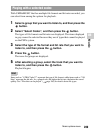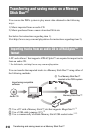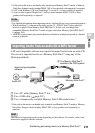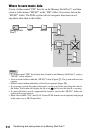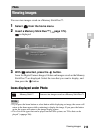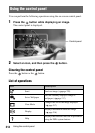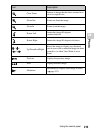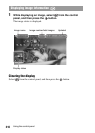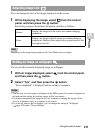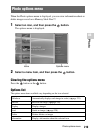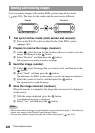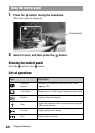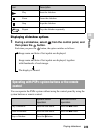217
Photo
US
Using the control panel
You can change the size of the image displayed on the screen.
1 While displaying the image, select from the control
panel, and then press the button.
Each time you press the button, the option switches as follows:
Hint
Depending on the image being displayed, the View Mode may not change.
You can set the currently displayed image as wallpaper.
1 With an image displayed, select from the control panel,
and then press the button.
2 Select "Yes", and then press the button.
"Save completed" is displayed and the setting is complete.
Hints
• You can only save one image as wallpaper on the PSP® system. If you have wallpaper set
and perform this setting, the existing image will be overwritten.
• If you have manipulated the image such as by zooming or rotating, the image will be
saved as wallpaper exactly as it appears on the screen.
• If you do not want to show wallpaper, you can change the setting in "Wallpaper"
( page 238) under "Theme Settings".
Adjusting image size
Normal
Displays the image to fit the screen size without changing
proportions
Zoom
Displays the image at the full screen size without changing
proportions. Portions of the image at the top and bottom or left
and right are cut off.
Setting an image as wallpaper