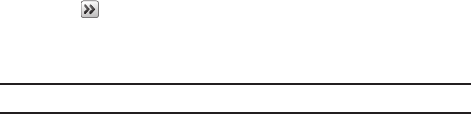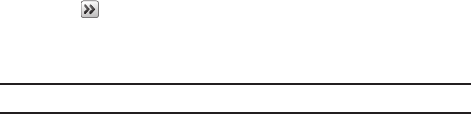
Change Your Settings 93
Editing the Profiles
The four sound profiles have settings for incoming calls, messages, and other
notification sounds your phone can make.
1. Touch to the right of the radio button of the profile you want to edit.
2. Touch the drop-down menu (upper-right of the screen) and select the settings
you want to change:
Call
,
Message
, or
Phone
.
Note:
Some
Call
,
Message
, and
Phone
settings may not be available for each profile type.
Editing Call Settings
1. Select the
Call Alert Type
field and select one of the following and touch
Save
:
•Melody
: the phone rings using the ring melody selected in the Voice Call Ringtone menu.
• Vibration then Melody
: the phone vibrates and then starts ringing.
• Vibration & Melody
: the phone vibrates and plays a melody simultaneously.
2. Touch the
Voice Call Ringtone
field, touch to select a ringtone and touch
Save
.
3. Drag the
Ringtone Volume
slider to the volume level you desire (range is
1 through 7).
4. Touch
Save
to return to the Sound Profile menu.
Editing Message Settings
1. Touch the
Message Alert Type
field, select one of the following and touch
Save
:
•Melody
: the phone rings using the ring melody selected in the Message Alert Tone menu.
•Vibration
: the phone vibrates 2 times.
• Vibration & Melody
: the phone vibrates and plays a melody simultaneously.
•Mute
: the phone is silent and does not play a melody or vibrate.
2. Touch the
Message Alert Tone
field, then touch to select
Cloud, Haze, Postbox,
Postman, Sherbet, Stepping stones
or
Transparent piano
, and touch
Save
.
T528G.book Page 93 Thursday, January 27, 2011 8:15 PM