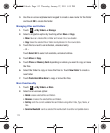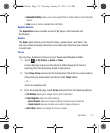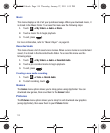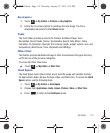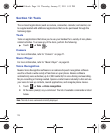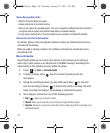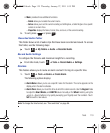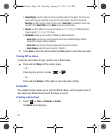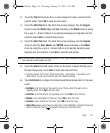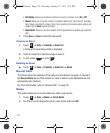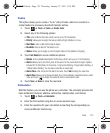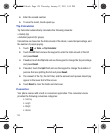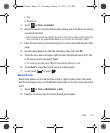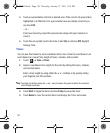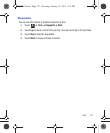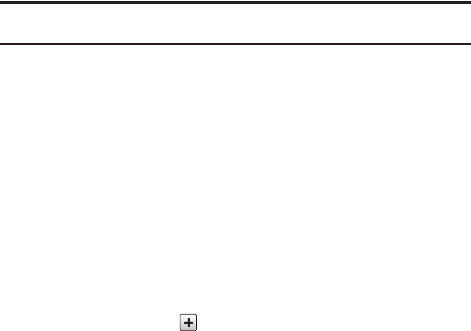
Tools 121
2.
Touch the
Title
field and use the on-screen keypad to enter a name for this
specific event. Touch
OK
to save the new name.
3. Touch the
Start Date
field. The Start date screen displays. Use the
Keypad
mode to enter the
Month
,
Day
, and
Year
manually or the
Wheel
mode by using
the
+
(up) or
-
(down) buttons or by quickly sweeping your fingertip over the
numbers.Touch
Set
to complete the process.
4. Touch the
Start Time
field. The Start time screen displays. Use the
Keypad
mode to enter the
Hour
,
Minute
, and
AM
/
PM
values manually or the
Wheel
mode by using the
+
(up) or
-
(down) buttons or by quickly sweeping your
fingertip over the numbers. Touch
Set
to save the new values.
Note:
In Wheel mode, touching and holding down the + and - keys increases the speed at which
the numbers scroll through each reel.
5. Touch the
Alarm
field and select a time for the alarm to begin alerting you of
the upcoming event. Touch
Save
to store the new alert time.
•
Choices include: Off, On Time, 30 Minutes before, 1 Hour before, 1 Day before, and 1
Week before. You can also customize your own defined schedule.
6. Touch
Set Details
to configure the following additional parameters for the new
event:
• End Date
: enter final date for this event to occur. This is useful if the alarm is for a
repeating event. Touch
Set
to store the date.
• End Time
: enter final time for this repeating event. Touch
Set
to store the time.
• Details
: enter a description for this event. Touch
OK
to store the name.
•Location
: enter a location for this event. Touch
OK
to store the name.
•Alarm Tone
: allows you to choose an alarm tone. Once highlighted, navigate to Tones and
select an audio file. Touch to assign the file as your new alarm tone.
T528G.book Page 121 Thursday, January 27, 2011 8:15 PM