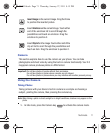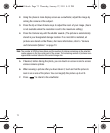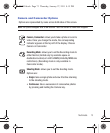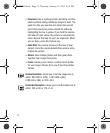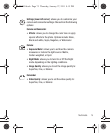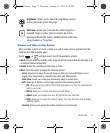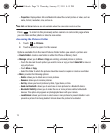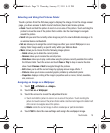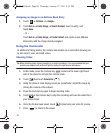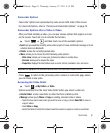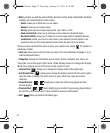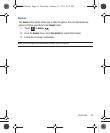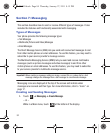Multimedia 79
Selecting and Using the Pictures Folder
Touch a picture from the Pictures page to display the image. From the image viewer
page, you have access to both macro functions (Zoom) and menu options.
•
Zoom
: Touch and hold the picture to zoom in on an area of the picture. Touch and drag the
picture to move the area of the picture that is visible. Use the inset image to navigate
around the picture.
•
Send
: lets you send the currently active image as part of a new multimedia message or to
an external device via Bluetooth.
•
Set as
: allows you to assign the current image as either your current Wallpaper or as a
display Caller Image used by a specific entry within your Address Book.
•
More
: allows you to choose from the following image options:
–
Delete
: allows you to delete the current picture.
–
Rename
: allows you to rename the current picture.
–
Slide show
: allows you to play a slide show using the pictures currently available from within
the Pictures folder. Touch the screen and touch
Pause
or
Play
to stop or resume the slide
show. Touch
Previous
or
Next
to navigate through the pictures.
–
Edit
: allows you to edit the current image by applying various image effects. ?
–
Print via
: allows you to make a selected graphic printable by a Bluetooth printer.
–
Properties
: displays a listing of the image’s properties such as: name, format, resolution,
size, and so on.
Assigning an Image as a Wallpaper
1. Touch ➔
Pictures
➔
<image>
.
2. Touch
Set as
➔
Wallpaper
.
3. Touch the screen to reveal the adjustment tools:
•
Touch and hold the picture to zoom in on an area of the picture. Touch and drag the
picture to move the area of the picture that is visible. Use the inset image at the bottom left
of the screen to navigate around the picture.
•Rotate
: orients the current image in either a landscape or portrait orientation.
4. Touch
Set
to store the new settings and assign the wallpaper image.
Menu
T528G.book Page 79 Thursday, January 27, 2011 8:15 PM