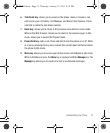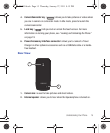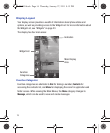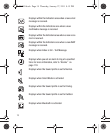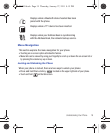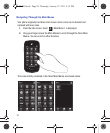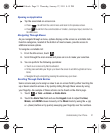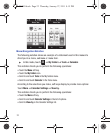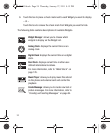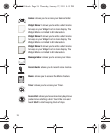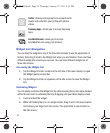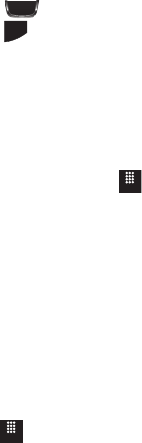
Understanding Your Phone 21
Opening an Application
ᮣ
Tap the associated on-screen icon.
•
Press to exit from the current menu and return to the previous screen.
•
Press to exit from the current location or function, cancel your input, and return to
the Idle screen.
Navigating Through Menus
As you navigate through a menu, options display on the screen as scrollable lists.
Function categories, located at the bottom of most screens, provide access to
additional screen options.
To navigate a scrollable list:
1. From the Idle screen, touch .
2. Scroll through the main menus and press an icon to make your selection.
3. You can perform the following operations:
•
Touch an on-screen entry field to activate it.
•
Firmly press and slide your finger up or down the screen to scroll through lists of menu
items.
•
Navigate through a long list by pressing the volume key up or down.
Scrolling Through Field Entries
Some screens ask you to assign a value to an on-screen field by either touching the
up or down selection arrows or by quickly sliding through these values by using
your fingertip. An example of these actions can be found on the Alarm page.
1. Touch ➔
Tools
➔
Alarms
➔
Create Alarm
.
2. Touch the
Alarm Time
field and use the
Keypad
mode to adjust the
Hour
,
Minute
, and
AM
/
PM
values manually or the
Wheel
mode by using the
+
(up)
or
-
(down) buttons or by quickly sweeping your fingertip over the numbers.
PWR
END
Menu
Menu
T528G.book Page 21 Thursday, January 27, 2011 8:15 PM