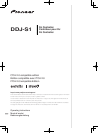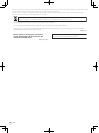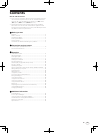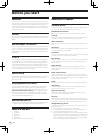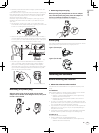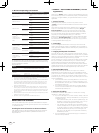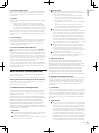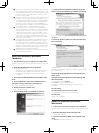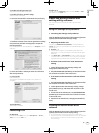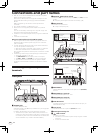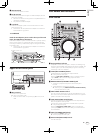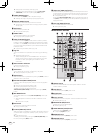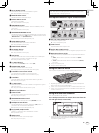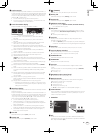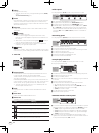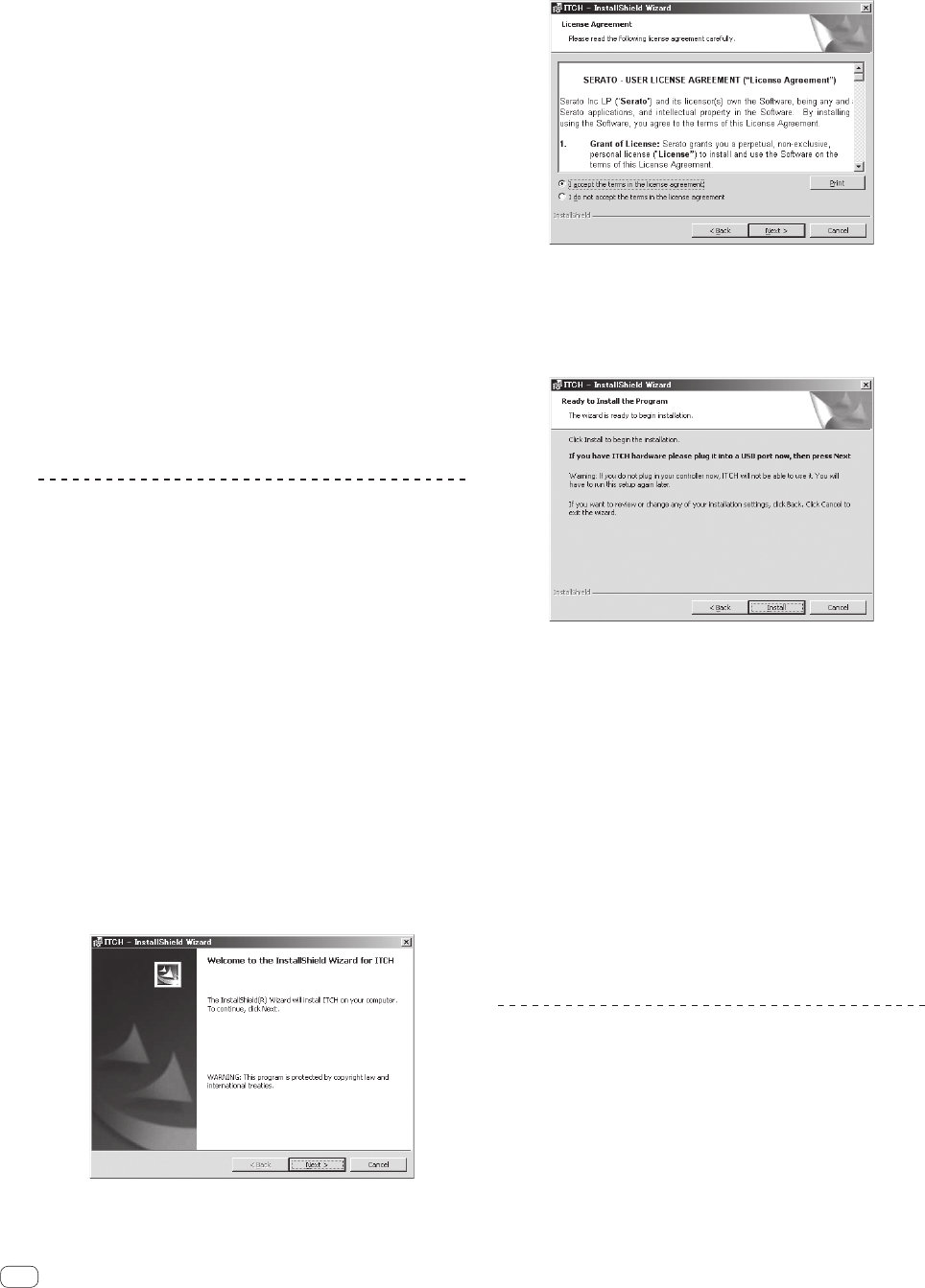
8
En
2 The limitations or exclusions of warranties and liability contained
in this Agreement do not affect or prejudice Your statutory rights
as consumer and shall apply to You only to the extent such limita-
tions or exclusions are permitted under the laws of the jurisdic-
tion where You are located.
3 Severability and Waiver. If any provision of this Agreement is held
to be illegal, invalid or otherwise unenforceable, that provision
will be enforced to the extent possible or, if incapable of enforce-
ment, deemed to be severed and deleted from this Agreement,
and the remainder will continue in full force and effect. The
waiver by either party of any default or breach of this Agreement
will not waive any other or subsequent default or breach.
4 No Assignment. You may not assign, sell, transfer, delegate or
otherwise dispose of this Agreement or any rights or obligations
under it, whether voluntarily or involuntarily, by operation of law
or otherwise, without Pioneer’s prior written consent. Any pur-
ported assignment, transfer or delegation by You will be null and
void. Subject to the foregoing, this Agreement will be binding
upon and will inure to the benefit of the parties and their respec-
tive successors and assigns.
5 Entire Agreement. This Agreement constitutes the entire agree-
ment between the parties and supersedes all prior or contem-
poraneous agreements or representations, whether written or
oral, concerning its subject matter. This Agreement may not be
modified or amended without Pioneer’s prior and express written
consent, and no other act, document, usage or custom will be
deemed to amend or modify this Agreement.
6 You agree that this Agreement shall be governed and construed
by and under the laws of Japan.
About the installation procedure
(Windows)
1 Connect this unit to your computer via a USB cable.
For details about connections, see Connections and part names on page
10.
2 Slide the [ON/OFF] switch to the [ON] side.
Turn on the power of this unit.
! When this unit is connected to your computer for the first time,
the standard driver provided in Windows
®
is also installed.
Proceed to the next step after installation of the driver is
completed.
3 Insert the included CD-ROM into the computer’s CD
drive.
4 From the Windows [Start] menu, double-click the
[Computer (or My Computer)] > [ITCH CD] icon.
The contents of the CD-ROM are displayed.
5 Double-click [ITCH_installer.exe].
The ITCH installer is launched.
6 Once the ITCH installer is launched, click [Next].
7 Accept the license agreement (select [I accept the
terms in the license agreement]), and then click [Next].
If you do not agree, select [I do not accept the terms in the license
agreement].
8 Select the folder in which you want to install ITCH,
then click [Next].
9 Click [Install].
Installation begins.
After installation of the ITCH software is completed, installation of the
driver software begins.
10 Select the language that you want from the pull-
down menu.
11 Accept the license agreement (select [Agree]) and
then click [Install].
If you do not agree, select [Disagree].
Once [Install] is clicked, installation begins.
The installation completed screen appears once installation is
completed.
12 Click [Close].
13 Click [Finish] to quit the ITCH installer.
A screen advising you to restart the computer appears.
14 Click [Yes].
The computer is restarted.
About the installation procedure
(Macintosh)
1 Connect this unit to your computer via a USB cable.
For details about connections, see Connections and part names on page
10.
2 Slide the [ON/OFF] switch to the [ON] side.
Turn on the power of this unit.
3 Insert the included CD-ROM in the computer’s CD
drive.
The [ITCH CD] icon appears on the screen.