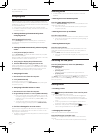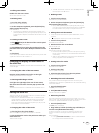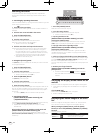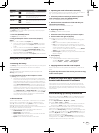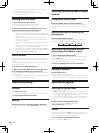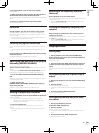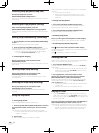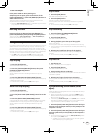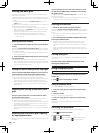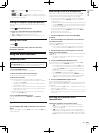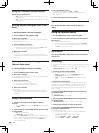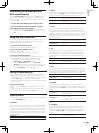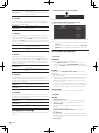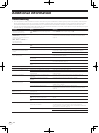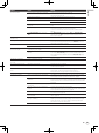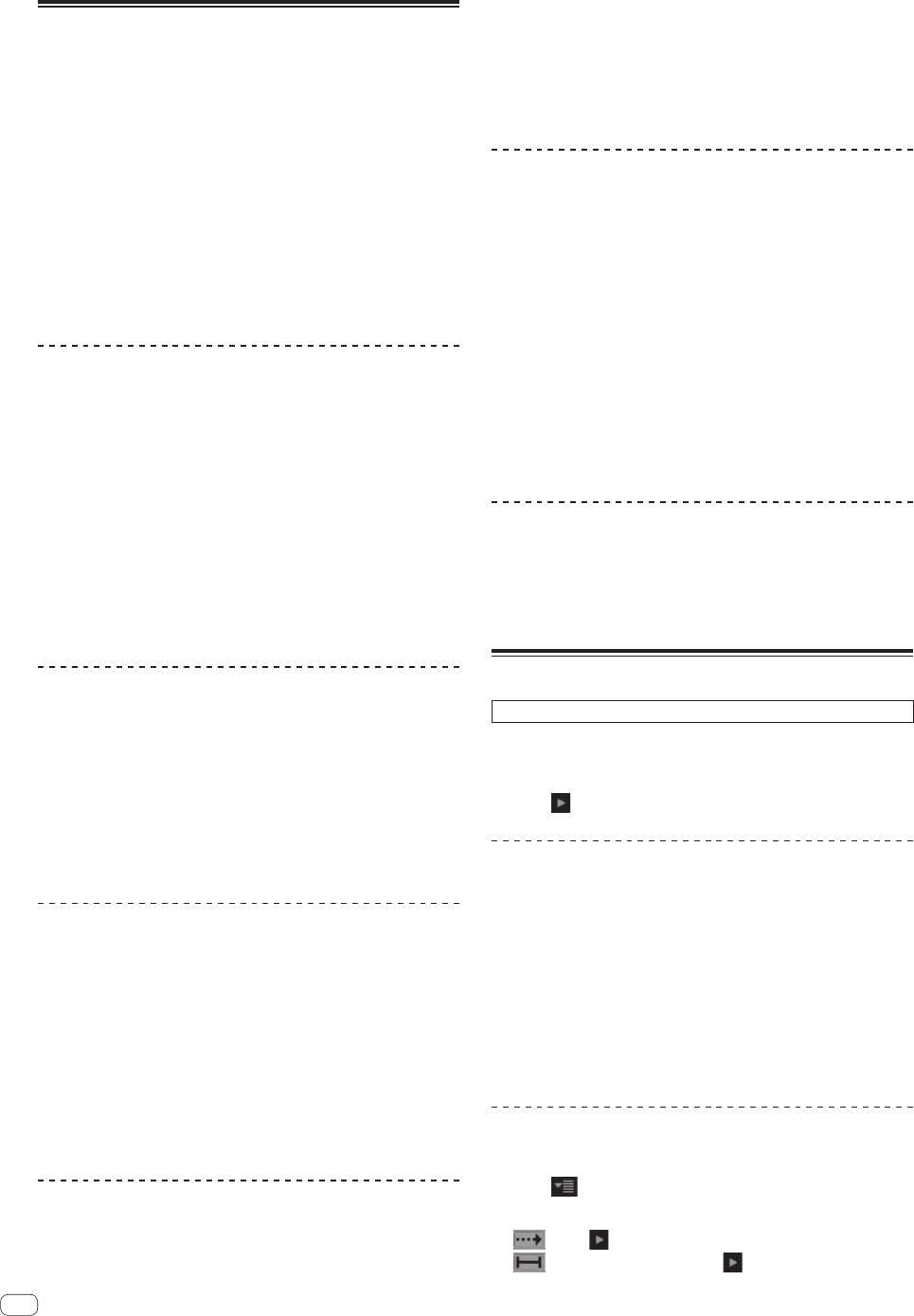
26
En
Editing the beat grid
The beat grid is set automatically from the average value of the BPM
when tracks are analyzed.
If the beat grid does not match the track’s actual beat, the tracks in the
left and right decks are synchronized more accurately after the beat grid
is edited.
! To edit the beat grid, enable the [Enable beat grid] setting in the
[SETUP] menu.
The beat grid can also be edited through operations on the computer. To
do so, the operations below must be performed.
! Either press the [Alt] and space keys simultaneously on the com-
puter’s keyboard, or click [GRID EDIT] on the computer’s screen to
set the beat grid edit mode.
! Once you finish editing the beat grid, press the computer’s [Enter]
key to save. (The beat grid editing mode is also canceled.)
— If you do not want to save the edited beat grid, click the com-
puter’s [Esc] key.
Setting the beat marker
1 Select the position at which you want to set the beat
marker.
Operate the [NEEDLE SEARCH (ALPHABET SEARCH)] pad or jog dial to
move the position at which you want to set the beat marker to the center
of the waveform display.
! The position can also be moved by dragging the waveform display on
the computer’s screen.
2 Press the [LOOP IN (GRID SET)] button while pressing
the [SHIFT] button.
The beat marker is set. (Beat markers can be set at multiple points.)
! When in the beat grid editing mode, beat markers can also be set by
either pressing the [X] key on the computer’s keyboard or by double-
clicking while pressing the [Alt] key.
Sliding the entire beat grid left and right
Turn the [AUTO LOOP (GRID SLIDE)] control clockwise or
counterclockwise while pressing the [SHIFT] button.
When turned clockwise, the entire beat grid slides to the right. When
turned counterclockwise, the entire beat grid slides to the left.
! When in the beat grid editing mode, sliding is also possible by press-
ing the computer’s [c] or [d] key while pressing the [Ctrl] key.
! When in the beat grid editing mode, the beat grid slides faster when
the computer’s [c] or [d] key is pressed while pressing the [Ctrl]
and [Shift] keys.
Adjusting the spacing of the entire beat
grid
Turn the jog dial clockwise or counterclockwise while
pressing the [SHIFT] button.
When turned clockwise, the beat grid’s spacing widens, and when
turned counterclockwise, the beat grid’s spacing narrows.
! When in the beat grid editing mode, the beat grid’s spacing can also
be adjusted by pressing the computer’s [c] or [d] key or by drag-
ging while pressing the [Alt] key.
! When in the beat grid editing mode, the spacing can be adjusted
faster by pressing the computer’s [c] or [d] key while pressing the
[Shift] key.
Adjusting the entire beat grid’s spacing
by tapping the button
While playing the track, the beat grid’s width can be adjusted by tapping
the button.
At the beginning of one of the track’s measures, press
the [LOOP OUT (GRID TAP)] repeatedly while pressing
the [SHIFT] button.
The interval at which the [LOOP OUT (GRID TAP)] is pressed is set as
the beat grid’s spacing.
! When in the beat grid editing mode, the beat grid’s spacing can also
be adjusted by tapping the computer’s space key.
Deleting beat markers
1 Select the beat marker you want to delete.
Operate the [NEEDLE SEARCH (ALPHABET SEARCH)] pad or jog dial to
move the beat marker you want to delete to the center of the waveform
display.
! The position can also be moved by dragging the waveform display on
the computer’s screen.
2 Press the [RELOOP/EXIT (GRID CLEAR)] button while
pressing the [SHIFT] button.
! When in the beat grid editing mode, beat markers can also be
deleted by selecting them then either pressing the computer’s
[Delete] key or double-clicking while pressing the [Alt] and [Shift]
keys.
! When in the beat grid editing mode, the entire beat grid can be
deleted by pressing the computer’s [Delete] key while pressing the
[Shift] key.
Locking beat grids
This protects the entire grid so that it cannot be edited in units of indi-
vidual tracks.
Press the [LOOP SELECT (GRID LOCK)] button while
pressing the [SHIFT] button.
Using sample players
This function is operated not on the DDJ-S1 but on the computer.
1 Use the computer’s mouse to drag the track to the
sample slot.
2 Click
on the sample player window.
Using the sample bank
Four presets, [A], [B], [C] and [D], can be set.
1 Click one of [A], [B], [C] or [D] on the sample player
window.
2 Load the sample.
Set tracks in the sample slots beforehand.
3 Click one of [A], [B], [C] or [D] on the sample player
window.
By switching the bank, the preset samples can be called out
immediately.
Switching the play mode
The play modes of the individual sample slots can be switched.
1 Click and select the mode.
2 Click one of the following:
! : When is clicked, the track is played to its end position.
!
: The track is only played while is clicked and held.