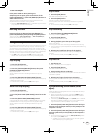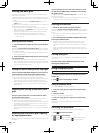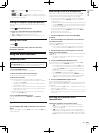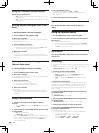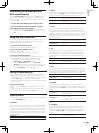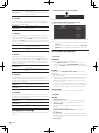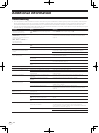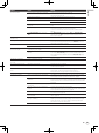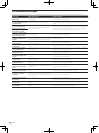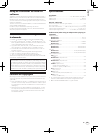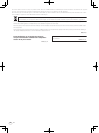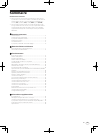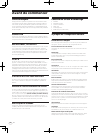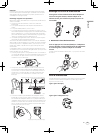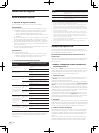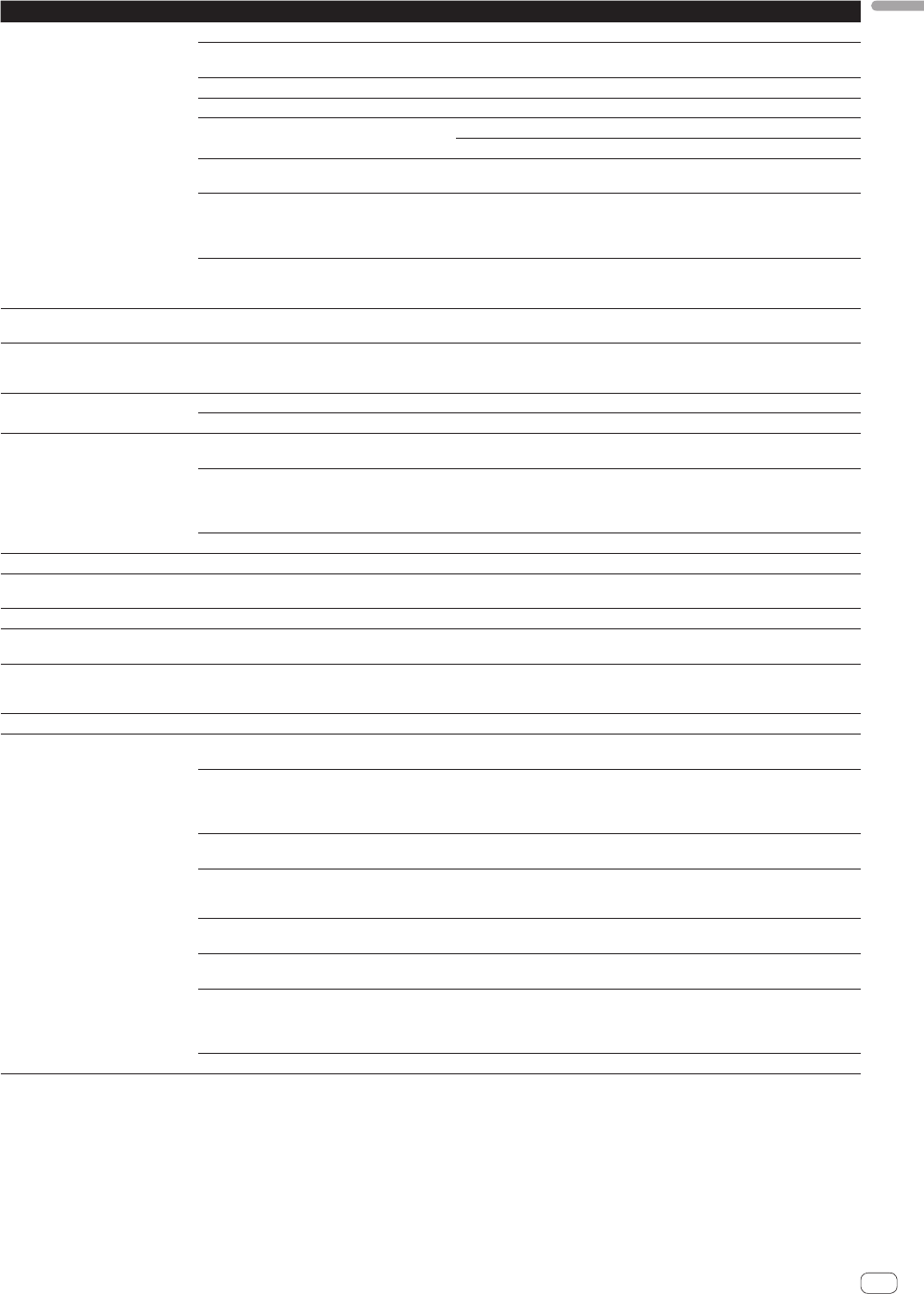
33
En
English
Problem Check Remedy
No sound is produced. Are the connection cables properly connected? Connect the connection cables properly. (page 10)
Is the included USB cable properly connected? Connect the computer and this unit directly using the included USB cable. USB
hubs cannot be used. (page 10)
Are terminals or plugs dirty? Wipe any dirt off terminals and plugs before connecting.
Is the driver software properly set? Set the driver software properly. (page 7)
Is ITCH properly set? Set ITCH properly.
Check the [Mixer] setting in the [SETUP]. (page 31)
Are the connected components and amplifiers
properly set?
Set the external input selection and volume on the components and amplifiers
properly.
Are you operating on USB bus power? When operating on USB bus power, the [MASTER OUT 1] volume decreases,
the sound quality decreases, sound may not be output, etc.
To use the unit without these limitations, connect the included AC adapter.
(page 10)
Is the [MIC/AUX THRU] selector switch set to
[ON]?
Set the [MIC/AUX THRU] selector switch to [OFF]. If the [MIC/AUX THRU]
selector switch is set to [ON], only the sound of the microphone or external
device is output. (page 29)
No sound is produced, or sound is
distorted or noisy.
Is this unit placed near a TV? Turn the TV’s power off or install this unit and TV away from each other.
The beat grid is not displayed. Has the music file been analyzed? Analyze the file.
If music files cannot be analyzed automatically, click [GRID EDIT] in the ITCH
software and input the beat grids manually.
[SYNC] function does not work. Have the music files been properly imported? Reimport the music files and load them in the decks. (page 17)
Has the music file been analyzed? Analyze the file.
[SYNC] function does not work even
when files are analyzed.
Is the beat grid irregular?
Is the beat grid properly tapped?
Set the beat grid properly.
Are the BPMs of the tracks in the two decks too
different?
The [SYNC] function will not work properly if the BPM of the track on the deck
for which the [SYNC (SYNC OFF)] button is pressed is outside the adjustable
tempo range of the track on the deck for which the [SYNC (SYNC OFF)] button
is not pressed.
Are you scratching? The [SYNC] function is disabled when scratching.
Fader starting is not possible. Are you in standby with a cue set? Set the cue. (page 23)
Sound is interrupted when the ASIO
driver is set.
Has the ASIO driver been set with ITCH running? Set the ASIO driver before launching ITCH. (page 7)
Back cue function does not work. Is a temporary cue point set? Set a temporary cue point. (page 23)
Reloop function does not work. Has a loop been set in the current playback? If no loop has been set in the current playback, the reloop function does not
work. Set a loop once. (page 23)
Indicator flashes and power does not
turn on.
— Normal operation can sometimes be restored by unplugging the power cord,
waiting at least 1 minute, then plugging the power cord back in.
If the symptom persists, unplug the power cord and request repairs.
Library cannot be edited. Is [Protect Library] in [SETUP] enabled? Disable [Protect Library]. (page 31)
ITCH operation is unstable. Are you using the latest version of the software? Free updates of ITCH can be downloaded from the Internet. Check the website
below and keep the software updated to the latest version. (page 6)
Are you using softwares other than ITCH at the
same time?
Quit other applications to decrease the load on the computer.
If operation continues to be unstable, try disabling the wireless network or other
wireless connections, antivirus software, the screen saver, the low power mode,
etc. (page 6)
The computer’s USB power supply capacity may
be insufficient.
Use the included AC adapter. (page 10)
When other USB devices are connected to the
computer.
Disconnect other USB devices from the computer.
When another USB audio device is connected to the computer at the same time,
it may not operate or be recognized normally. (page 10)
Are you using a USB hub? USB hubs cannot be used. Connect the computer and this unit directly using
the included USB cable. (page 10)
There is a problem with the USB port to which this
unit is connected.
If your computer has multiple USB ports, try connecting this unit to a different
USB port. (page 10)
Is this unit connected to a notebook computer
running on its battery?
Supply power to the notebook computer from an AC power supply.
(Depending on the notebook computer’s settings, the low power mode may be
set when the computer is running on its battery, automatically reducing the
performance of the computer itself.) (page 6)
The USB buffer size is too small. Raise the USB buffer size. (page 30)