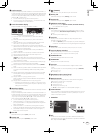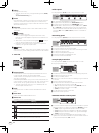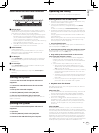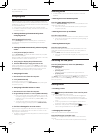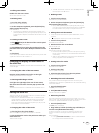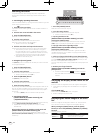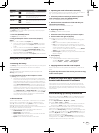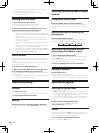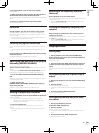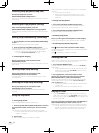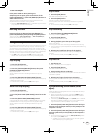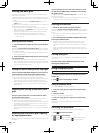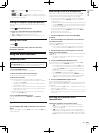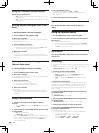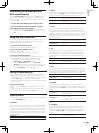22
En
! The confirmation message concerning the creation of a backup is
again displayed in the following cases.
— When over 1 week has passed since the last backup
— When there is no backup
Loading tracks to decks
1 Select the track you want to load.
Set the cursor to the track you want to load to the deck.
! For details, see Selecting items on page 18.
2 Press the [LOAD (INST. DOUBLES)] buttons for the
decks into which you want to load the tracks.
The selected tracks are loaded to the respective decks.
! When tracks that have not been added to the library are loaded
directly into a deck, they are automatically added to [All...] on the
crate list panel.
! With tracks selected, the tracks can be loaded into deck (A) or
deck (B) by pressing [c] or [d] while pressing the [Shift] key on
the computer’s keyboard.
! Tracks can also be loaded into decks by dragging and dropping
them.
! When [c] or [d] is pressed while pressing the [Shift] and [Alt]
buttons on the computer, the decks are emptied.
! When a new track is loaded into a deck, the headphones [CUE]
button for the deck in which it is loaded lights and the sound is
output from the headphones [CUE] channel.
Instant Doubles
During playback on one of the decks, the track loaded in that deck can
be loaded to the other deck and played from the same position. (Instant
Doubles)
The following example describes the operation for playing the deck (A)
track on deck (B) as well.
1 Load a track into deck (A) and play it.
2 While pressing the [SHIFT] button on deck (B), press
the [LOAD (INST. DOUBLES)] button on deck (B).
The track loaded in deck (A) is also loaded into deck (B) and played from
the same position.
! When deck (A) is in the pause mode, the pause mode is set at the
same position for the track on deck (B).
Playing and pausing
Playback
1 Load a track in deck.
! For details on operation, see Loading tracks to decks on page 22.
2 Press the [PLAY/PAUSE f] button.
Pausing
During playback, press the [PLAY/PAUSE f] button.
! Playback resumes when the [PLAY/PAUSE f] button is pressed
again.
Adjusting the playing speed (Tempo
control)
Changing the playing speed
Move the [TEMPO] slider forward or backward.
The playing speed increases when the slider is moved to the [+] side
(towards you), decreases when the slider is moved to the [–] side (away
from you).
Selecting the range for adjusting the
playing speed
Press the [TEMPO RANGE] button.
The playing speed adjustment range switches each time the button is
pressed. The setting after the change is displayed in ITCH.
±6% ±10% ±16% ±100%
Adjusting the playing speed without
changing the pitch (Master Tempo)
1 Press the [MASTER TEMPO] button.
The pitch no longer changes even when the playing speed is changed
with the [TEMPO] slider.
! The sound is digitally processed, so the sound quality decreases.
! The master tempo tolerance range is ±50 %.
2 Move the [TEMPO] slider forward or backward.
Playing in reverse
Press the [REV] button.
The track is played in the reverse direction.
! The direction in which the playing speed is increased or decreased
according to the direction in which the jog dial is turned is reversed.
Operating the jog dial
Switching the jog dial mode
The jog dial has two modes.
! [VINYL] mode: When the top of the jog dial is pressed during play-
back, playback pauses, and when the jog dial is spun at this time the
sound is output according to how the jog dial is spun.
! Normal mode: Pressing the top of the jog dial during playback does
not pause playback. Also, such operations as scratching are not
possible.
Press the [VINYL (ILLUMINATION)] button.
The jog mode switches to the [VINYL] mode and the
[VINYL (ILLUMINATION)] button lights.
Scratch
When the jog mode is set to the [VINYL] mode and the jog dial is spun
while pressing on its top, the track can be played according to the direc-
tion in and speed at which the jog dial is being spun.
1 Press the [VINYL (ILLUMINATION)] button.
Set the jog mode to the [VINYL] mode.