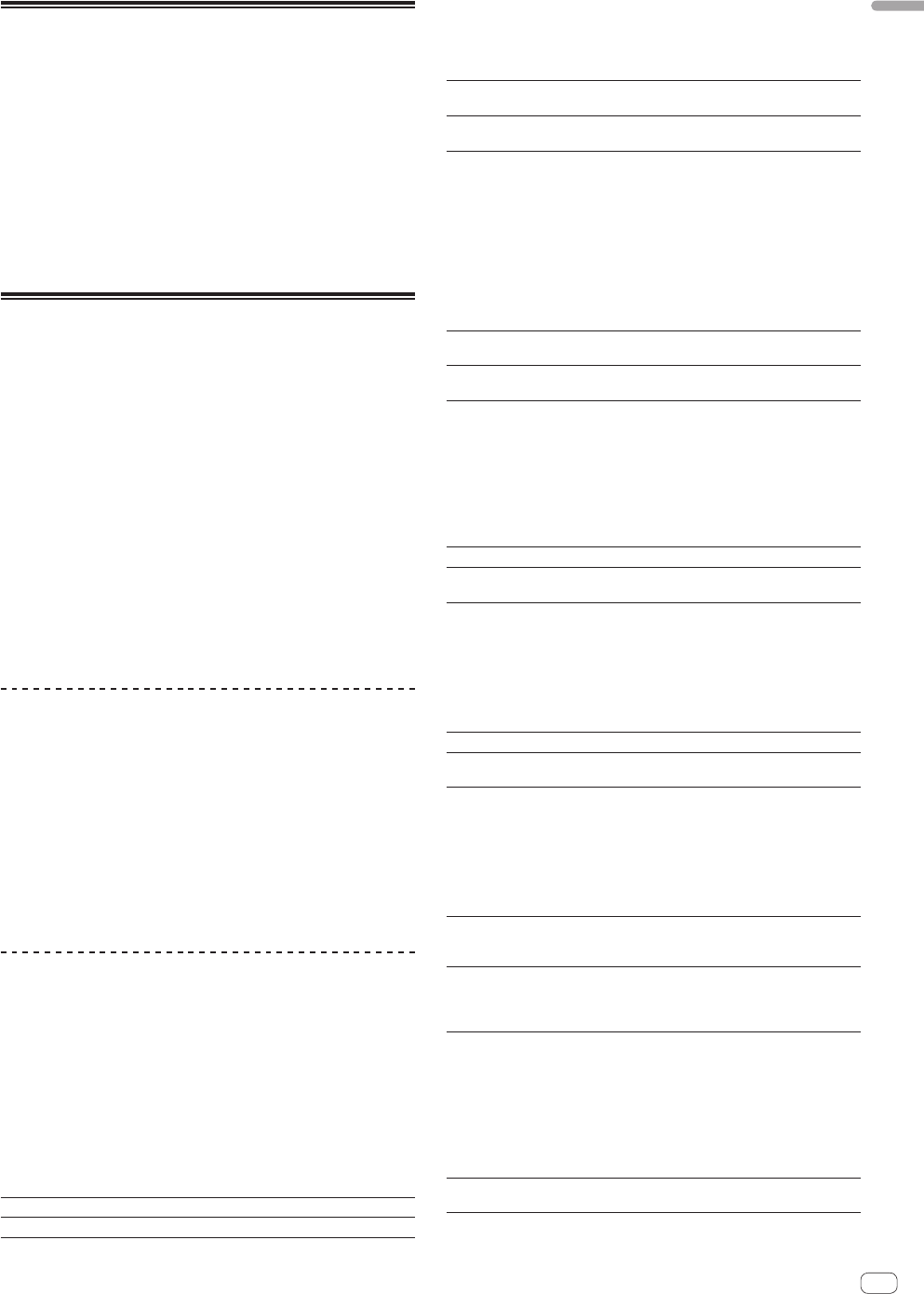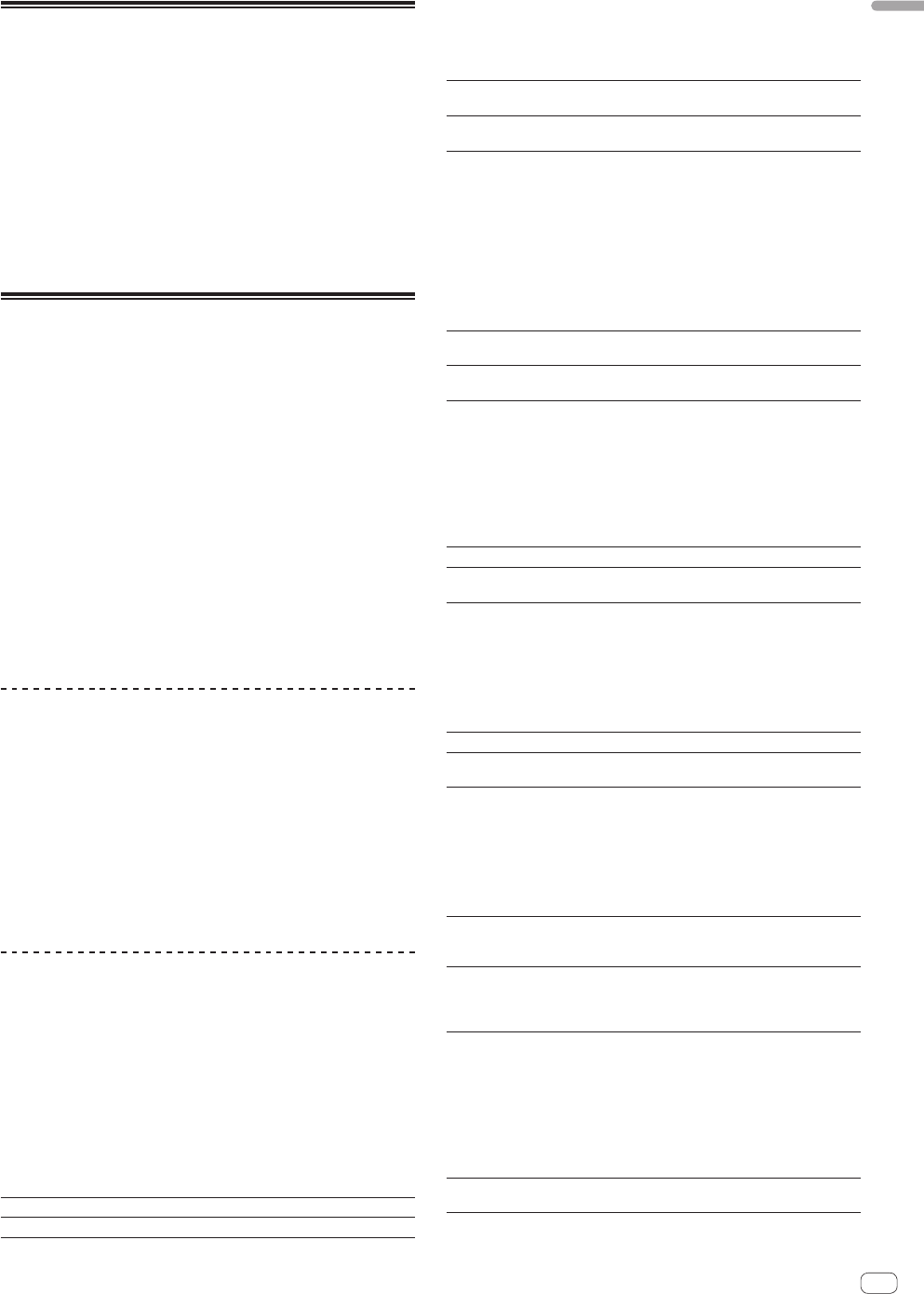
29
En
English
Outputting the microphone and
AUX sound directly
When the [MIC/AUX THRU] selector switch is set to [ON], the audio
signals of the connected external device and microphone are output
directly without passing through the computer. Normally use with the
switch set to [OFF].
1 Set the [MIC/AUX THRU] selector switch to [ON].
2 Input audio signals to the microphone or output
audio signals from the external device.
! No effect is applied to the connected microphone and auxiliary
equipment when the [MIC/AUX THRU] selector switch is set to
[ON].
Using the effect function
This function lets you instantaneously set various effects according to
the tempo (BPM = Beats Per Minute) of the currently playing track.
The effect is applied to the selected channel.
1 Turn the [FX CH SELECT] control.
This selects the channel to which the effect is applied.
2 Turn the [EFFECT SELECT] control.
This selects the type of effect.
For the types of effects, see Types of effects on page 29.
3 Press the [FX ON/OFF] button.
When the effect is on, the selected effect is applied to the sound.
! When the button is pressed again, the effect is turned off.
— The effect parameters can be adjusted by turning the
[LEVEL/DEPTH] and [PARAMETER] controls.
— When the [FX CH SELECT] control is set to [MASTER] or
[MIC/AUX], the output of the microphone or AUX channel may
seem to be out of sync. In this case, either turn the effect off or
set the [FX CH SELECT] control to [A] or [B].
Setting the BPM manually
The BPM used as the base value for the effect can be set manually.
! If the BPM value for the track loaded in the deck is already set, by
default the auto mode corresponding to the track’s BPM value is set.
Use the [TAP] button if you want to set the BPM manually.
! The manual mode is set whenever there is no BPM value for the track
loaded in the deck.
Press the [TAP] button.
The interval at which the [TAP] button is tapped with a finger is set as
the BPM.
! When in the manual mode, the BPM value can be set back to the
auto mode by pressing and holding the [TAP] button.
Types of effects
! In the descriptions in the section, the “set beat” refers to the beat set
with the [PARAMETER] control.
REVERB
Reverb is a series of small natural delays or reverberations of the audio
signal, creating a spacious atmospheric trail such as you would hear
in a cave or in an enclosed space. These reverb “reflections” are audio
ripples that sound like the music is bouncing around from wall to wall.
As a digital effect, reverb can allow you to create a sense of space and
atmosphere. As the reverb depth becomes fully wet, the original sound
gradually disappears.
PARAMETER control Adjusts the degree of the reverb effect.
LEVEL/DEPTH control Adjusts the reverb level.
DELAY
A delay is when a part of the audio signal is repeated at a later stage.
Increasing the level of [FX MIX] will blend the delay level into the original
level, until you have 100 % delay blended into the original signal.
PARAMETER control
Use these to set a time delay of 1/16 – 8/1 with
respect to the time of one beat of the BPM.
LEVEL/DEPTH control
Sets the balance between the original sound and the
effect sound.
ECHO
Similar to the Delay, the Echo effect will repeat the original signal at a
later stage for a set number of times before the echo trail dissipates.
Echo emulates classic Tape Echo effect units, with a warmer, more ana-
logue sound, where the user is able to control the warmth/colour of the
effected signal, rather than a clean digital delay. The level will increase
as the effect wetness is increased, until only the full wet delay is playing
with no original signal.
PARAMETER control
Use these to set a time delay of 1/16 – 8/1 with
respect to the time of one beat of the BPM.
LEVEL/DEPTH control
Sets the balance between the original sound and the
effect sound.
LPF
The low pass filter acts like an equalizer that cuts the top end out of
the frequency spectrum, allowing only the audio below the filter cut
off point to pass through, sweeping down towards the low end of the
signal. Resonance can be added, making the effect cut off point more
pronounced.
PARAMETER control Adjusts the resonance.
LEVEL/DEPTH control
The further the control is turned clockwise, the more
the effect is stressed.
HPF
The high pass filter acts like an equalizer that cuts the bass out of the fre-
quency spectrum, allowing only the audio above the filter cut off point to
pass through, sweeping up towards the top end of the signal. Resonance
can be added, making the effect cut off point more pronounced.
PARAMETER control Adjusts the resonance.
LEVEL/DEPTH control
The further the control is turned clockwise, the more
the effect is stressed.
PHASER
The phaser uses filters to shift the frequency spectrum to create a
sweeping effect on the audio source. A low frequency oscillator will alter
the speed of the sweep. [FX MIX] will change the depth and feedback of
the effect.
PARAMETER control
Use these to set the cycle for moving the phaser
effect as of time of 1/6 – 32/1 with respect to the time
of one beat of the BPM.
LEVEL/DEPTH control
The further the control is turned clockwise, the more
the effect is stressed.
When turned all the way counterclockwise, only the
original sound is output.
FLANGER
The flanger effect is when two identical sound sources are mixed
together at slightly different times, creating a more natural sounding
audio sweep up and down the frequency spectrum as you change the
parameter of [TIME]. [FX MIX] will change the depth and feedback of
the effect.
PARAMETER control
Sets an effect time of 1/6 – 32/1 with respect to the
time of one beat of the BPM.