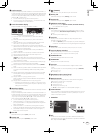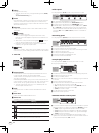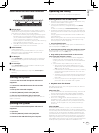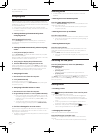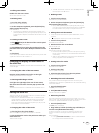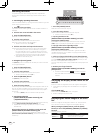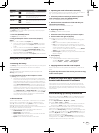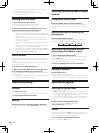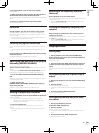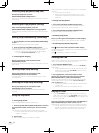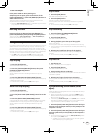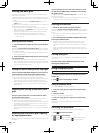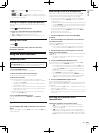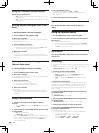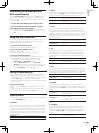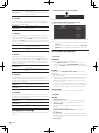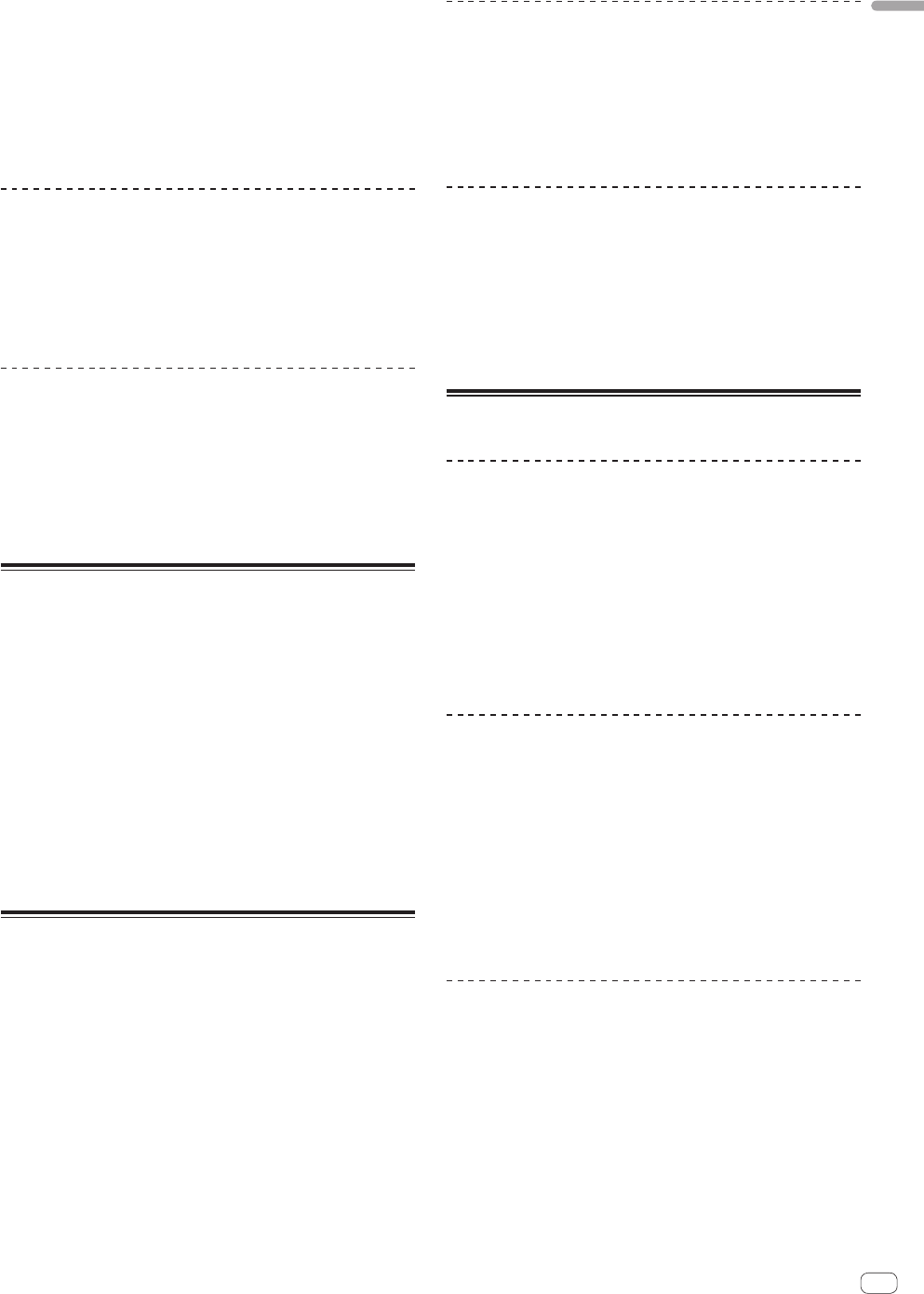
23
En
English
2 During playback, press the top of the jog dial.
Playback stops.
3 While pressing the top of jog dial, spin the jog dial in
the desired direction and at the desired speed.
The sound is played according to the spinning direction and speed of the
jog dial.
4 Release your hand from the top of the jog dial.
Normal playback resumes.
Pitch bend
During playback, spin the outer section of the jog dial.
The playing speed increases when spun clockwise, decreases when
spun counterclockwise. When spinning is stopped, playback returns to
the normal speed.
! When the jog mode is set to the normal mode, the same operation is
possible by spinning the top of the jog dial.
Switching the jog dial illumination
The way the jog dial illumination lights can be selected from one of two
types.
! The same setting is applied to the jog dials for both decks (A) and
(B).
Press the [VINYL (ILLUMINATION)] button while pressing
the [SHIFT] button.
The setting switches each time the button is pressed.
Specifying the position to be played
instantly (NEEDLE SEARCH)
The sound at the position at which the
[NEEDLE SEARCH (ALPHABET SEARCH)] pad is touched can easily be
played.
The left edge of the [NEEDLE SEARCH (ALPHABET SEARCH)] pad indi-
cates the beginning of the track, the right edge the end of the track.
1 Touch the [NEEDLE SEARCH (ALPHABET SEARCH)]
pad.
The track’s playing position changes instantly according to the position
on the pad that is touched.
2 While touching the
[NEEDLE SEARCH (ALPHABET SEARCH)] pad, slide your
finger along the pad.
The track’s playing position moves as you slide your finger.
Setting a temporary cue point
1 During playback, press the [PLAY/PAUSE f] button.
Playback is paused.
! Adjust the position by spinnig the jog dial during pause, if
desired. (To move the playback position during pause, other
methods also can be used.)
2 Press the [CUE] button.
A temporary cue point is set at the position at which the track was
paused.
! When a new temporary cue point is set, the point previously set is
canceled.
Returning to the temporary cue point
(Back cue)
During playback, press the [CUE] button.
The playback position immediately returns to the currently set temporary
cue point and pauses.
! When the [PLAY/PAUSE f] button is pressed, playback starts
from the temporary cue point.
Checking the temporary cue point (Cue
sampler)
Keep pressing the [CUE] button after returning to the
temporary cue point.
Playback starts from the temporary cue point. Playback continues while
the [CUE] button is pressed.
! When the [PLAY/PAUSE f] button is pressed during cue sam-
pling, playback continues from that point.
Loop operations
Setting Loop
1 During playback, press the [LOOP IN (GRID SET)]
button at the point at which you want loop playback to
start (the loop in point).
Loop In Point is set.
2 Press the [LOOP OUT (GRID TAP)] button at the point
at which you want loop playback to end (the loop out
point).
The Loop Out Point is set, and Loop playback starts from the Loop In
Point.
Fine-adjusting the loop in point (loop in
adjust)
1 During loop playback, press the [LOOP IN (GRID SET)]
button.
2 Spin the jog dial.
The loop in point can be fine-adjusted.
! The loop in point’s adjustable range is any point before the loop out
point.
3 Press the [LOOP IN (GRID SET)] button.
Normal loop playback resumes.
Fine-adjusting the loop out point (loop
out adjust)
1 During loop playback, press the
[LOOP OUT (GRID TAP)] button.
2 Spin the jog dial.
The loop out point can be fine-adjusted.
! The loop out point’s adjustable range is any point before the loop in
point.
3 Press the [LOOP OUT (GRID TAP)] button.
Normal loop playback resumes.