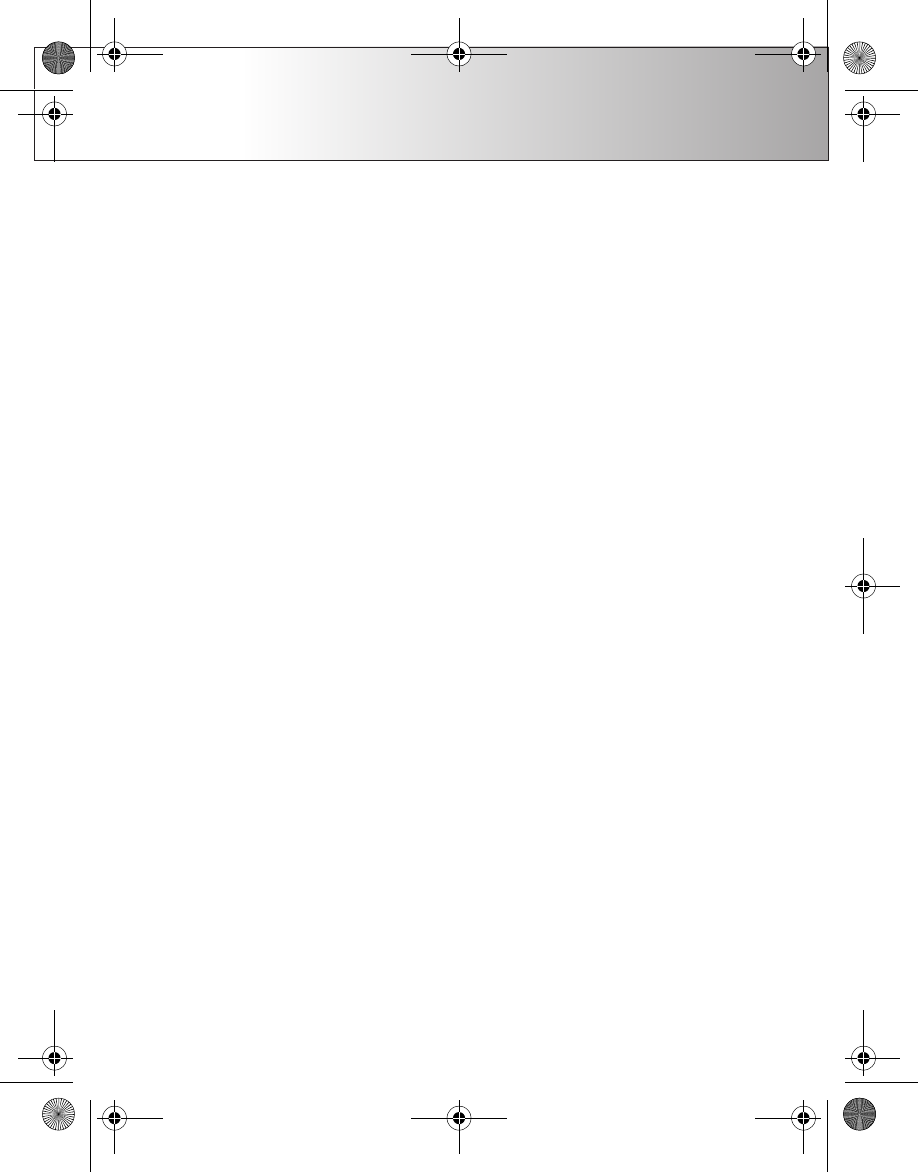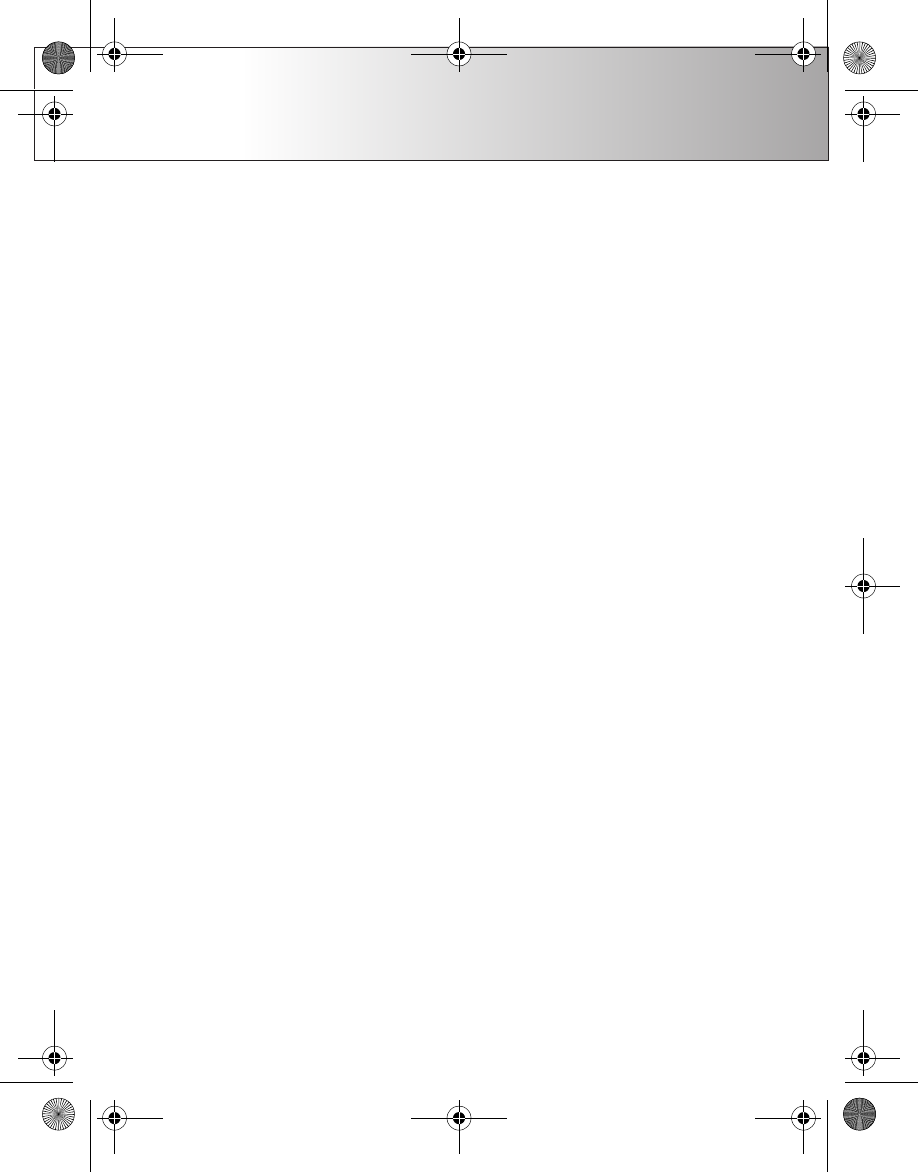
Reading and replying to e-mails
15
Reading and replying to e-mails
All BlackBerry e-mails are delivered to the BlackBerry
folder in the Messaging application. The folder is created
automatically when you enable BlackBerry Connect on
your device.
To read an e-mail:
1 When the icon indicates that a new BlackBerry e-mail
has arrived, press Messaging, select the BlackBerry
folder, and open the message.
2 Read the e-mail. Only the first 2 Kb of the e-mail is
delivered to your device automatically. To read the rest
of the e-mail, press Get more.
To reply to an e-mail:
1 To reply to the e-mail, press Reply. If you were not the
only recipient of the e-mail, select Sender to send the
reply only to the sender of the e-mail, or select All
recipients to send the reply to all recipients.
2 Write the reply, and press Send.
Forwarding e-mails
You can forward BlackBerry e-mails that you have
received.
1 While viewing an e-mail, press Menu, and select
File → Forward.
2 Press Recipient, and select the recipients, or enter
the e-mail addresses of the recipients in the To, Cc,
and Bcc fields. To search for e-mail addresses, see
“Searching for e-mail addresses” on page 13.
3 Enter any comments to the e-mail. You cannot edit the
original e-mail.
4 Press Send.
Viewing attachments
You can view several types of attachments with
BlackBerry Connect: documents (.doc), spreadsheet (.xls)
and presentations (.ppt) created in Microsoft Office 97,
98, 2000, XP; Adobe PDF (.pdf), Corel WordPerfect (.wpd),
ASCII Text (.txt), HTML (.html) and ZIP (.zip) files. Note that
the list of compatible attachment types may change over
time as service upgrades are made. BlackBerry Connect
allows you to view but not edit these attachment types.
Using the native e-mail client you can view as well as edit
most of the attachment types above.
1 While viewing an e-mail that includes an attachment,
press Menu, and select View → Attachments.... A list
of attachments opens. You can see the number of
attachments and their names in the left frame, and
details of the content of the attachment in the right
frame.
2 Press the tab key to move to the right frame.
3 To view the table of contents, select Table of
contents, and press Expand. Select a section, and
9300i_BlackBerry_Connectivity_EN_2.0.fm Page 15 Tuesday, October 4, 2005 9:26 AM