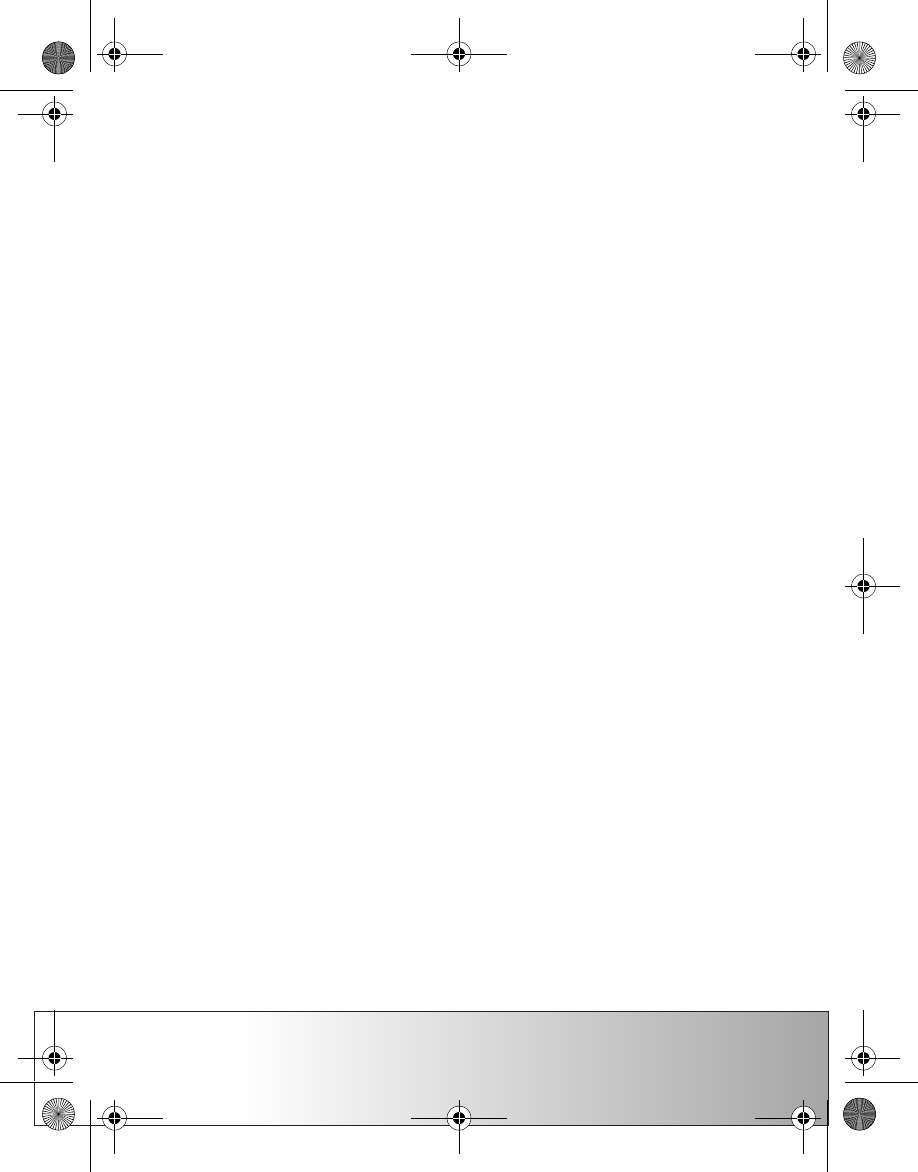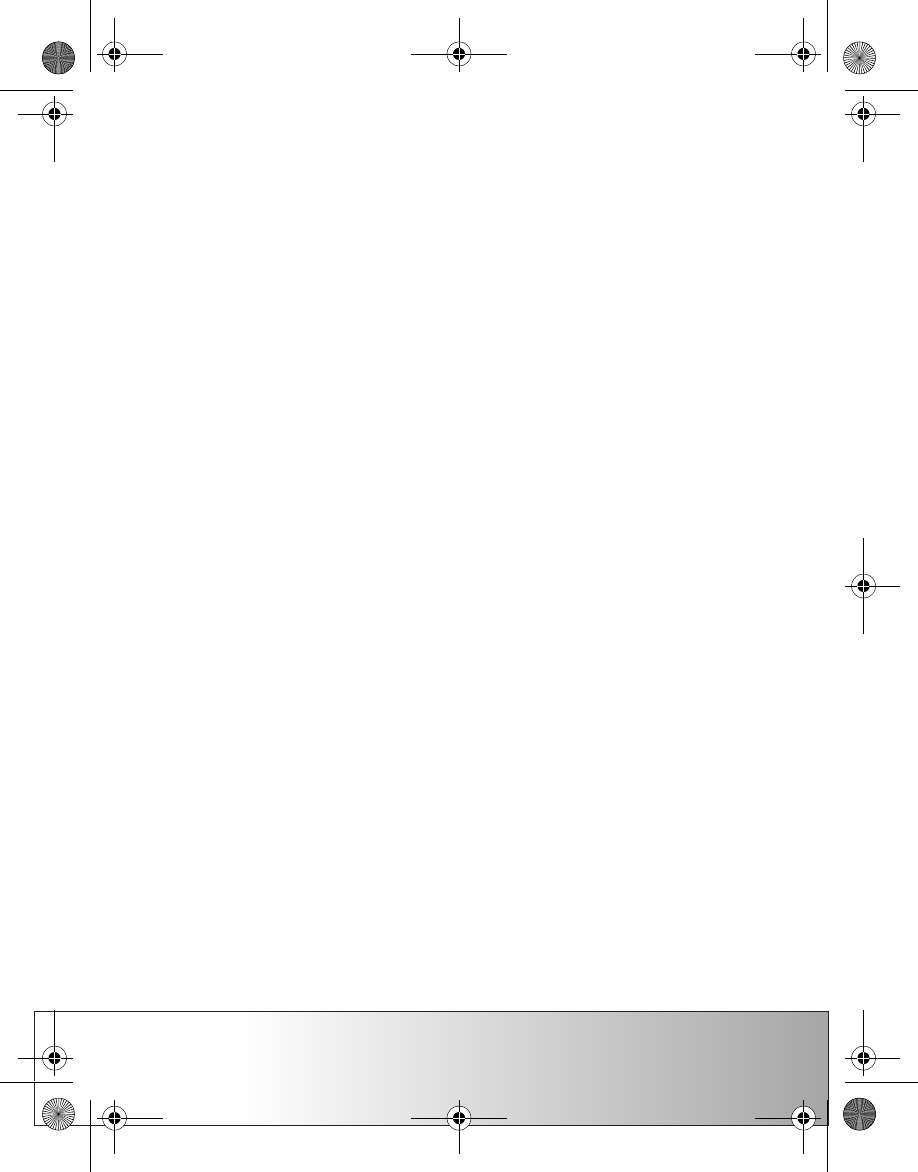
Setting up BlackBerry Connect
12
4 Press Purge deletions to empty the deleted items
folder on a server.
Changing default sending service
1 Press Messaging, then Menu.
2 Select Tools → Account settings → BlackBerry →
Composing.
3 Select Send using to change the service that is used to
send new BlackBerry e-mails.
When you reply to or forward e-mails , they are sent
using the service to which they were delivered.
4 Press Done to save the changes and exit.
Searching for contacts for
BlackBerry messages
1 Press Messaging, then Menu.
2 Select Tools → Account settings → BlackBerry →
Composing.
3 Select Check names to set the location of searched
addresses. The following options are available:
• In local contacts only—only the addresses in the
contact databases on your device and memory
card are searched.
• In remote addresses only—only the addresses in
the remote e-mail server address database are
searched.
• In local, then remote—the addresses in the contact
databases on your device and memory card are
searched first. If no match is found, then the
addresses in the remote e-mail server address
database are searched.
4 Press Done to save the changes and exit.
Setting alert tones for BlackBerry
messages
1 Press Messaging, then Menu.
2 Select Tools → Account settings → BlackBerry →
Alerts.
3 Select the profile for which you want to select an alert
tone. Press Tone to select a new tone; Volume to set
the volume; and Play to listen the new tone. The
profiles shown here are the normal device profiles and
change automatically if you add or remove your own
profiles.
4 Press Done to save the changes and exit.
9300i_BlackBerry_Connectivity_EN_2.0.fm Page 12 Tuesday, October 4, 2005 9:26 AM