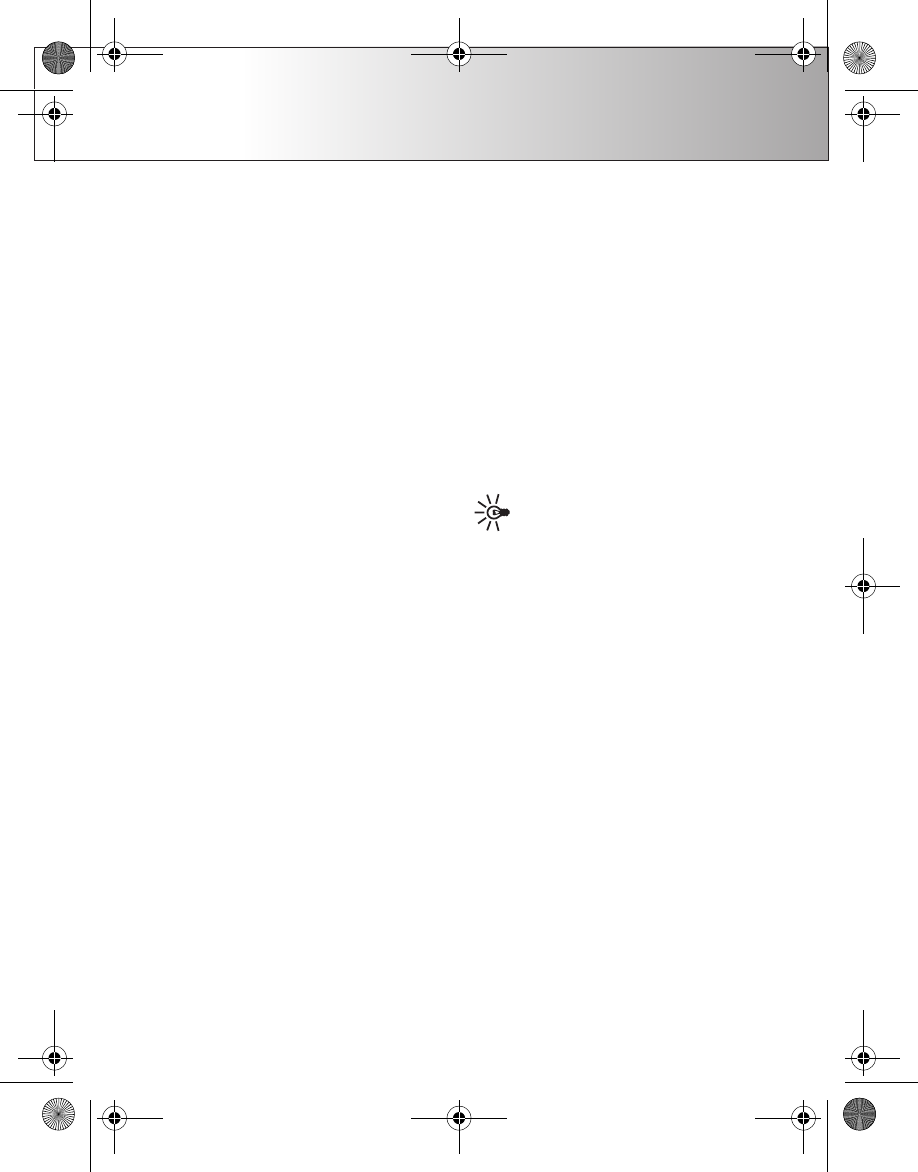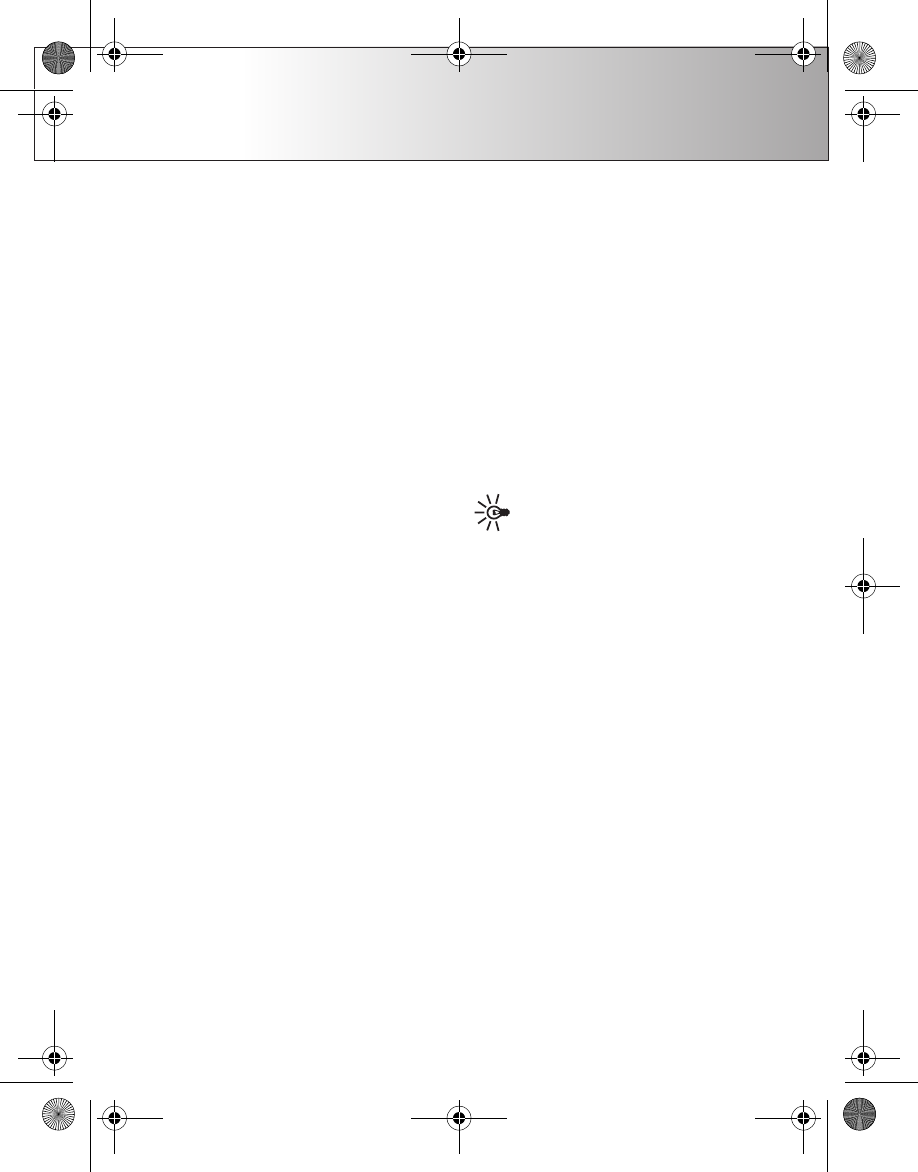
Setting up BlackBerry Connect
11
Setting up BlackBerry Connect
You can modify BlackBerry Connect settings on your
device to suit your preferences.
Not all BlackBerry Enterprise Servers support all of these
features. For details on which features are supported by
your server, contact your IT department.
Using BlackBerry Connect while
roaming
1 Press Messaging, then Menu.
2 Select Tools → Account settings → BlackBerry →
General.
3 Set Allow service when roaming to Yes to allow the
use of the BlackBerry service when you are not in your
local service area, and set it to No to disallow this.
4 Press Done to save the changes and exit.
Setting up reconcile
1 Press Messaging, then Menu.
2 Select Tools → Account settings → BlackBerry →
General.
3 Select Set reconcile for.
4 If you have several BlackBerry services, select the
BlackBerry service that you want to set up, and press
Set up reconcile.
5 To reconcile changes in read status between server and
device, select Read/Unread status, and set it On or
Off.
6 To reconcile deletions between server and device,
select Deletions, and set it On or Off. If you set it On,
you can determine in the Delete from field whether
the deletion is made on the device only, or on the
device and the server.
The deletions and read statuses are updated between
your device and server at approximately 15-minute
intervals. To carry out the reconciliation immediately,
press Reconcile now.
7 Press Done to save the changes, and Done to exit.
Tip: If you do not want to be prompted for a
confirmation when you delete messages,
select Tools → Account settings →
BlackBerry → General → Confirm message
deletion → No.
Emptying the deleted items
folder on a server
1 Press Messaging, then Menu.
2 Select Tools → Account settings → BlackBerry →
General.
3 Select Set reconcile for.
9300i_BlackBerry_Connectivity_EN_2.0.fm Page 11 Tuesday, October 4, 2005 9:26 AM