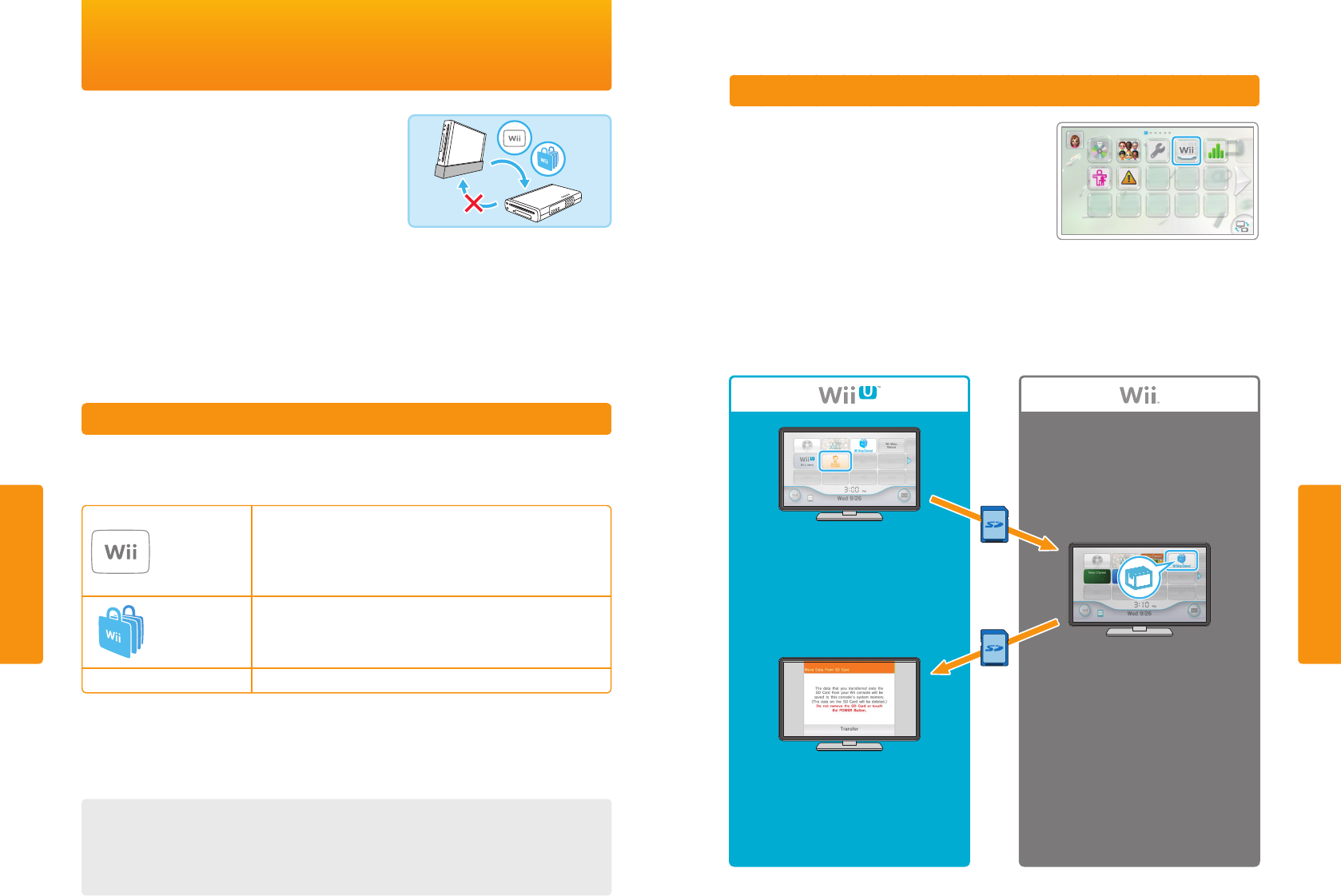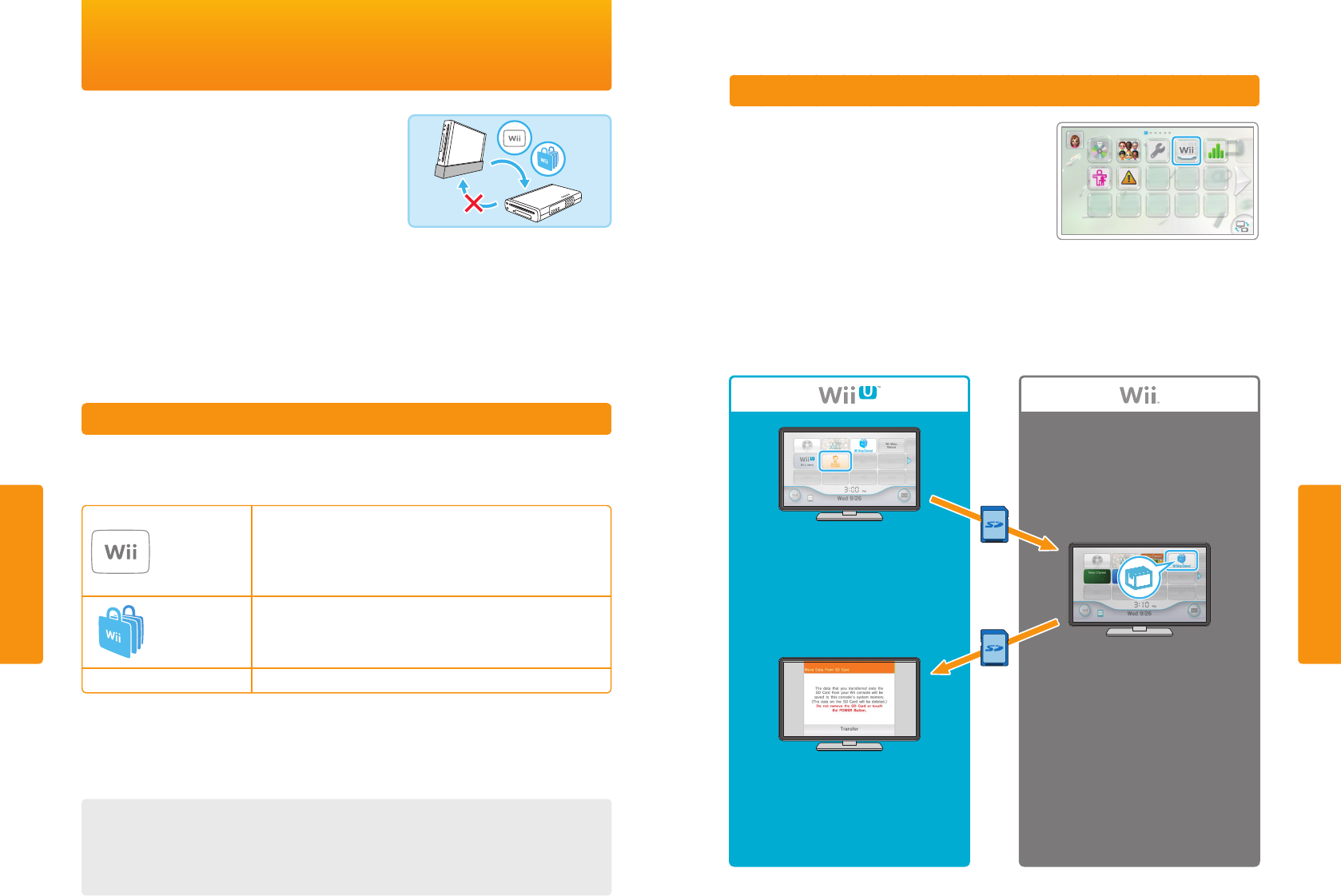
38
Transferring System Data
Transferring System Data
You can transfer software, saved game data, and other
data from your Wii console to your Wii U console.
In addition to the Wii U system, you will need the
following items before transferring:
•
An operational Wii system and two Wii Remote
controllers—one paired with the Wii console and one
paired with the Wii U console (p� 24).
•
An SD or SDHC Memory Card (with at least 512 MB of
free space)
•
A broadband Internet connection (both systems must be connected to the Internet)
• See the Wii Operations Manual - Channels & Settings for details on Internet connections
for the Wii console.
IMPORTANT: Transferred data is permanently deleted from the Wii console. Once you have
transferred data to the Wii U console, it cannot be transferred back to a Wii console. Data
cannot be transferred from your Wii U console to a Wii console.
Data You Can Transfer
You can transfer the following data only. All data that can be transferred will be transferred at
one time, so you are unable to select which data to transfer.
Visit support.nintendo.com/wiiu/transferdata for more information.
Wii Software
•
Wii Software Save Data
1
•
WiiWare and Save Data
1, 2
•
Virtual Console titles and Save Data
1, 2
•
Add-on Content
Wii Shop
Channel
•
Wii Points
3
•
Wii Shop Channel Account Activity
Other
•
Mii Characters
4
1
When transferring save data on an SD Card, transfer data after returning it to the Wii console.
2
Preinstalled software cannot be transferred. Visit support.nintendo.com for more information.
3
Any Wii Points you have purchased will be added to the balance in the Wii Shop Channel, accessed from the
Wii Menu application on the Wii U console. Transfer is not possible if the combined point total would exceed 10,000
Wii Points.
4
Mii characters are moved to the Mii Channel, accessed from the Wii Menu application on the Wii U console.
When Deleting Software or Moving to an SD Card from a Wii U console
If you delete software purchased from the Wii Shop Channel, or move it to an SD Card, the
software will appear in the Wii Shop Channel on the Wii Menu of Wii U. You can download
it again from the Wii Shop Channel at no cost.
39
Transfer Procedure
IMPORTANT: To avoid loss of data or damage to your
system or components, do not remove the SD Card,
turn off the console, or unplug the AC adapter during
the transfer process.
Both systems must be connected to a TV. If both systems
are connected to the same TV, you will need to switch
between the two systems as you go through the transfer
steps. There are two ways this can be done:
• Use the input select of the TV to switch between the two systems; or
• Plug the standard AV cable that came with your Wii console into your TV and swap the cable
between the two systems during the transfer process. (Swap the cables at the same time you
are swapping the SD Card.)
See the illustration below for the transfer procedure and follow the on-screen instructions. Use
the Wii Remote controller for navigating the screen and making selections.
1. Insert the SD Card into the Wii U console.
2. On the Wii U system, start the Wii Menu
application and select Wii System
Transfer.
3. Follow the on-screen instructions.
4. Remove the SD Card from the Wii U
console and insert the same SD Card into
the Wii console.
1. With the SD Card inserted in the Wii
console, open Wii Shop Channel and
download the transfer application.
2. After the download is complete, select
the transfer application to begin retriev-
ing the data.
3. When the data transfer is complete,
remove the SD Card from the Wii console
and insert it into the Wii U console.
NOTE: The data you are able to transfer is
saved to the SD Card that was used with
the Wii U console.
1. To begin transferring data, insert the SD
Card into the Wii U console.
2. Confirm the message and select Transfer.
3. The data on the SD Card is saved on to
the Wii U console and deleted from the
SD Card.
Transferring System Data