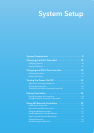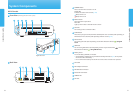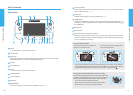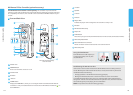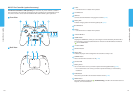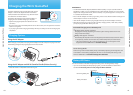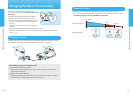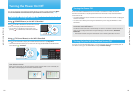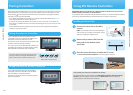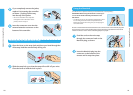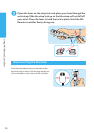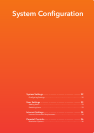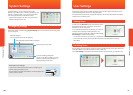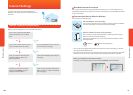22 23
Turning the Power On/Off
Turning the Power On/Off
Turning the Power On/Off
You can turn the power on and off using either the WiiU console or the WiiU GamePad� Make
sure the included Wii U GamePad has been paired with the console before use (p� 24).
Options for Turning the Power On
Using (POWER Button) on the Wii U GamePad
Press on the WiiU GamePad to turn the Wii U console
power on and display the WiiU GamePad screen�
• You can also turn the Wii U console power on by
pressing on a Wii Remote or Wii U Pro Controller�
Using (TV Control Button) on the WiiU GamePad
Press on the GamePad to display the TV Remote Features Screen� Tap Play WiiU�
• The TV Remote feature allows you to control the TV using the GamePad� See the Wii U Elec-
tronic Manual ( ), TV Remote�
User Selection Screen
After you turn the power on, the user-selection screen appears� After a user is selected, the
WiiU Menu will be displayed on the WiiU GamePad screen�
Turning the Power Off
Press and hold the POWER Button on the console or controller for at least one second�
The WiiU console will turn off, the power LED will turn from blue to red, and the GamePad
screen will turn off�
• The power LED does not turn off when the console turns off unless the console is unplugged
from the wall outlet�
• You cannot turn off the power using the GamePad if you are using the Wii Menu or a Wii
Game Disc�
Automatic Power Off Feature
The Wii U console can be set to automatically turn off if it is unused for a certain amount of
time� You can configure this feature in System Settings on the Wii U Menu, Automatic
Power Off�
• This feature has been set by the manufacturer to turn off the system after one hour�
Turning Only the Wii U GamePad Screen Off
If you are not using the GamePad screen, you can temporarily turn it off to save battery life� To
turn off the screen, go to the HOME Menu and tap Controller Settings�