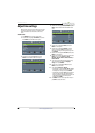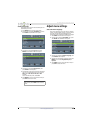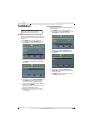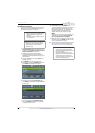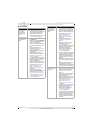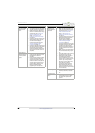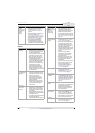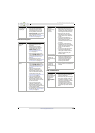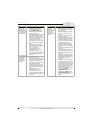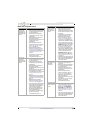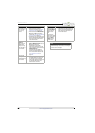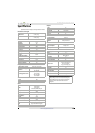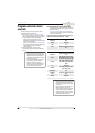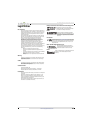74
Insignia 32" LED TV
www.insigniaproducts.com
General
Trouble
programming
your existing
universal
remote
control.
• See instructions and a table of
common codes in “Program
universal remote controls” on
page 80.
• Codes are subject to change. For
up-to-date codes, go to
www.insigniaproducts.com/remotecodes
• Replace dead batteries with new
batteries. See “Install remote
control batteries” on page 36.
• Refer to the User Guide that
accompanied your universal
remote control and contact the
manufacturer if problems persist.
Problem Solution
No power.
• Make sure that the power cord
is correctly connected to your
TV and a power outlet.
• Unplug the power cord, wait 60
seconds, then plug the cord
back in and turn on your TV.
• Other devices (for example, a
surround sound receiver,
external speakers, fans, or hair
dryers) may be interfering with
your TV. Try turning off one
device at a time to determine
which device is causing
interference. After you have
determined which device is
causing interference, move it
further from the TV to eliminate
the interference.
“No signal”
error message is
displayed.
• Press INPUT and make sure that
you have selected the correct
input for the device or service
you are trying to use.
• If you are using a cable or
satellite box, use the remote
that came with that box to
change channels.
• Make sure that you have the
correct input selected to view
channels from the cable or
satellite box.
After Auto
Channel Search,
there are no
channels.
• Reception can vary by channel
depending on the broadcast
power level of a given station.
Contact your cable or satellite
TV provider.
• Make sure that the antenna or
cable/satellite TV is connected
securely to your TV.
• Try replacing the cable between
the antenna/cable or
cable/satellite box and your TV.
Problem Solution
When I press
INPUT, I cannot
select my
device (it is
grayed out).
• Turn on the device. Your TV
automatically detects and
displays which video jacks have
devices connected to them
when the devices are turned on.
• Turn off Auto Input Sensing. See
“Turn Input Sensor on or off” on
page 68.
One or more
channels do not
display.
• Make sure that the channels are
not blocked. See “Set parental
control levels” on page 61.
• Make sure that the channels are
not hidden. The channel may
have been deleted from the
channel list. You can tune to the
channel by pressing the
number buttons or you can add
the channel back to the channel
list. See “Hide channels” on
page 57.
• If you are using a cable or
satellite box, use the remote
that came with that box to
change channels.
• Make sure that you have the
correct input selected to view
channels from the cable or
satellite box.
• If you are using an antenna, the
digital channel signal may be
low. To check the digital
channel signal strength, see
“Check the digital signal
strength” on page 58.
Password is lost.
•Enter 9999 to access parental
controls, then set a new
password. See “Set or change
the password” on page 59.
Some settings
cannot be
accessed.
• If a setting is grayed, the setting
is not available in the current
video input mode (for example
TV mode). Change to a different
video input source. See “Select
the video input source” on
page 39.
TV cabinet
creaks.
• When the TV is in use, the
temperature rises naturally and
may cause the cabinet to
expand or contract which can
cause a creaking noise. This is
not a malfunction.
Control buttons
do not work.
• Make sure that the Button Lock
option is set to Off. See “Lock
control buttons” on page 60.
• Unplug the power cord, wait a
few seconds, then plug the cord
back in and turn on your TV.
TV keeps
turning off.
• Make sure that the sleep timer
is not turned on. See “Set the
sleep timer” on page 67.
Problem Solution