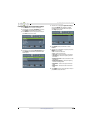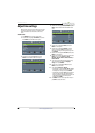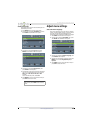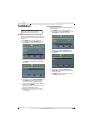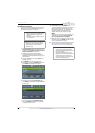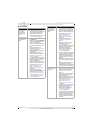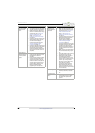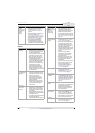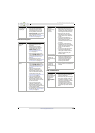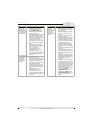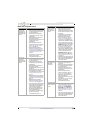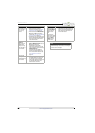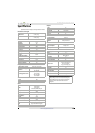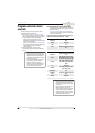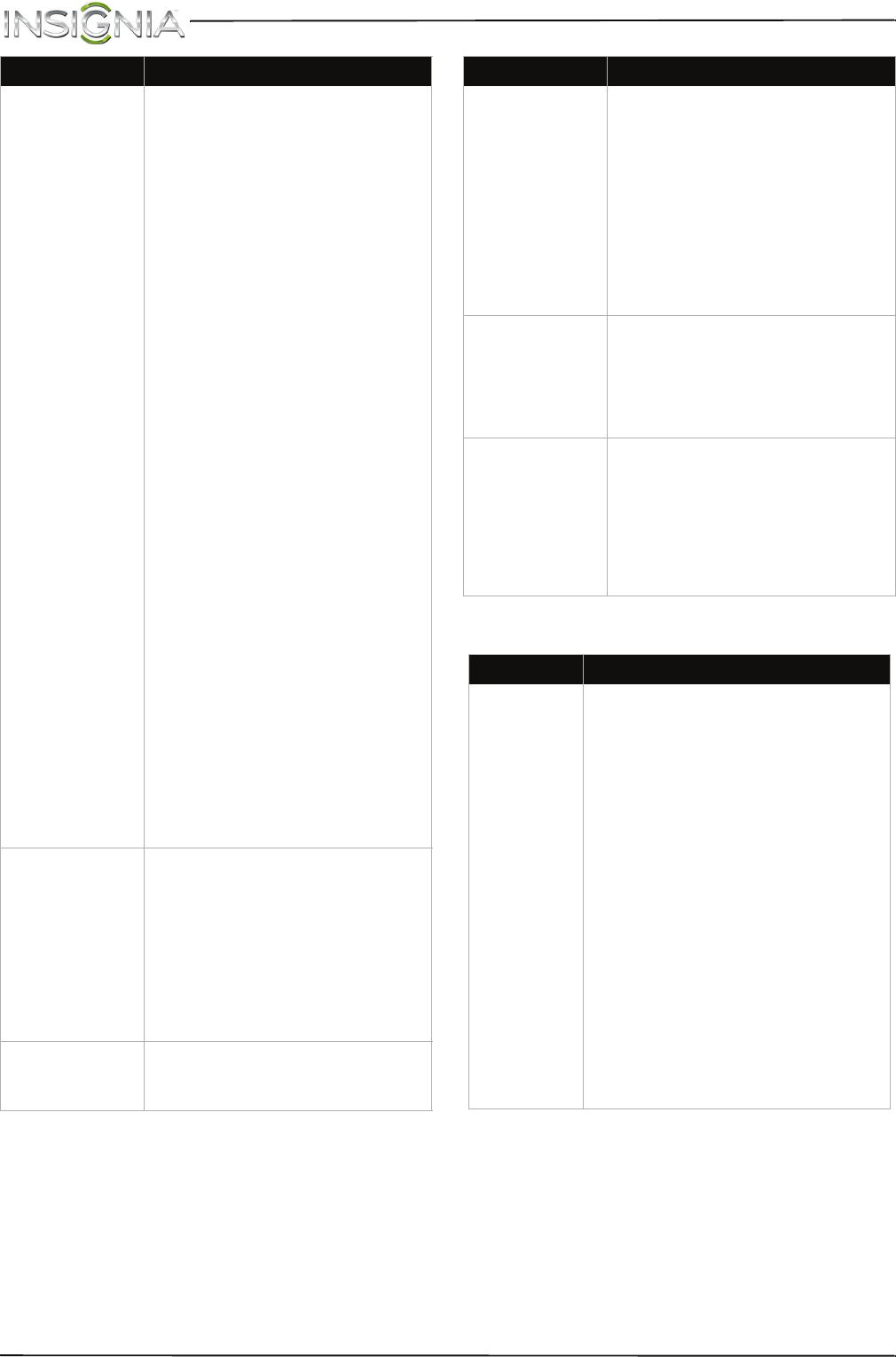
73
NS-32D510NA15 Insignia 32" LED TV
www.insigniaproducts.com
Remote control
Good picture, but
no sound.
• Increase the volume.
• Make sure that the sound is not
muted.
• Make sure that you do not have
headphones connected. When
headphones are connected, no
sound comes from the TV
speakers.
• Change to a different audio
mode.
• If you are using a home theater
system, sound bar, or external
speaker system, make sure it is
turn on and is not muted.
• If you are using a home theater
system, sound bar, or external
speaker system and have
connected it with a digital
optical cable, set the Digital
Audio/SPDIF option on the
AUDIO menu to PCM. See the
Digital Audio/SPDIF option in
“Adjust sound settings” on
page 53. Make sure that the
audio cables are connected
correctly and securely to your
TV.
• Make sure that the antenna or
cable TV is connected correctly
and securely. See “Connect a
cable or satellite box” on
page 13 or “Connect an
antenna or cable TV (no box)”
on page 18.
• If you are using an antenna, the
digital channel signal may be
low. To check the digital
channel signal strength, see
“Check the digital signal
strength” on page 58.
• The audio cables you are using
may be bad. Try a new set.
Poor picture.
• Make sure that the room is not
too bright. Light reflecting off
the screen can make the picture
difficult to see.
• If an S-VHS camera or a
camcorder is connected while
another connected device is
turned on, the picture may be
poor. Turn off one or more
devices.
Good sound, but
poor color.
• Adjust the contrast, color, and
brightness settings. See “Adjust
the TV picture” on page 50.
Problem Solution
Audio noise.
• Other devices (for example, a
surround sound receiver,
external speakers, fans, or hair
dryers) may be interfering with
your TV. Try turning off one
device at a time to determine
which device is causing
interference. After you have
determined which device is
causing interference, move it
further from the TV to eliminate
the interference.
No output from
one of the
speakers.
• Adjust the audio balance. See
“Adjust sound settings” on
page 53.
• Make sure that the audio cables
are connected correctly and
securely to your TV.
After images
appear.
• Do not display a still image,
such as a logo, game, or
computer image, for an
extended period of time. This
can cause a permanent
after-image to be burned into
the screen. This type of damage
is not covered by your warranty.
Problem Solution
Remote
control does
not work.
• Make sure that the power cord is
correctly connected to your TV
and a power outlet.
• Make sure that there are no
obstructions between the remote
control and the remote control
sensor on the front of the TV.
• Point the remote control directly
at the remote control sensor on
your TV. For the location of the
remote control sensor, see “Front”
on page 8.
• The supplied batteries are
wrapped tightly in clear plastic.
Make sure that you have removed
this plastic from the batteries.
• Make sure that the batteries are
installed correctly. See “Install
remote control batteries” on
page 36.
• Replace dead batteries with new
batteries. See “Install remote
control batteries” on page 36.
Problem Solution