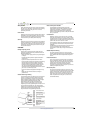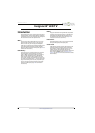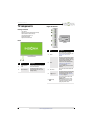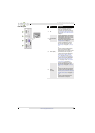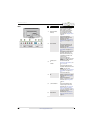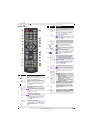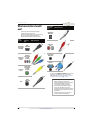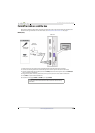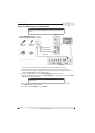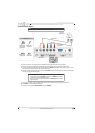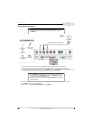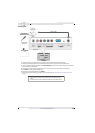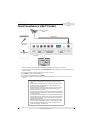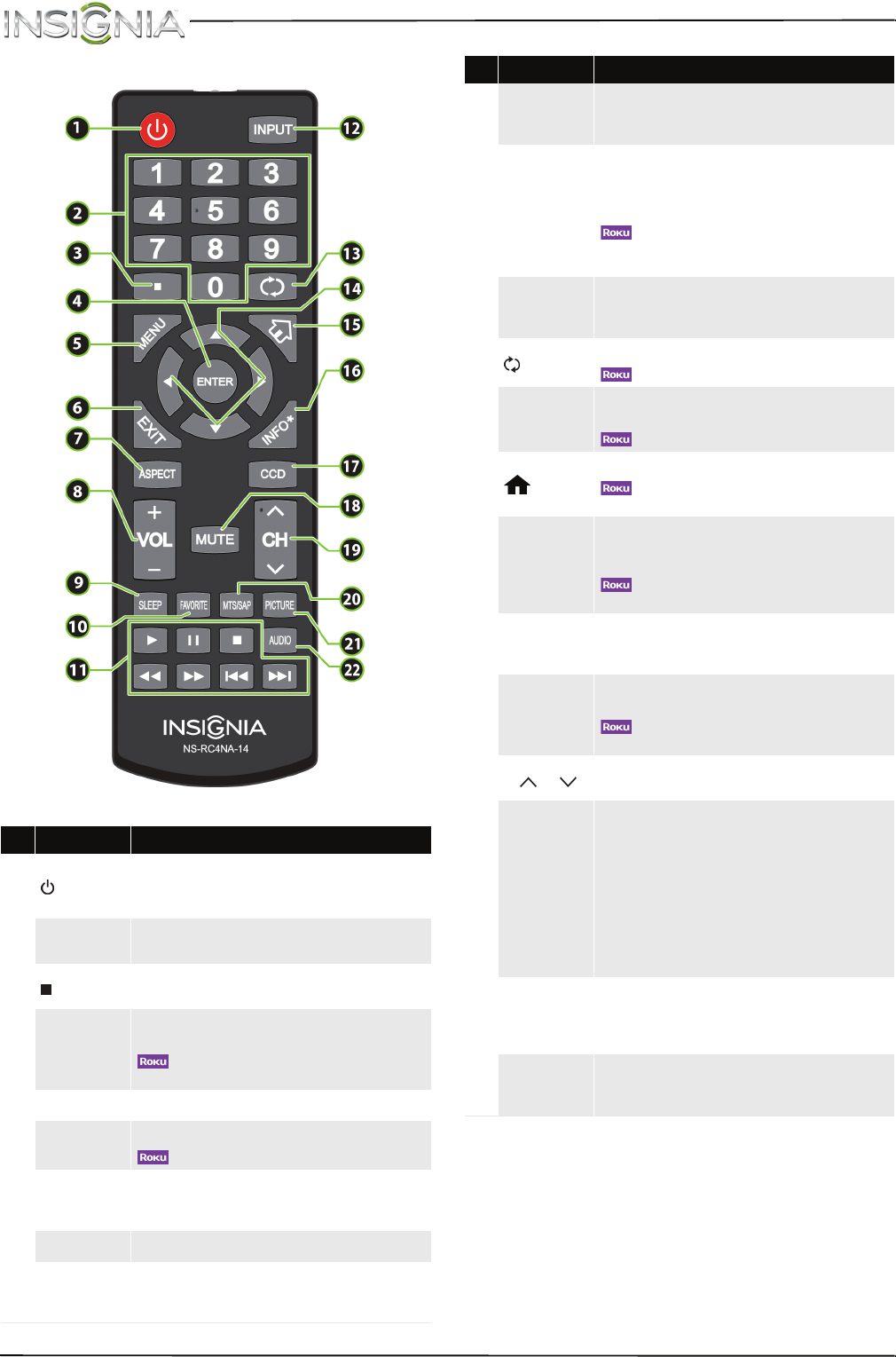
11
NS-32D510NA15 Insignia 32" LED TV
www.insigniaproducts.com
Remote control
# Button Description
1
(power)
Press to turn your TV on or off (standby mode).
Warning: When your TV is off, power still flows through it.
To disconnect power, unplug the power cord.
2
Numbers
Press to enter channel numbers and the parental control
password.
3
Press to enter a digital sub-channel number. See “Select a
channel” on page 41.
4
ENTER
TV menus—Press to confirm selections or changes in
on-screen TV menus.
—Press to confirm selections or changes on Roku
screens.
5
MENU Press to open the on-screen menu.
6
EXIT
TV—Press to close the on-screen TV menu.
—Press to close a Roku menu or video.
7
ASPECT
Press to change how the picture looks on the screen (aspect
ratio). See the Aspect Ratio option in “Adjust the TV
picture” on page50.
8
VOL+/– Press to increase or decrease the volume.
9
SLEEP
Press to set the sleep timer. You can select Off, 5, 10, 15, 30,
60, 90, 120, 180, or 240 minutes. See “Set the sleep timer”
on page67.
10
FAVORITE
Press to open the Favorite channel list. See “Set up a favorite
channel list” on page 57 and “View a favorite channel” on
page 57.
11
Media Controls
INlink—Press to control INlink-compatible (HDMI CEC)
devices. See “Use INlink” on page 44.
USB—Press to control a photo slideshow. See “View photos
in a slideshow” on page 49.
—Press to control a movie or show that is streaming
through a connected Roku Streaming Stick. See “Use a Roku
Streaming Stick” on page 42.
12
INPUT
Press to open the INPUT SOURCE list, press
S
or
T
on the
remote control to select the video input source, then press
ENTER. See “Select the video input source” on page 39.
13
(return)
TV—Press to return to the previous channel.
—Press to replay the last 10 seconds of video.
14
S
T
W
X
TV menus—Press to navigate in on-screen TV menus and
to adjust settings.
—Press to navigate in Roku screens.
15
(home)
MHL—Press to open a connected MHL device’s home menu.
—Press return to a connected Roku Streaming
Stick’s home screen.
16
INFO*
TV—Press to display TV status information, such as the
channel number, channel name (if available), or signal
source. See “View channel information” on page 41.
—Press to access special Roku options when a Roku
Streaming Stick is plugged in.
17
CCD
Press to turn closed captioning on or off. You can select CC
Off, CC On, or CC On when mute. See “Turn closed
captioning on or off” on page 63.
18
MUTE
TV—Press to mute the sound. Press again to restore the
sound.
—Press to mute the sound. Press again to restore
the sound.
19
CH /CH
Press to change TV channels. See “Select a channel” on
page 41.
20
MTS/SAP
Analog programs—Press to select the audio mode for an
analog program. You can select:
• Mono—Select this option if there is noise or static
on weak stereo broadcasts.
• Stereo—Select this option for programs
broadcast in stereo.
• SAP—Select this option to listen to a secondary
audio program, if available.
Digital programs—Press to select the audio language for
a digital program, if alternate languages are available.
21
PICTURE
Press to select the picture mode. You can select Vivid,
Standard, Energy Savings, Movie, Game, or Custom.
See the Picture Mode option in “Adjust the TV picture” on
page 50.
22
AUDIO
Press to select the sound mode. You can select Standard,
Theater, Music, News, or Custom. See the Sound Mode
option in “Adjust sound settings” on page 53.
# Button Description