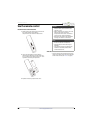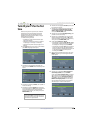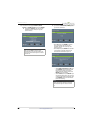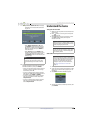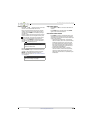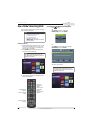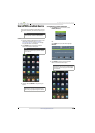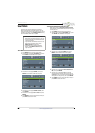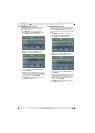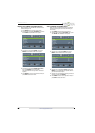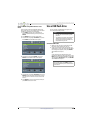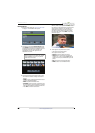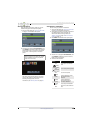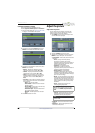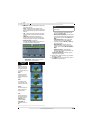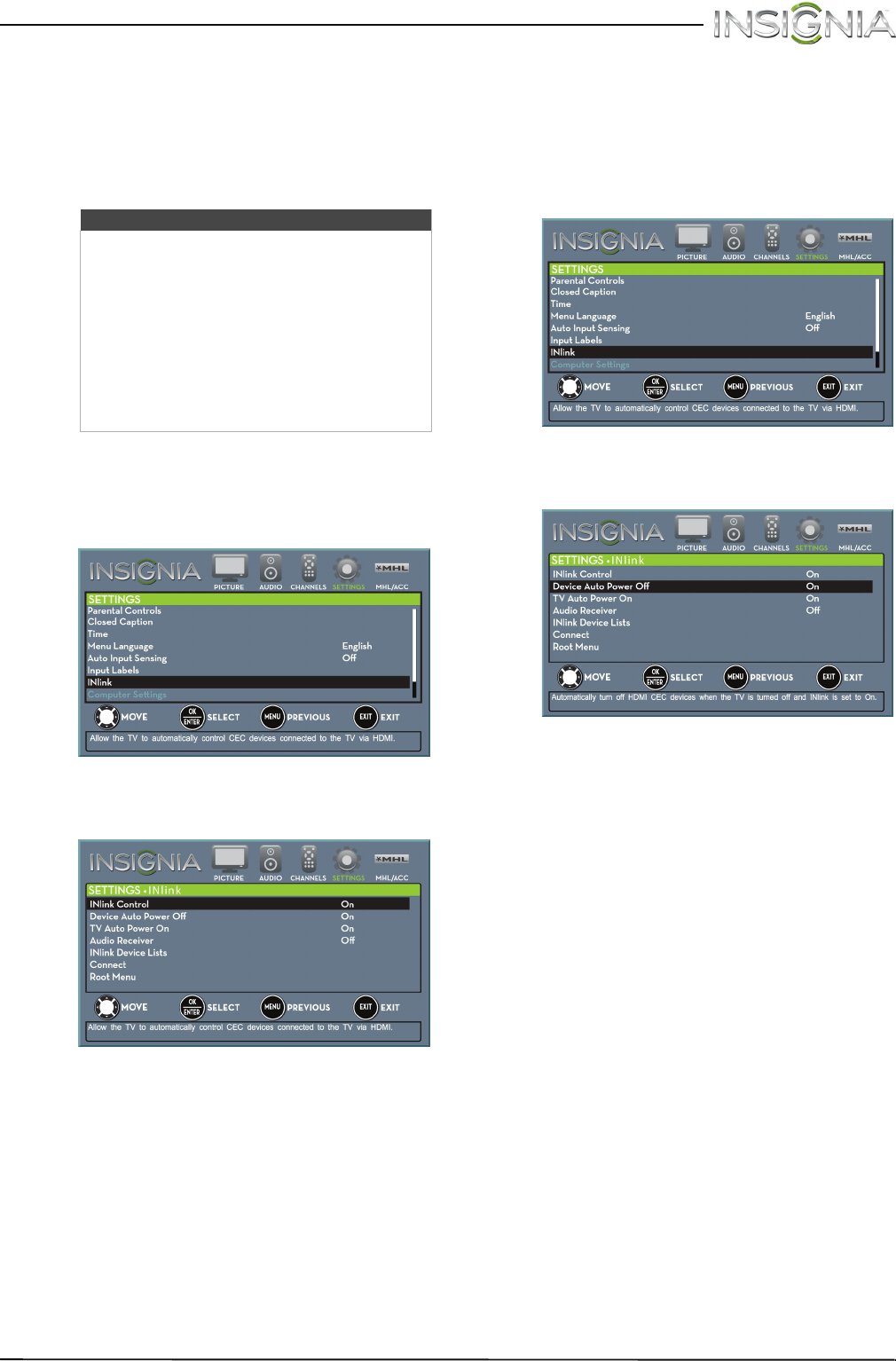
44
Insignia 32" LED TV
www.insigniaproducts.com
Use INlink
INlink lets you control HDMI CEC-compatible
devices connected to the HDMI jacks on your TV
using the remote control that came with your TV. To
use INlink, you must set the INlink Control setting
on the SETTINGS · INlink menu to On.
Turn INlink on or off
1 Press MENU. The on-screen menu opens.
2 Press
W
or
X
to highlight SETTINGS, then press
T
or ENTER. The SETTINGS menu opens.
3 Press
S
or
T
to highlight INlink, then press
ENTER. The SETTINGS · INlink menu opens.
4 Press
S
or
T
to highlight INlink Control, then
press ENTER.
5 Press
S
or
T
to highlight On or Off, then press
ENTER.
6 Press MENU to return to the previous menu, or
press EXIT to close the menu.
Turn Device Auto Power Off on or off
When INlink is set to On, Device Auto Power Off
automatically turns off HDMI CEC devices when you
turn off your TV.
1 Press MENU. The on-screen menu opens.
2 Press
W
or
X
to highlight SETTINGS, then press
T
or ENTER. The SETTINGS menu opens.
3 Press
S
or
T
to highlight INlink, then press
ENTER. The SETTINGS · INlink menu opens.
4 Press
S
or
T
to highlight Device Auto Power
Off, then press ENTER.
5 Press
S
or
T
to highlight On (turns off the
connected devices when you turn off your TV)
or Off (does not turn off the connected devices
when you turn off your TV), then press ENTER.
6 Press MENU to return to the previous menu, or
press EXIT to close the menu.
Notes
• HDMI cables must be used to connect
HDMI CEC-compatible devices to your TV.
• The connected device’s HDMI CEC feature
must be turned on.
• If you connect an HDMI device that is not
HDMI CEC-compatible, none of the
INlink Control features work.
• Depending on the connected HDMI
device, some INlink Control features
may not work.