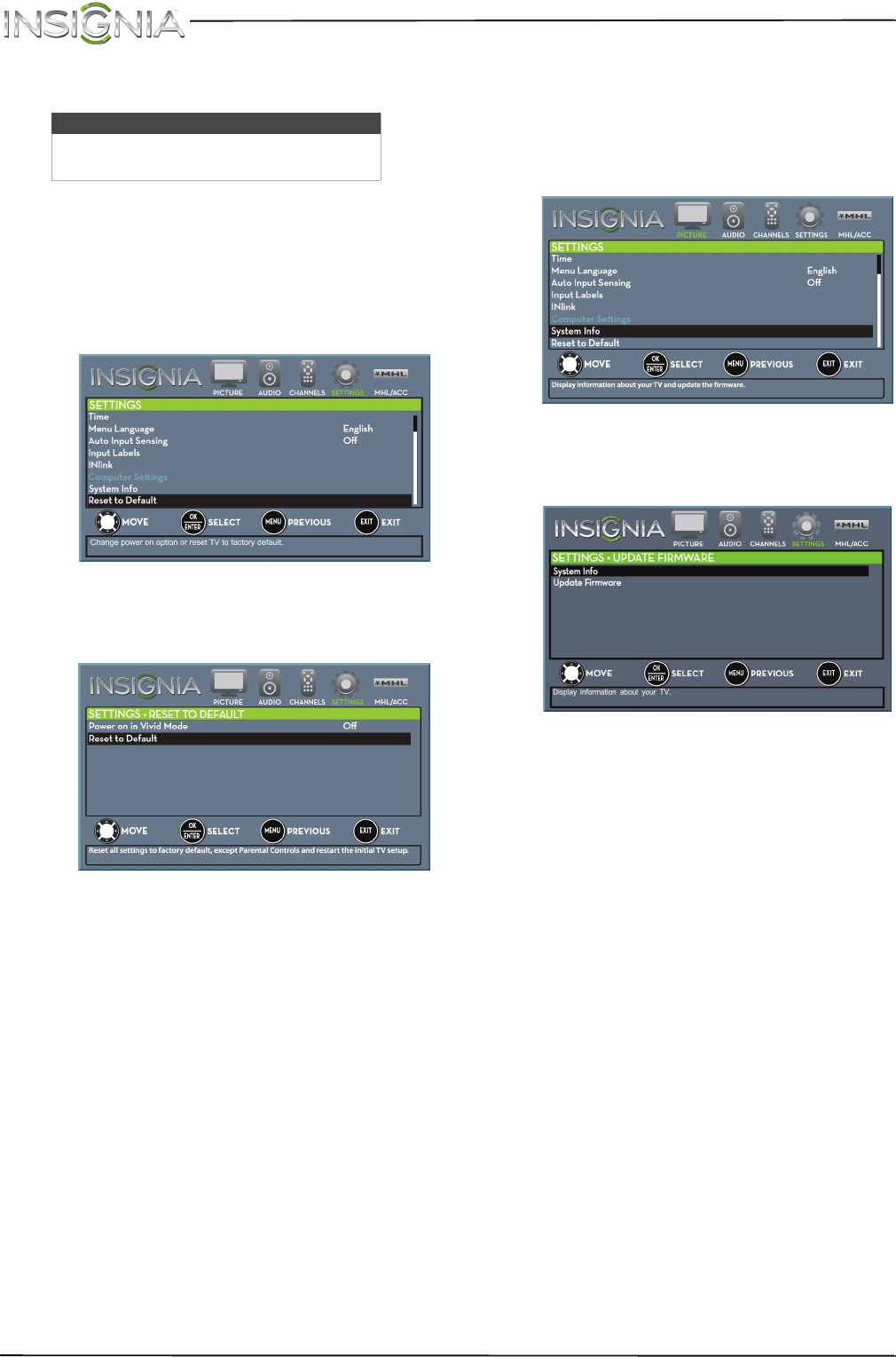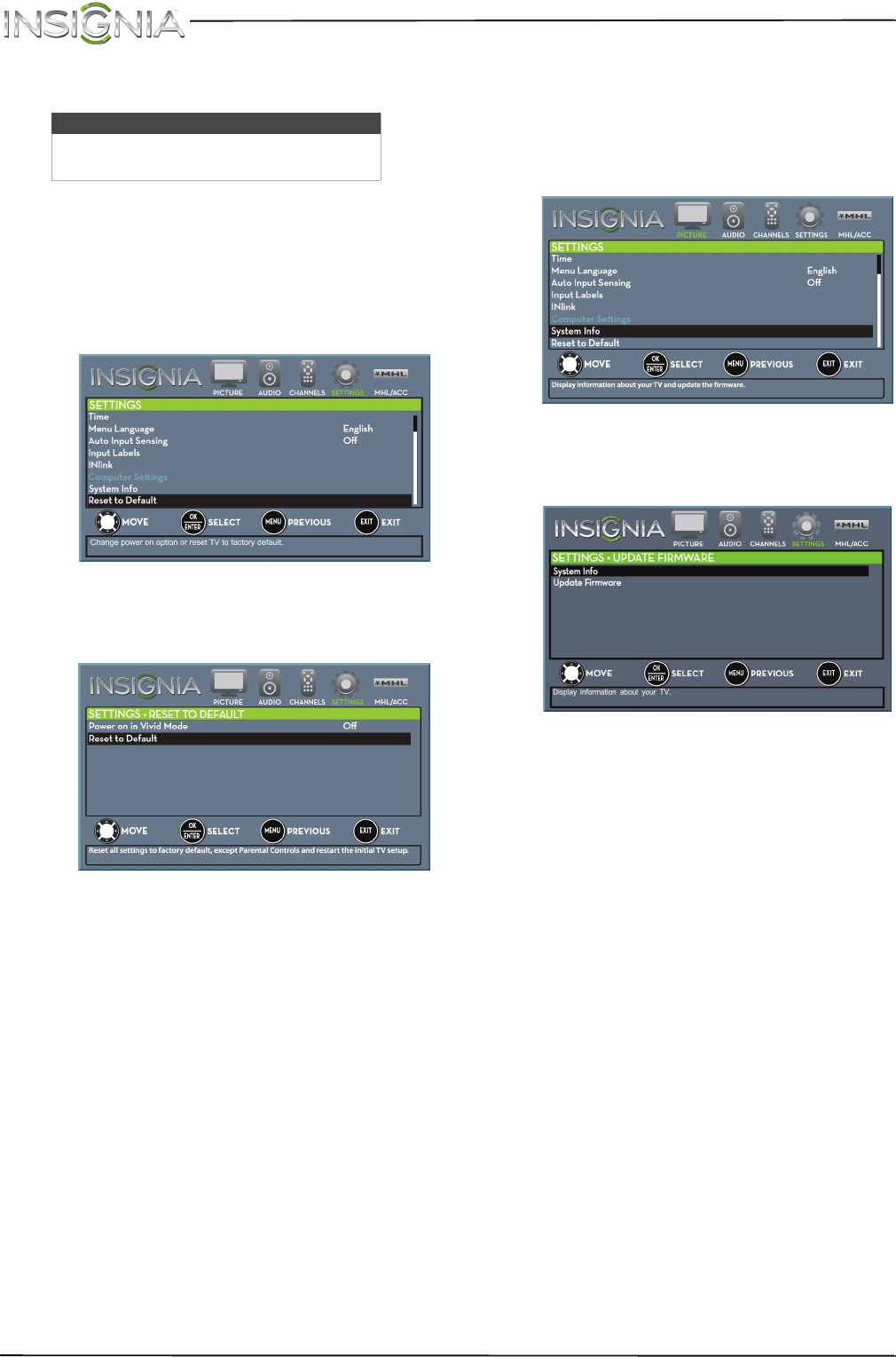
69
NS-32D510NA15 Insignia 32" LED TV
www.insigniaproducts.com
Troubleshoot
Restore settings to the defaults
When you restore default settings, all the settings
you have customized (including parental controls)
are reset.
1 Press MENU. The on-screen menu opens.
2 Press
W
or
X
to highlight SETTINGS, then press
T
or ENTER. The SETTINGS menu opens.
3 Press
S
or
T
to highlight Reset to Default, then
press ENTER. The SETTINGS · RESET TO DEFAULT
menu opens.
4 Press
S
or
T
to highlight Reset to Default, then
press ENTER. A message asks if you want to
reset all TV settings to the default settings.
5 Press
S
or
T
to select Ye s (to reset) or No (to not
reset), then press ENTER.
If you select Yes, your TV turns off, then turns on
again. The TV SETUP wizard opens.
6 Go through the TV SETUP wizard. For more
information, see “Turn on your TV for the first
time” on page 37.
View system information
You may need to view system information during
troubleshooting.
1 Press MENU. The on-screen menu opens.
2 Press
W
or
X
to highlight SETTINGS, then press
T
or ENTER. The SETTINGS menu opens.
3 Press
S
or
T
to highlight System Info, then
press ENTER. SETTINGS · UPDATE FIRMWARE
menu opens.
4 Press
S
or
T
to highlight System Info, then
press ENTER. Information about the TV software
version is displayed.
5 Press MENU to return to the previous menu, or
press EXIT to close the menu.
Warning
Do not try to repair your TV yourself.
Contact authorized service personnel.