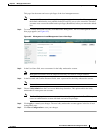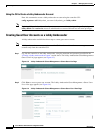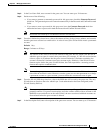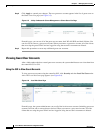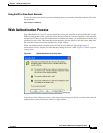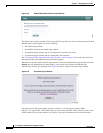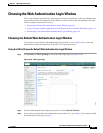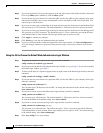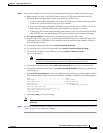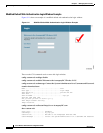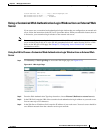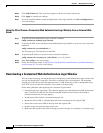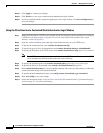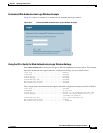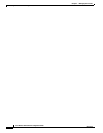9-15
Cisco Wireless LAN Controller Configuration Guide
OL-9141-03
Chapter 9 Managing User Accounts
Choosing the Web Authentication Login Window
You can download a sample login page from Cisco WCS and use it as a starting point for your
customized login page. Refer to the “Downloading a Customized Web Auth Page” section in the Using
Templates chapter of the Cisco Wireless Control System Configuration Guide, Release 4.0 for
instructions.
If you want to download a customized web authentication login window to the controller, follow the
instructions in the GUI or CLI procedure below.
Using the GUI to Download a Customized Web Authentication Login Window
Step 1 Make sure that you have a TFTP server available for the file download. See the guidelines for setting up
a TFTP server in Step 8 of the “Using the CLI to Choose the Default Web Authentication Login
Window” section on page 9-10.
Step 2 Copy the .tar file containing your login page to the default directory on your TFTP server.
Step 3 Click Commands > Download File to access the Download File to Controller page (see Figure 9-13).
Figure 9-13 Download File to Controller Page
Step 4
From the File Type drop-down box, choose Webauth Bundle.
Step 5 In the IP Address field, enter the IP address of the TFTP server.
Step 6 In the Maximum Retries field, enter the maximum number of times the controller should attempt to
download the .tar file.
Range: 1 to 254
Default: 10
Step 7 In the Timeout field, enter the amount of time in seconds before the controller times out while attempting
to download the *.tar file.
Range: 1 to 254 seconds
Default: 6 seconds
Step 8 In the File Path field, enter the path of the .tar file to be downloaded. The default value is “/.”
Step 9 In the File Name field, enter the name of the .tar file to be downloaded.
Step 10 Click Download to download the .tar file to the controller.
Step 11 Click Security > Web Login Page to access the Web Login page.
Step 12 From the Web Authentication Type drop-down box, choose Customized (Downloaded).