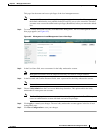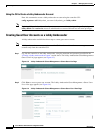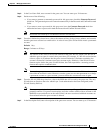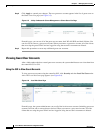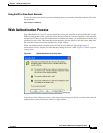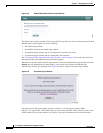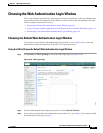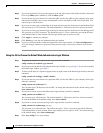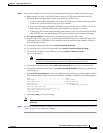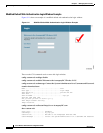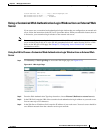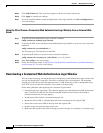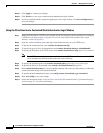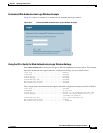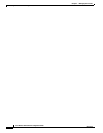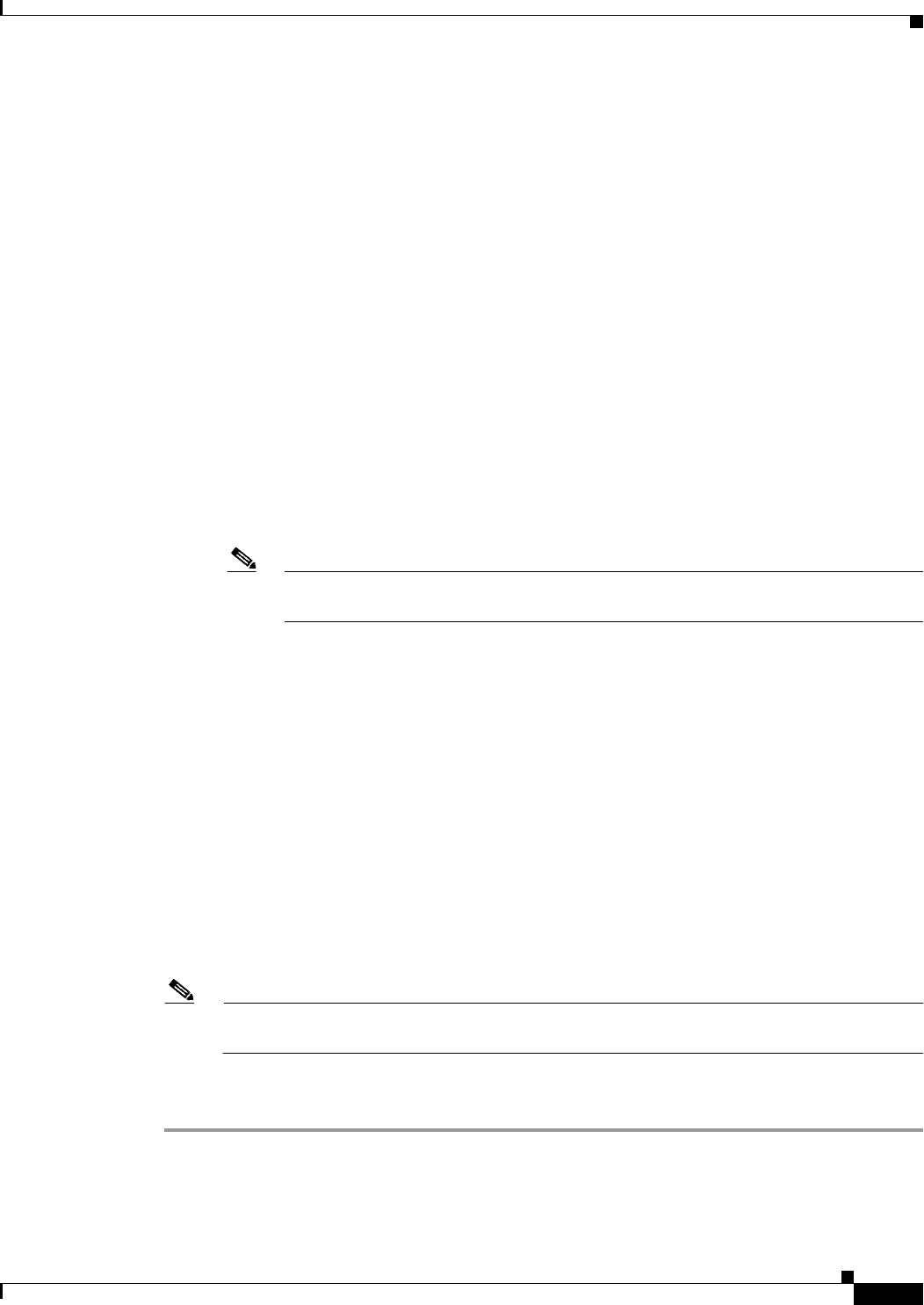
9-11
Cisco Wireless LAN Controller Configuration Guide
OL-9141-03
Chapter 9 Managing User Accounts
Choosing the Web Authentication Login Window
Step 8 If you want to import your own logo into the web authentication login window, follow these steps:
a. Make sure that you have a Trivial File Transfer Protocol (TFTP) server available for the file
download. Keep these guidelines in mind when setting up a TFTP server:
–
If you are downloading through the service port, the TFTP server must be on the same subnet
as the service port because the service port is not routable.
–
If you are downloading through the distribution system network port, the TFTP server can be
on the same or a different subnet because the distribution system port is routable.
–
A third-party TFTP server cannot run on the same computer as the Cisco WCS because the WCS
built-in TFTP server and the third-party TFTP server require the same communication port.
b. Enter ping ip-address to ensure that the controller can contact the TFTP server.
c. Copy the logo file (in .jpg, .gif, or .png format) to the default directory on your TFTP server. The
maximum file size is 30 kilobits. For an optimal fit, the logo should be approximately 180 pixels
wide and 360 pixels high.
d. To specify the download mode, enter transfer download mode tftp.
e. To specify the type of file to be downloaded, enter transfer download datatype image.
f. To specify the IP address of the TFTP server, enter transfer download serverip
tftp-server-ip-address.
Note Some TFTP servers require only a forward slash (/) as the TFTP server IP address, and
the TFTP server automatically determines the path to the correct directory.
g. To specify the download path, enter transfer download path absolute-tftp-server-path-to-file.
h. To specify the file to be downloaded, enter transfer download filename {filename.jpg | filename.gif
| filename.png}.
i. Enter transfer download start to view your updated settings and answer y to the prompt to confirm
the current download settings and start the download. Information similar to the following appears:
Mode........................................... TFTP
Data Type...................................... Login Image
TFTP Server IP................................. xxx.xxx.xxx.xxx
TFTP Path...................................... <directory path>
TFTP Filename..................................... <filename.jpg|.gif|.png>
This may take some time.
Are you sure you want to start? (y/n) y
TFTP Image transfer starting.
Image installed.
j. Enter save config to save your settings.
Note If you ever want to remove this logo from the web authentication login window, enter clear
webimage.
Step 9 Follow the instructions in the “Using the CLI to Verify the Web Authentication Login Window Settings”
section on page 9-17 to verify your settings.