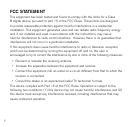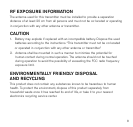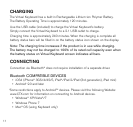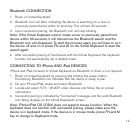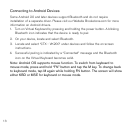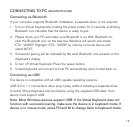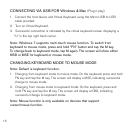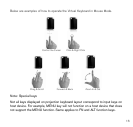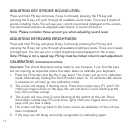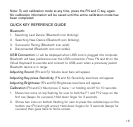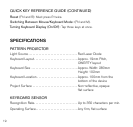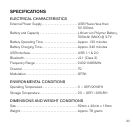CONNECTING VIA USB FOR Windows & Mac (Plug-n-play)
1. Connect the host device and Virtual Keyboard using the Micro-USB to USB
cable provided.
2. Turn on Virtual Keyboard.
3. Successful connection is indicated by the virtual keyboard screen displaying a
“U” in the top right hand corner.
Note: Windows 7 supports multi-touch mouse function. To switch from
keyboard to mouse mode, press and hold “FN” button and tap the M key.
To change back to keyboard mode, tap M again. The screen will show either
KBD or MSE for keyboard or mouse mode.
CHANGING KEYBOARD MODE TO MOUSE MODE
Note: Default is keyboard function.
1. Changing from keyboard mode to mouse mode. On the keyboard, press and hold
FN key and tap the M key. The screen will display a MSE, indicating successful
change to mouse mode.
2. Changing from mouse mode to keyboard mode. On the keyboard, press and
hold FN key and tap the M key. The screen will display a KBD, indicating
successful change to keyboard mode.
Note: Mouse function is only available on devices that support
curser/mouse function.
15