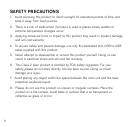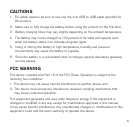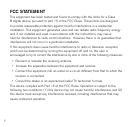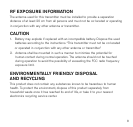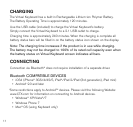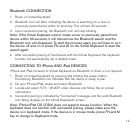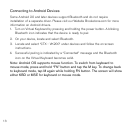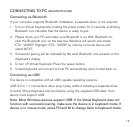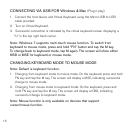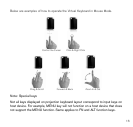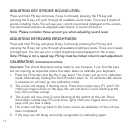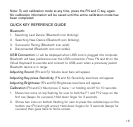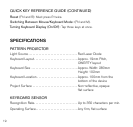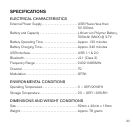13
Connecting to Android Devices
Some Android 2.0 and later devices support Bluetooth and do not require
installation of a separate driver. Please visit our Website Brookstone.com for more
information on Android drivers.
1. Turn on Virtual Keyboard by pressing and holding the power button. A blinking
Bluetooth icon indicates that the device is ready to pair.
2. On your device, locate and select Bluetooth.
3. Locate and select “CTX - VK200” under devices and follow the on-screen
instructions.
4. Successful pairing is indicated by a “Connected” message and the Bluetooth
icon on the Virtual Keyboard becomes solid.
Note: Android OS supports mouse function. To switch from keyboard to
mouse mode, press and hold “FN” button and tap the M key. To change back
to keyboard mode, tap M again while holding FN button. The screen will show
either KBD or MSE for keyboard or mouse mode.