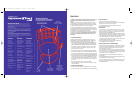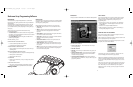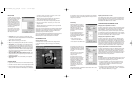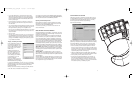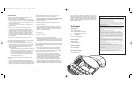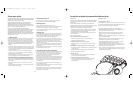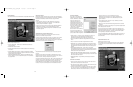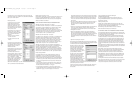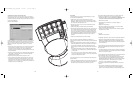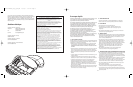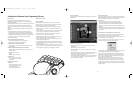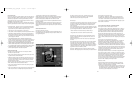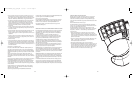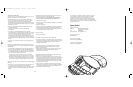Glossary
Quick Start 1
Nostromo Array
Programming
Software Introduction 2
Making a Profile 2
Profile Editor 2
Main Screen 3
Make a Profile 3
Remapping Single Key
Assignments 3
Macro Editor 4
Creating a Macro 4
Programming an Axis 4
Other Remapping/
Reprogramming Options 5
Using the Profile 6
The Loadout Manager 6
Load the Profile You Just
Made 7
Troubleshooting 8
Glossaire
Démarrage rapide 10
Introduction au logiciel
de programmation
Nostromo Array 11
Création de profil 11
ProgrammeProfile Editor 11
Écran principal 12
Création de profil 12
Redéfinition des
touches individuelles 12
Éditeur de macros 13
Création d’une macro 13
Programmation d’un axe 13
Autres options de
redéfinition ou de
reprogrammation 14
Utilisation du profil 15
Programme Loadout
Manager 15
Chargement du profil
nouvellement créé 16
Dépannage 17
Contenido
Arranque rápido 19
Introducción al
Nostromo Array
Programming Software 20
Cómo hacer un perfil 20
Editor de perfiles 20
Pantalla principal 21
Cómo hacer un perfil 21
Cómo remapear la
asignación de una
tecla única 21
Editor de macros 22
Cómo crear un macro 22
Cómo programar un eje 22
Otras opciones de
remapeo y/o
reprogramación 23
Cómo usar el perfil 24
El Administrador de
rutinas de carga 24
Cargue el perfil que
acaba de hacer 25
Resolución de
problemas 26
Features Overview
Vue d'ensemble des caractéristiques
Presentación de las características
Welcome and Thanks
Thank you for purchasing the Nostromo n50 SpeedPad. You will find this is the tool
you need to increase your scores and dominate your opponents. In addition to the
Nostromo n50 SpeedPad, Belkin also manufactures additional Nostromo game devices,
as well as a wide array of PC accessories. Check out our website at belkin.com for
additional information.
Bienvenue et remerciements
Merci d’avoir choisi le SpeedPad Nostromo 50. Vous constaterez que c’est l’outil idéal
pour améliorer votre pointage et dominer vos adversaires. Outre le SpeedPad Nostromo
n50, Belkin fabrique d’autres périphériques de jeu Nostromo exceptionnels ainsi qu’une
vaste gamme d’accessoires pour PC. Visitez notre site Web à l’adresse belkin.com pour
de plus amples renseignements.
Bienvenido y gracias
Gracias por adquirir el Nostromo n50 SpeedPad. Encontrará que ésta es la herramienta
que necesita para aumentar su puntaje y dominar a sus oponentes. Además del
Nostromo n50 SpeedPad, Belkin también fabrica otros dispositivos de juego Nostromo, al
igual que una selección amplia de accesorios para computadoras PC. Visite nuestro sitio
Web en belkin.com para mayor información.
The Nostromo n50 SpeedPad is a simple Plug-and-Play controller that sets
up without the Array Programming Software should you prefer not to
install it.
Installation of the Nostromo Array Programming Software is highly
recommended, but not required. The n50 will function right out of the box
as a Human Interface Device (HID). All you need to do is plug in the SpeedPad
and follow the simple on-screen instructions to be ready to play.
For excellent programmability and functionality enhancements, however,
we strongly recommend that you follow the simple procedure to install and
use the Nostromo Array Programming Software. Please see the instructions
in the following section for setup using the enclosed CD.
Your Nostromo Array Programming Software will work with any Windows
®
98, 2000, or Me game. If you are using Windows 2000 or Windows XP, be
sure to plug in your SpeedPad before installing any software from the
enclosed CD.
1. Installing the Software
Installation of the Nostromo Array Programming Software will give you
added flexibility and up to 56 programmable functions. You will be able to
customize any Nostromo game controller for each game you play.
• Insert your Nostromo Array Programming Software into your CD/DVD drive
on your computer. For Windows 2000 and Windows XP installation, BE
SURE TO FIRST INSTALL THE SPEEDPAD, THEN INSTALL THE SOFTWARE.
• The software should start automatically. If it does not, click the “Start”
button and choose “Run”. Click “Browse” and choose your CD drive.
Select “setup.exe” and click “OK”.
• Follow the on-screen instructions to continue with the software installation.
• The first screen welcomes you to the Nostromo installation. Click “Next”.
• The next screen contains the license agreement. Click on the appropriate
spot to accept the agreement. If you do not accept, the installation will stop.
• The next screen asks you about the installation folder. The install setup will
create a directory for you. Also, it is highly recommended that you place
shortcuts for the Profile Editor and Loadout Manager on your desktop.
This will make it easier and quicker to use the software in the future.
Click “Next”.
• In the next window, select “Next” to start the installation.
• After the installation is done, select “Finish” and proceed to your game
controller installation.
2. Connect the Nostromo n50
• Connect your Nostromo n50 to an available USB port on your computer.
• Continue to follow the on-screen instructions to complete the installation.
3. Start the Software
• Start the Nostromo Array Programming Software.
• Double-click on * your desktop, or find the Nostromo Array Programming
Software in the “Start” menu under “Programs”.
• For more detailed information, please see the Nostromo Array
Programming Software section.
4. Select Profile
• The Nostromo Array Programming Software comes with pre-made
profiles. Additional profiles are available for download at
belkin.com/nostromo. To submit your own profiles, e-mail them as an
attachment to nostromoprofiles@belkin.com.
• To select a profile, open the Nostromo Array Programming Software Profile
Editor. Then select the “Open” icon in the taskbar of “Open” in the “File”
menu. This will take you to the Profile Folder where your profiles are normally
stored. Select the profile you would like to use and click “Open”.
• To create a new profile, select “New”. See the “Making a Profile” section
for additional details on creating new profiles.
• For more detailed information, please see the “Nostromo Array
Programming Software” section, following.
5. Assign Profile to Game in Loadout Manager
• Open the Loadout Manager by clicking on the * in the taskbar, your desktop,
or in the “Start” menu under Program Files. Click on the bar (on the left)
that shows your attached controller. Select “Load Profile” and then
select the profile you want to use.
• Then, click “Browse” (on the right) and find the game executable (.exe)
file you would like to use. You can select the game’s link on your desktop.
If you don’t have a link on your desktop, you can select the file by looking
in the directory where you installed the game.
• For additional details on the Loadout Manager, see the “Using the
Profile” section.
• For more detailed information, please see the following “Nostromo Array
Programming Software” section, on page 2.
• You are now installed and ready to go! Congratulations. Be sure to check
the options within your game to make sure you are taking advantage of
all the options available.
1
Quick Start
Stable Base
Base stable
Base estable
10 Programmable Action Buttons
10 boutons d’action programmables
10 botones de acción programables
Throttle Wheel
Roulette d’accélération
Descanso de mano ajustable
Adjustable Hand Rest
Appui-main ajustable
Rueda de acelerador
Programmable, 8-Way
Directional Pad
Pavé de commande
directionnel à 8 positions
Control programable de 8
direcciones
P73877-F8GFPC001_n50_t_man.qxd 11/13/01 1:15 PM Page 2