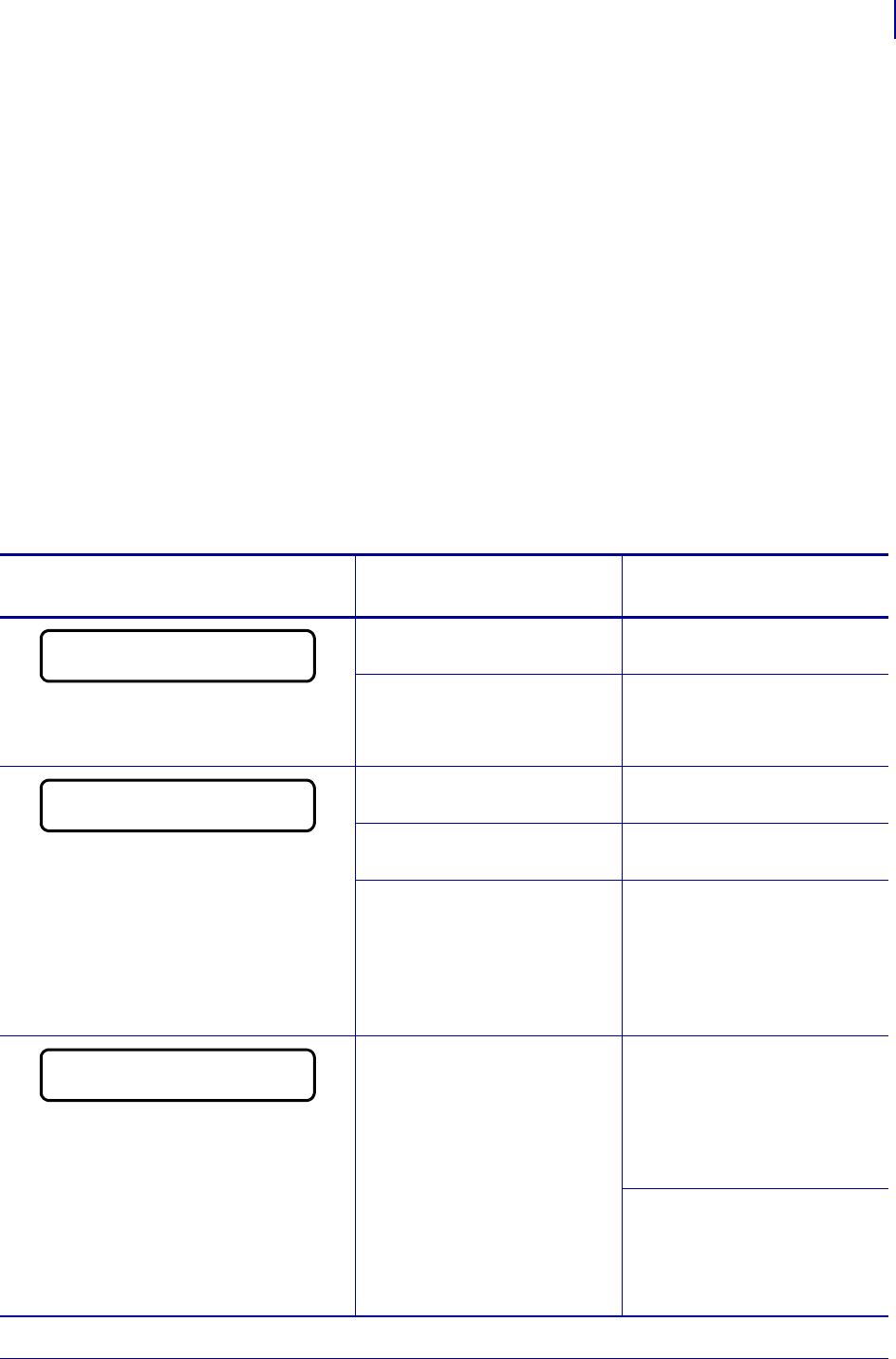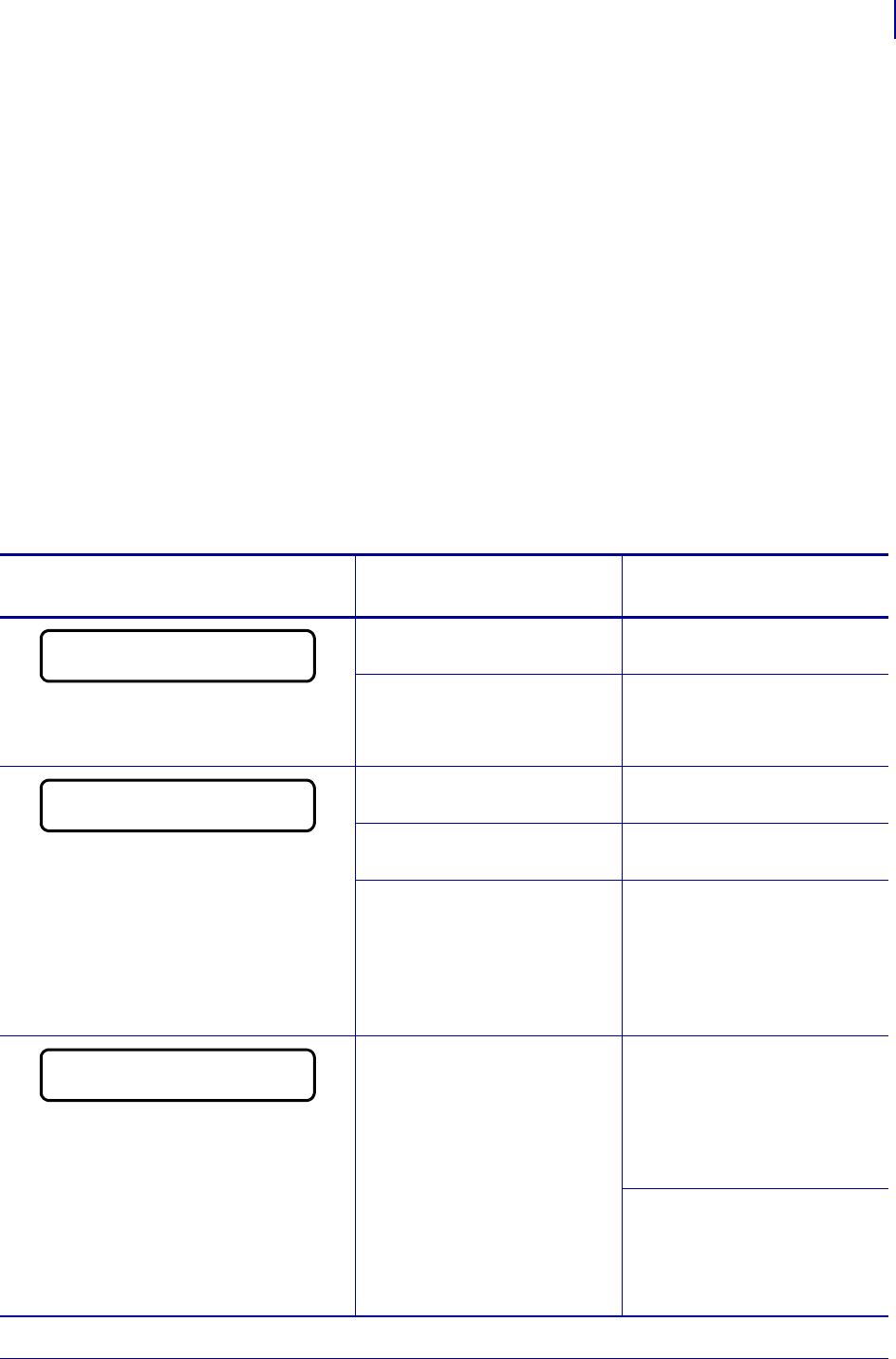
155
Troubleshooting
Error Messages
4/8/14 ZT400 Series™ User Guide P1066582-002
Error Messages
The control panel displays messages when there is an error. See Table 5 for errors, the possible
causes, and the recommended solutions.
QuickHelp Pages Most error messages will include the option to view a QuickHelp page.
The lower right-hand corner of the message displays “
QR.”
To access a QuickHelp page from an error message, do the following:
1. Press RIGHT SELECT to select QR.
The printer displays a QuickHelp page specific to that error message. This page includes a
QR code.
2. Scan the QR code with a smartphone.
Your phone accesses either a video specific to that error message or the Zebra support
page for your printer.
Table 5 • Error Messages
Display/
Indicator Lights
Possible Cause Recommended Solution
STATUS light steady red
PAUSE light steady yellow
The printhead is not fully
closed.
Close the printhead
completely.
The printhead open sensor is
not working properly.
Call a service technician to
replace the sensor.
STATUS light steady red
SUPPLIES light steady red
The media is not loaded or is
loaded incorrectly.
Load media correctly. See
Load the Media on page 34.
Misaligned media sensor. Check the position of the
media sensor.
The printer is set for
noncontinuous media, but
continuous media is loaded.
1. Install the proper media
type, or reset printer for the
current media type.
2. Calibrate the printer. See
Media and Ribbon Sensor
Calibration on page 75.
STATUS light steady yellow
SUPPLIES light flashing yellow
Ribbon is loaded, but the
printer is set for direct thermal
mode.
Ribbon is not required with
direct thermal media. If you
are using direct thermal media,
remove the ribbon. This error
message will not affect
printing.
If you are using thermal
transfer media, which requires
ribbon, set the printer for
Thermal Transfer mode. See
Print Method on page 68.