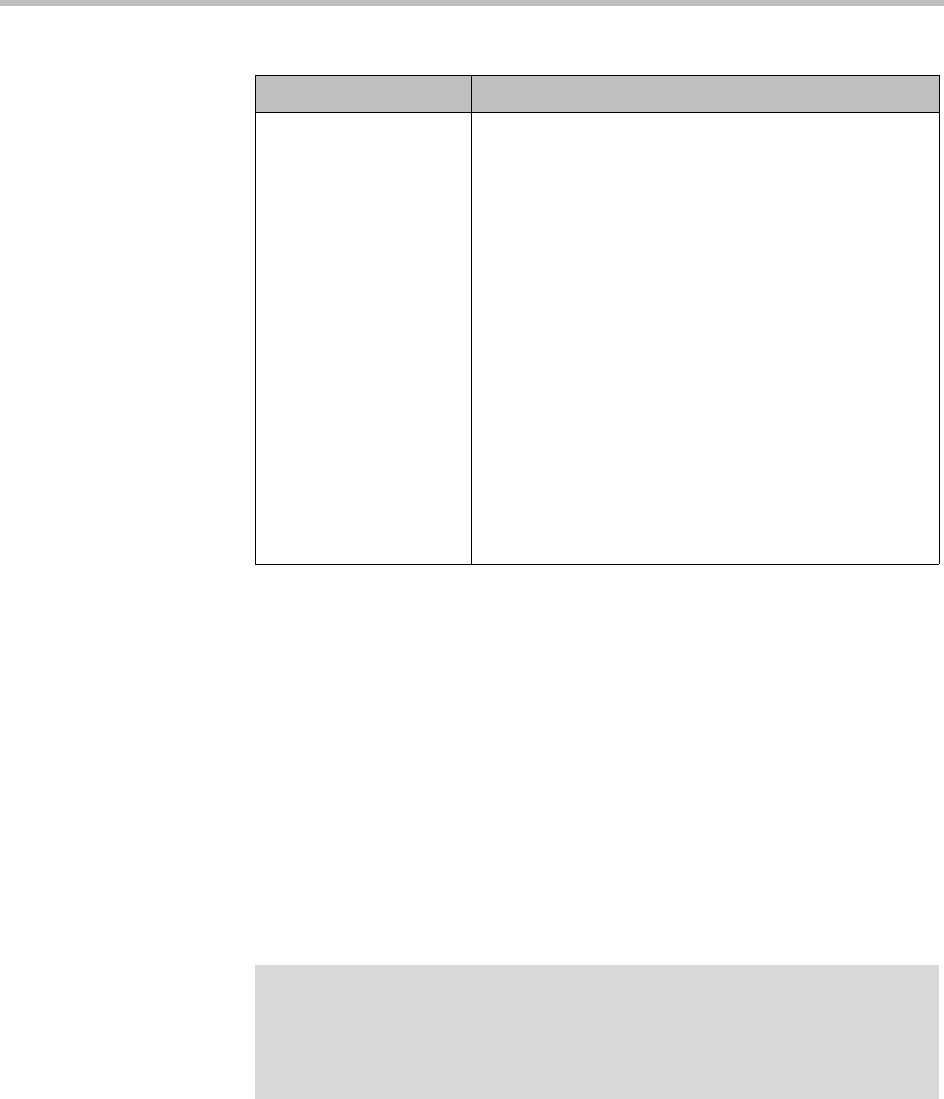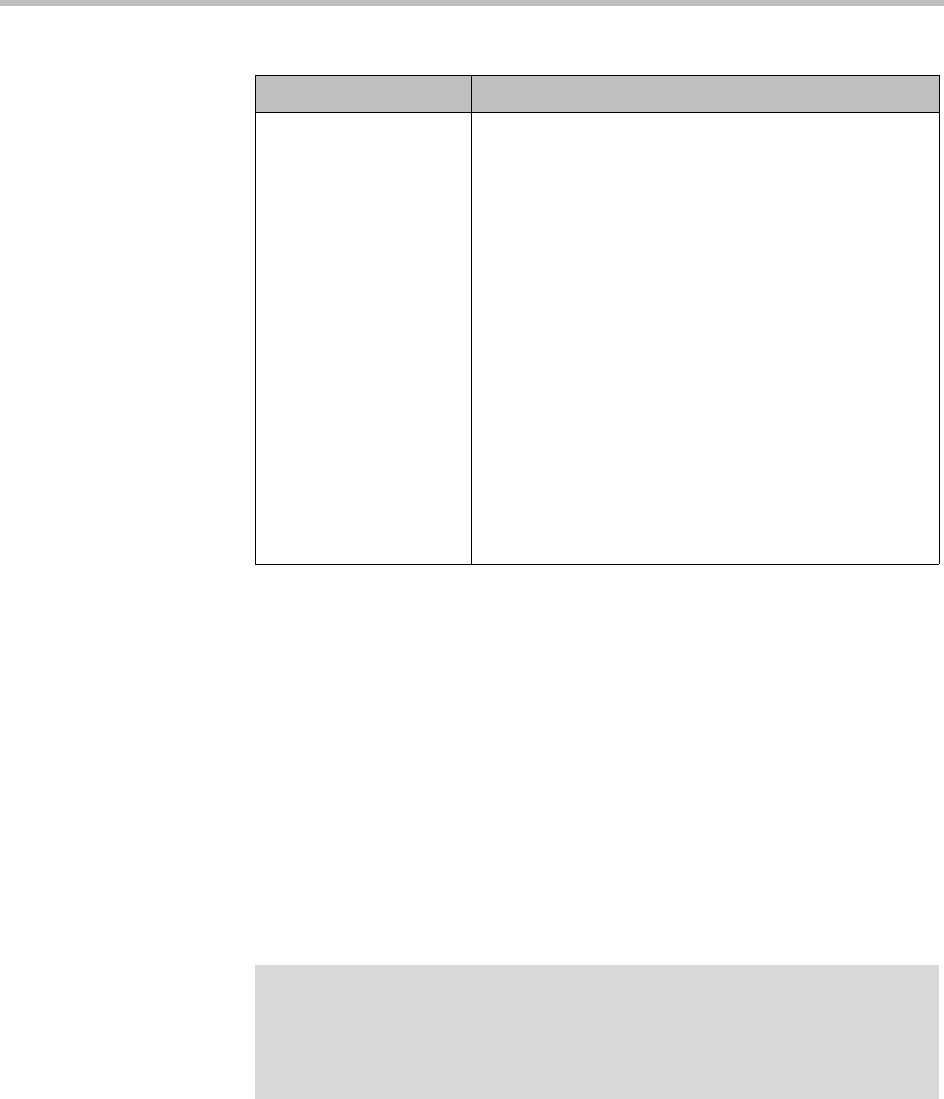
Security Settings System Security
Polycom, Inc. 51
To change the security settings
1 Go to Admin > Local Cluster > Security Settings.
2 To switch from a custom setting back to the recommended security mode,
click High security.
3 To switch from the recommended security mode to a custom setting:
a Click Custom security.
b Check the unsecured network access method(s) that you want to
enable.
4 Click Update.
A dialog box informs you that the configuration has been updated.
5 Click OK.
Disable enhanced
support
Enhanced support allows Polycom Global Services
personnel to securely access the system when normal
access methods aren’t possible. For example,
enhanced support could allow support of a DMA system
when console access is disabled and system errors
prevent access to the management interface.
Using the enhanced support feature, expert Polycom
Global Services personnel can enable console access
when necessary using Single Packet Authorization
(SPA) technology. This is a more secure method than
console access, so the default is to not disable it.
We strongly recommend leaving this setting off so that
the enhanced support feature remains available. If
neither enhanced support nor console access is
available, recovering from a serious problem may
require re-imaging the system, resulting in a loss of
data.
This setting is automatically turned on if Maximum
security is enabled.
Table 3-5 Fields on the Security Settings page (continued)
Field Description
Note
If you turn off Skip certificate validation for user login sessions, the system
notifies you that if you don’t log back in within 5 minutes, the setting will be
automatically turned back on. This is a safety precaution to ensure that at least one
user is still able to access the system.