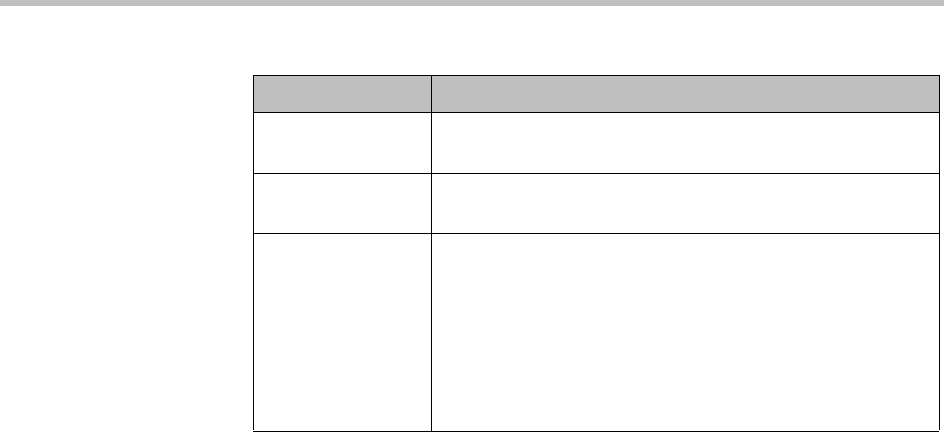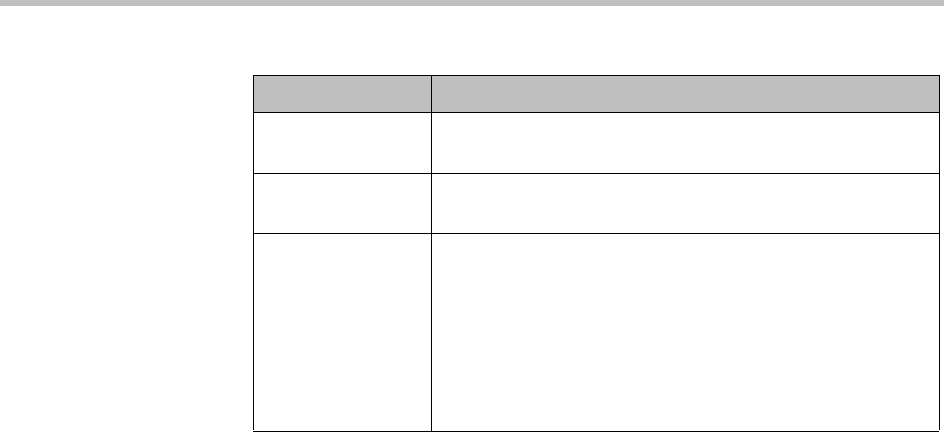
Users Users and Groups
Polycom, Inc. 305
See also:
“Users” on page 294
“Add Conference Room Dialog Box” on page 305
“Edit Conference Room Dialog Box” on page 309
“Users Procedures” on page 313
“Conference Rooms Procedures” on page 315
Add Conference Room Dialog Box
Lets you create a custom conference room for this user. For a local user, you
must add at least one conference room to give the user conferencing access.
You can create additional custom conference rooms (for a local or enterprise
user) in order to offer the user a different conferencing experience (template)
or just an alternate (maybe simpler) room ID and dial-in number.
The following table describes the parts of the Add Conference Room dialog
box.
Add Opens the Add Conference Room dialog box, where you
can create a new custom conference room for this user.
Edit Opens the Edit Conference Room dialog box, where you
can modify the selected conference room.
Delete Deletes the selected conference room. You’re prompted to
confirm.
You can’t delete enterprise conference rooms, calendared
meeting (Polycom Conferencing for Outlook) conference
rooms, or scheduled conference rooms created by the
Polycom RealPresence Resource Manager system via the
API. You can only delete custom conference rooms added
manually in the Polycom DMA system or via the API.
Table 12-5 Conference Rooms dialog box (continued)
Field Description