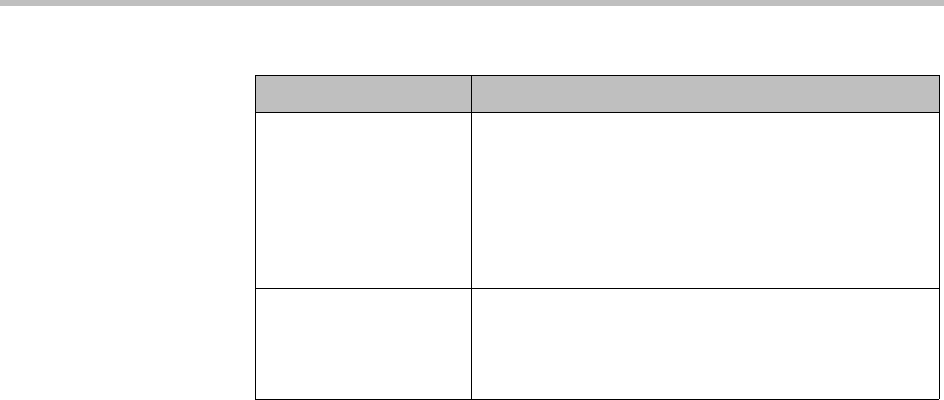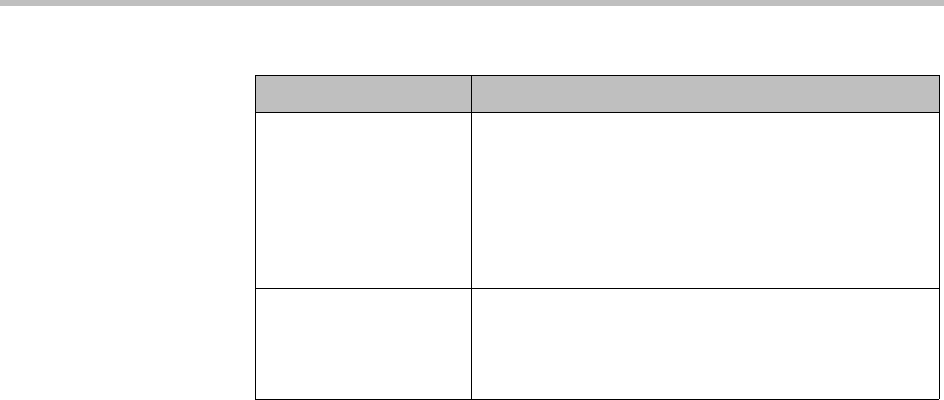
DMA Operations Guide Groups
322 Polycom, Inc.
See also:
“Users” on page 294
“Groups” on page 317
“Import Enterprise Groups Dialog Box” on page 319
“Enterprise Groups Procedures” on page 322
Enterprise Groups Procedures
The Polycom DMA system’s ability to import an enterprise group and assign
it a conference template lets you customize the conferencing experience for all
members of the group.
The ability to assign defined Polycom DMA user roles to an enterprise group
lets you manage administrative access to the Polycom DMA system in your
Active Directory.
You must be logged into the system as an enterprise user with the
Administrator role to perform these procedures.
To set up an enterprise group for Polycom DMA management and operations
users
1 In your Active Directory, create a security group containing the users to
whom you want to give access to the Polycom DMA system’s
management and operations interface.
It’s up to you whether you want to assign all the user roles to a single
group or create separate groups for each user role.
2 On the Polycom DMA system, go to User > Groups.
3 In the Actions list, click Import Enterprise Groups.
Available roles Lists the Polycom DMA system roles available for
automatic assignment to members of this group (all
users automatically have the Conferencing User role;
it’s not listed or explicitly assigned). See “User Roles
Overview” on page 292.
Use the arrows to move roles from the Available roles
box to the Selected roles box or vice versa.
Selected roles Lists the roles you’ve selected for members of this
group.
Remember, ordinary Conferencing Users have no
explicitly assigned role.
Table 12-12 Fields in the Edit Group dialog box (continued)
Field Description