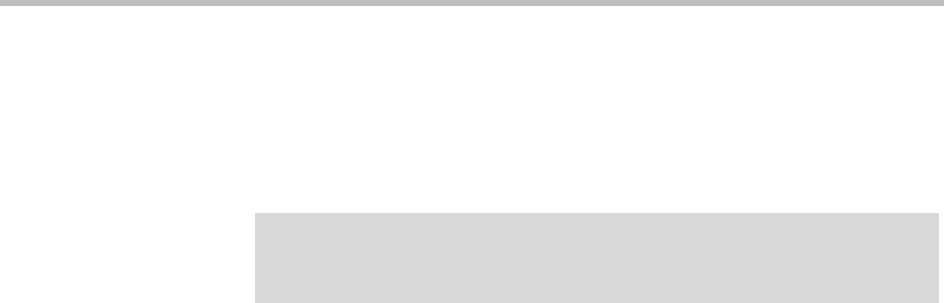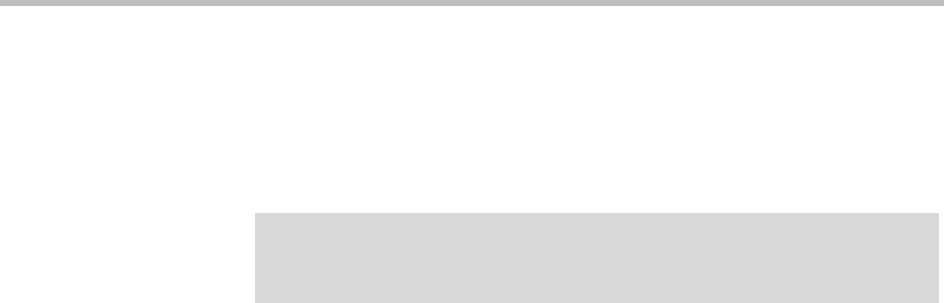
Upgrading the Software System Management and Maintenance
Polycom, Inc. 369
c If the upgrade requires a new license activation key code or codes,
obtain and install them as described in “Add Licenses” on page 71.
12 If this cluster is part of a supercluster, do the following:
a Go to Network > DMAs, and rejoin this cluster to the supercluster.
See “Supercluster Procedures” on page 215.
b Go to Network > Site Topology > Territories and reassign territory
responsibilities back to this cluster.
13 Call Polycom Global Services if:
— After waiting significantly longer than the estimated install time,
you’re still unable to log back in.
— You can log in, but the Dashboard shows only one server for a
two-server cluster.
— The package version numbers on the two servers are not the same.
14 For a supercluster, repeat the above procedure for each additional cluster.
To roll back an upgrade, restoring the previous version
1 Go to Maintenance > Software Upgrade.
2 Verify that you want to downgrade the system to the rollback version
shown and that you’re prepared for a system restart, if required.
Most rollbacks will require a restart.
3 If this cluster is part of a supercluster and you’re rolling back after
rejoining the supercluster, do the following:
a Go to Network > Site Topology > Territories and reassign the
cluster’s territory responsibilities. Wait a few minutes and verify on
another cluster that the change has been replicated.
b Go to Network > DMAs and take it out of service (or busy it out and
wait for all calls to end).
c Select this cluster and click Remove from Supercluster. When asked
to confirm that you want to remove the cluster, click Yes.
The cluster is removed from the supercluster. A dialog box informs
you when the process is complete. Then it logs you out and restarts.
d Click OK to log out immediately, or simply wait.
Caution
Be sure you select the cluster you just upgraded (the one you’re logged into) and
join it to another cluster, not the other way around.